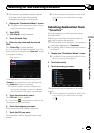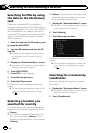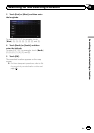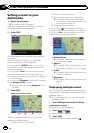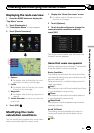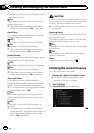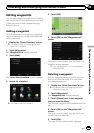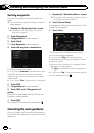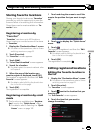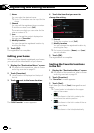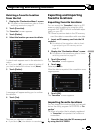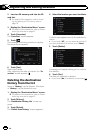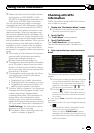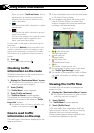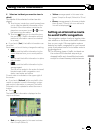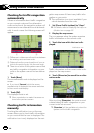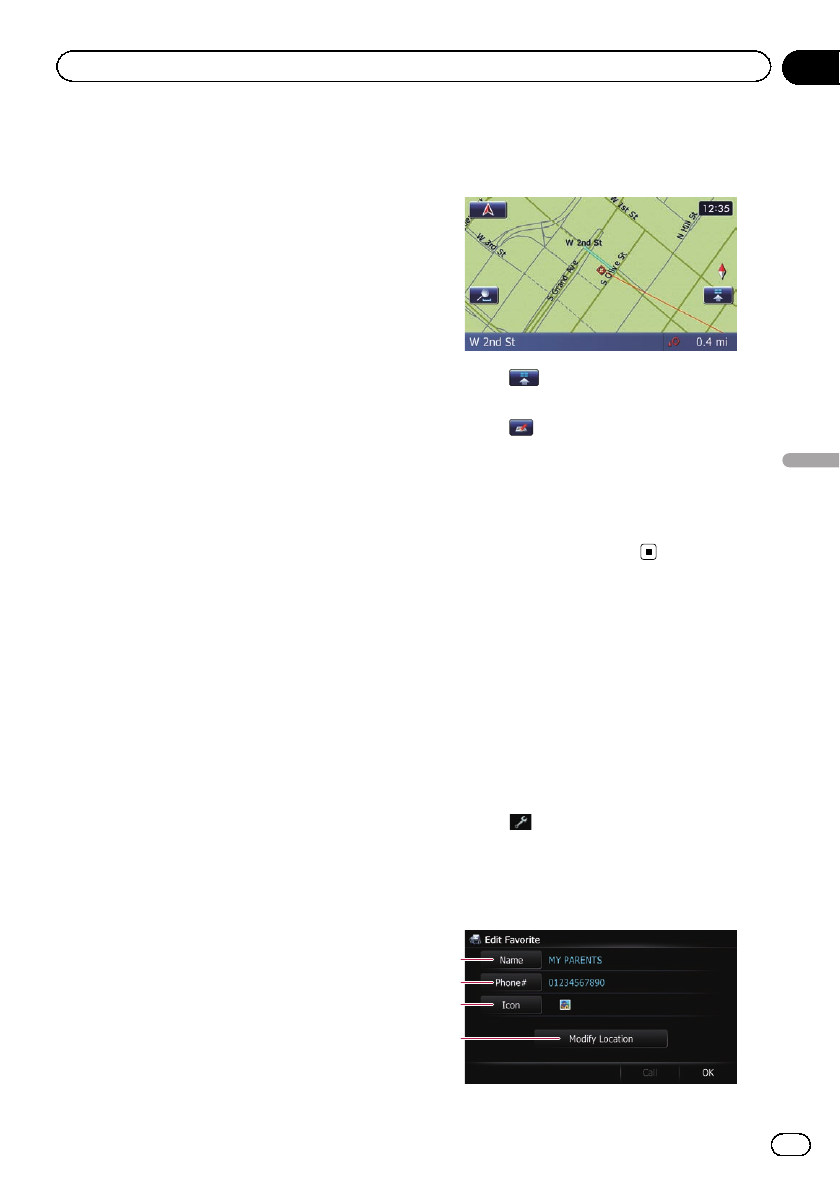
Storing favorite locations
Storing your favorite locations as “Favorites”
provides you with the opportunity to save the
time and effort of re-entering this information.
Stored items can be made available on “Fa-
vorites” later.
Registering a location by
“Favorites”
“Favorites” can store up to 400 locations.
Home location is counted as one of the items
in “Favorites”.
1 Display the “Destination Menu” screen.
= For detailsof the operations, refer to Screen
switching overview on page 22.
2 Touch [Favorites].
The “Favorites” screen appears.
3 Touch [Add].
The “Select Search method” screen appears.
4 Search for a location.
= For detailsabout the search methods, refer
to Chapter 6.
5 When the map of the location you
want to register is displayed, touch [OK].
The location is registered, and then the “Edit
Favorite” screen appears.
= For details,refer toEditing the favorite loca-
tion in the list on thispage.
6 Touch [OK].
The registration is complete.
Registering a location by scroll
mode
p This function is available when “Registra-
tion” is set in the “Quick Access” menu.
= For details, refer to Selecting the “Quick
Access” menu on page 162.
1 Touch and drag the screen to scroll the
map to the position that you want to regis-
ter.
2 Touch to display the “Quick Access”
menu.
3 Touch
.
The location is registered, and then the “Edit
Favorite” screen appears.
= For details,refer toEditing the favorite loca-
tion in the list on thispage.
4 Touch [OK].
The registration is complete.
Editing registered locations
Editing the favorite location in
the list
1 Display the “Destination Menu” screen.
= For detailsof the operations, refer to Screen
switching overview on page 22.
2 Touch [Favorites].
The “Favorites” screen appears.
3 Touch
next to the location that you
want to edit.
The “Edit Favorite” screen appears.
4 Touch the item that you want to
change the setting.
2
3
1
4
En
47
Chapter
09
Registering and editing locations
Registering and editing locations