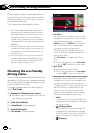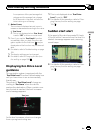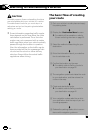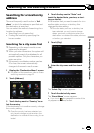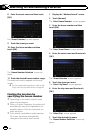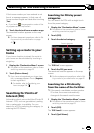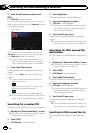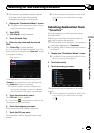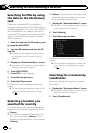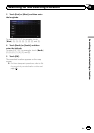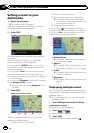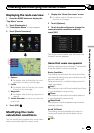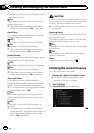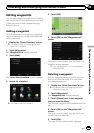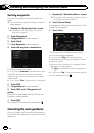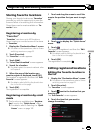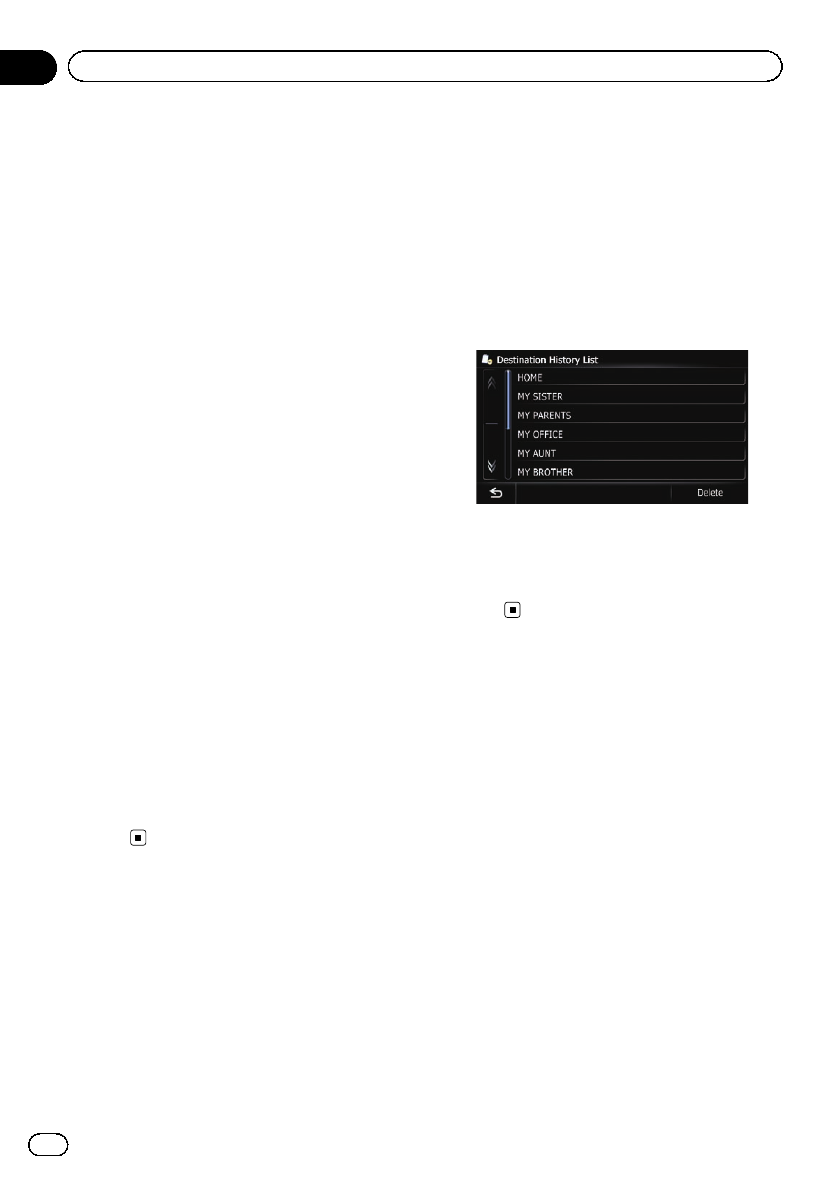
Searching for POIs by using
the data on the SD memory
card
Creating a customized POI is possible by
using the utility program AVIC FEEDS which is
available separately, on your PC. (AVIC FEEDS
will be available on our website.) Storing the
customized POI properly and inserting the SD
memory card enables the system to use the
data for searches.
1 Store the item into the SD memory card
by using the AVIC FEEDS.
2 Insert an SD memory card into the SD
card slot.
= For detailsof the operation, refer to Insert-
ing and ejecting an SD memory card on
page 16.
3 Display the “Destination Menu” screen.
= For detailsof the operations, refer to Screen
switching overview on page 22.
4 Touch [AVIC FEEDS].
The “Select POI” screen appears.
5 Touch the item you want.
6 Touch the POI you want.
The searched location appears on the map
screen.
= For thesubsequent operations, refer toSet-
ting a route to your destination on page
42.
Selecting a location you
searched for recently
The places that you have set as destination or
waypoint in the past are automatically stored
in “History”.
p If no location is stored in Destination His-
tory, you cannot select [History]. (If you
perform a route calculation, you can select
[History].)
p “History” can store up to 100 locations. If
the entries reach the maximum, the new
entr y overwrites the oldest one.
1 Display the “Destination Menu” screen.
= For detailsof the operations, refer to Screen
switching overview on page 22.
2 Touch [History].
3 Touch the entry you want.
The searched location appears on the map
screen.
= For thesubsequent operations, refer toSet-
ting a route to your destination on page
42.
Searching for a location by
coordinates
Entering a latitude and longitude pinpoints
the location.
1 Display the “Destination Menu” screen.
= For detailsof the operations, refer to Screen
switching overview on page 22.
2 Touch [Coordinates].
En
40
Chapter
06
Searching for and selecting a location