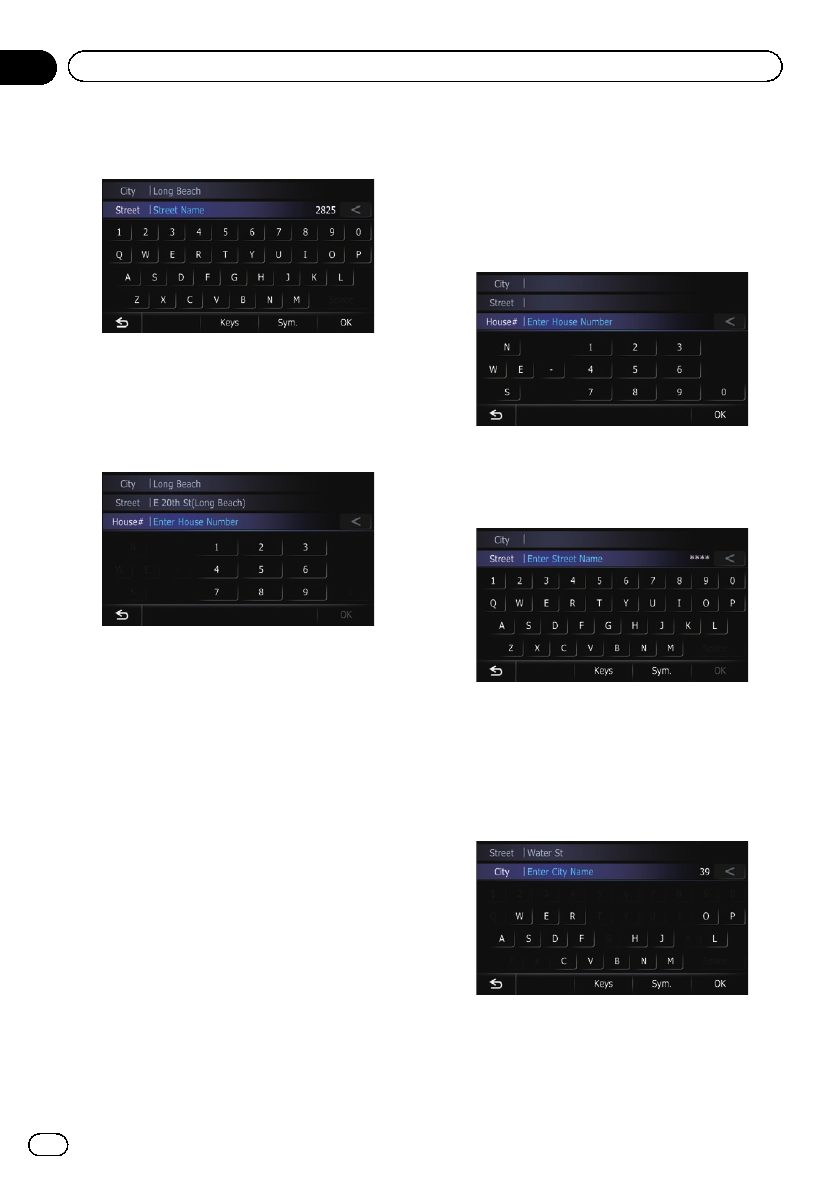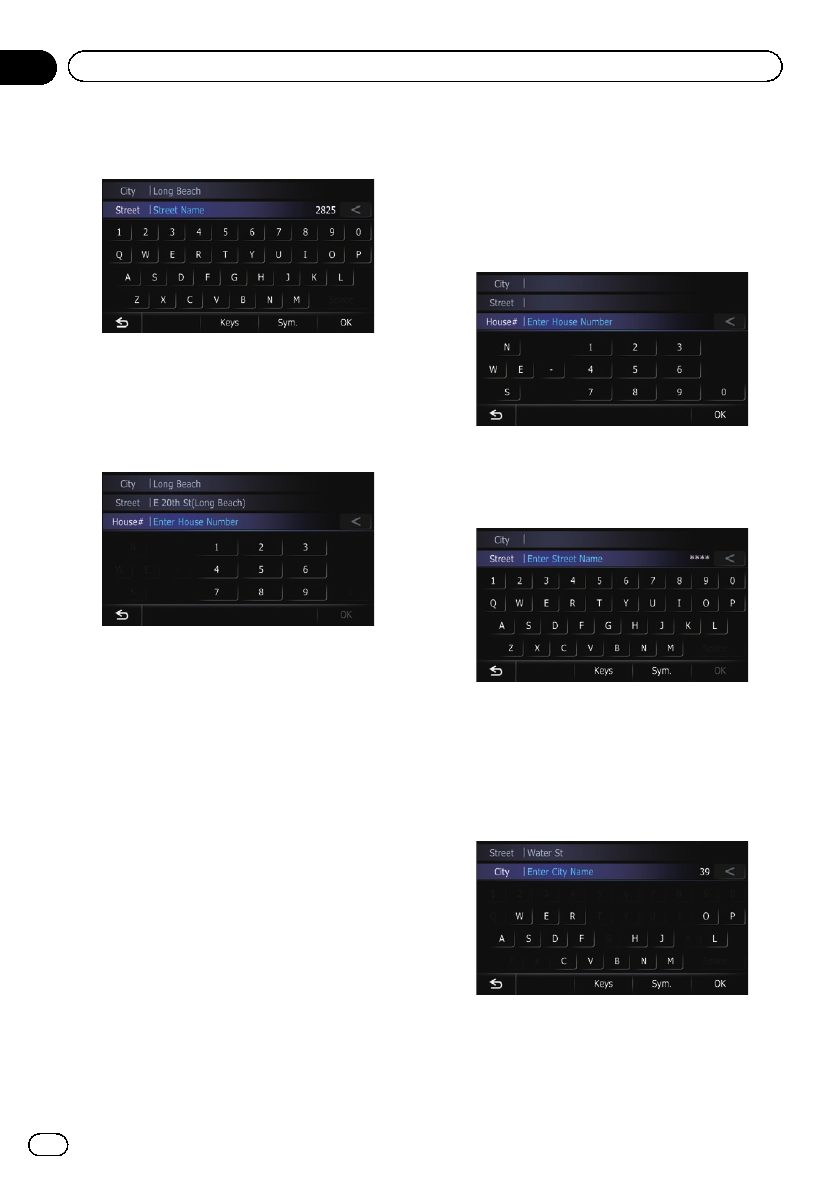
8 Enter the street name and then touch
[OK].
The “Street Selection” screen appears.
9 Touch the street you want.
10 Enter the house number and then
touch [OK].
The “House Number Selection” screen ap-
pears.
11 Touch the desired house number range.
The searched location appears on the map
screen.
= For thesubsequent operations, refer toSet-
ting a route to your destination on page 42.
Finding the location by
specifying the house number
p Depending on the search results, some
steps may be skipped.
p When you enter characters, the system will
automatically search the database for all
possible options. Only the characters you
enter are active.
p If the search candidates number reaches
20 or less, the screen automatically
changes to the search result screen.
1 Display the “Address Search” screen.
2 Touch [House#].
The “Enter House Number” screen appears.
3 Enter the house number and then
touch [OK].
The “Enter Street Name” screen appears.
4 Enter the street name and then touch
[OK].
The “Street Selection” screen appears.
5 Touch the street you want.
The “Enter City Name” screen appears.
6 Enter the city name and then touch
[OK].
The “Select City” screen appears.
7 Touch the desired city name.
The “House Number Selection” screen ap-
pears.
En
36
Chapter
06
Searching for and selecting a location