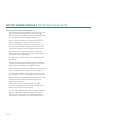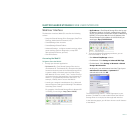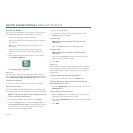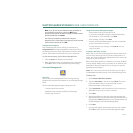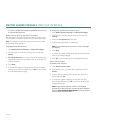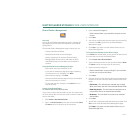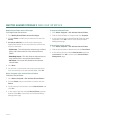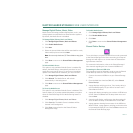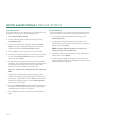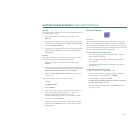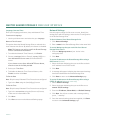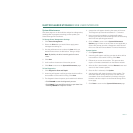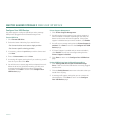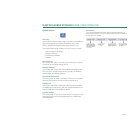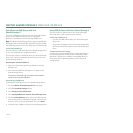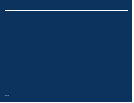PAGE 45
MAXTOR SHARED STORAGE II WEB USER INTERFACE
Back Up
This option allows you to perform an immediate backup of all,
or selected Backup Sets.
1. From the Shared Folder Backup Home Page, select
Back Up.
2. A page opens prompting you to select which backup sets
you wish to immediately backup. Select the backup sets
and choose Back Up Now.
3. A page opens showing you the status of the backup. When
finished, choose Done and return to the Shared Folder
Backup page.
Restore
This option will restore data located in a backup set on the
External USB drive to the Shared Storage Drive.
1. From the Shared Folder Backup Home Page, select
Restore.
2. A page opens prompting you to select which backup sets
you wish to restore to the Shared Storage Drive. Select the
backup set you wish to restore and choose Next.
3. Select the Year, Month, Date and Time that you wish to
restore from.
Select the location where to restore your data:
– Public
– Original location
4. Choose Restore.
5. If you selected to restore to the original location of the
data, a page opens warning you that, “…files in the
original location will be overwritten with the
corresponding backup version you have just selected.”
6. To continue, choose Restore.
7. A page opens showing the status of the restore. When
finished, choose Done and return to the Shared Folder
Backup page.
Advanced Settings
Overview
Use the Advanced Settings page to manage the Language,
Date, Time, and Network Settings. As well as, run Diagnos-
tics, set power management options, update the Shared Stor-
age Drive software and manage any USB peripherals that you
have attached to the Shared Storage Drive.
From the Advanced Settings You Can
– Set the Language, Date, and Network Time Protocol
– Adjust Network Settings
– Run Diagnostics, set power management and update
the software
– Manage any USB peripherals attached to the Shared
Storage Drive
Using the Advanced Settings Pages
– Select what action you would like to do.
– If you want to redisplay a page (to change something
you entered on it, for example), click Back.
– After making a change, click Next.
Go back and forth between pages until you are satisfied
that the information is correct.
–To stop and lose your changes, click Cancel. You can
stop at any time.