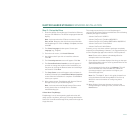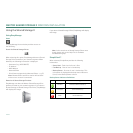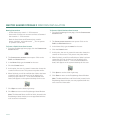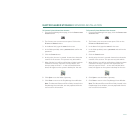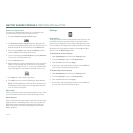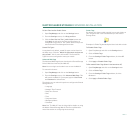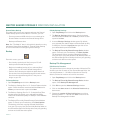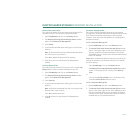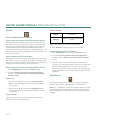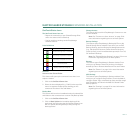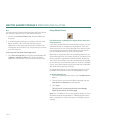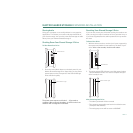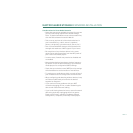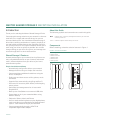PAGE 13
MAXTOR SHARED STORAGE II WINDOWS INSTALLATION
Delete Historical Versions
This option will delete all but the most recent Historical File
Versions from your user account’s My Backup folder.
1. Open EasyManage and click on the Backup button.
2. The Backup Files to My Shared Storage Device window
opens. Click Backup File Management.
3. Click Delete.
4. A confirmation window opens asking you to confirm the
deletion.
Note: All Historical File Versions will be deleted except for
the most recent if you continue.
Click Yes to delete the Historical File Versions.
5. Click OK to return to the Backup File Management
window.
Clean Up Deleted Files
This option will remove all files from your user account’s My
Backup folder if they have been deleted from your PC.
1. Open EasyManage and click on the Backup button.
2. The Backup Files to My Shared Storage Device window
opens. Click Backup File Management.
3. Click Clean Up.
4. A confirmation window opens asking you to confirm the
deletion.
Note: All files will be deleted from the user account’s My
Backup folder if you continue.
Click Yes to delete these files.
5. Click OK to return to the Backup File Management
window.
Automatic Backups On/Off
You can turn Off/On Automatic Backups on your Shared
Storage Drive. Automatic Backups are beneficial because you
don’t have to remember to backup your data regularly.
However, some users like the flexibility of managing their
backups manually.
To Turn Automatic Backups Off
1. Open EasyManage and click on the Backup button.
2. The Backup Files to My Shared Storage Device window
opens. In the upper-right corner of the window you will
see that, by default, Automatic Backups is turned On.
Click Off to continue. At this point, the Automatic Backup
feature is disabled.
Note: When the Automatic Backup feature is turned Off, all
backup functionality must be done manually. To manually
launch a backup:
– Open EasyManage, click on the Backup button.
– The Backup Files to My Shared Storage Device window
opens. To manually launch a backup, click Back Up
Now.
or
– Click on the OneTouch Status icon in the System Tray
and select Back Up Now from the menu
To Turn Automatic Backups On
1. Open EasyManage and click on the Backup button.
2. The Backup Files to My Shared Storage Device window
opens. In the upper-right corner of the window you will
see that Automatic Backups are turned Off. Click On to
continue. At this point, the Automatic Backup feature is
enabled and you can schedule backups.