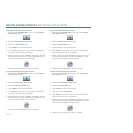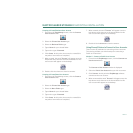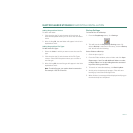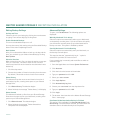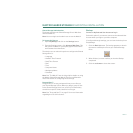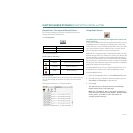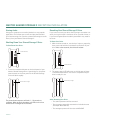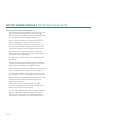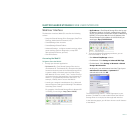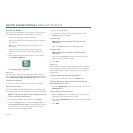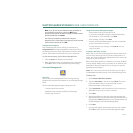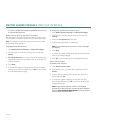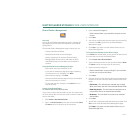PAGE 34
MAXTOR SHARED STORAGE II MACINTOSH INSTALLATION
Storing Audio
Using your computer as an audio jukebox is a very popular
application. This allows you to store and play thousands of
your favorite songs. You can also create and manage an audio
library from your Maxtor Shared Storage II.
Shutting Down Your Shared Storage II Drive
To Shut Down Your Drive
1. Press the round black button on the back panel of your
Maxtor Shared Storage Drive. Upon doing so, the power
status button on the front panel of the Shared Storage
Drive will blink rapidly.
The power down sequence will take 1 – 10 seconds to
complete. When properly shutdown, all LEDs on the front
and back will no longer be illuminated.
Resetting Your Shared Storage II Drive
If you can not access your drive after moving it to another net-
work, turning it on after it has been off for a period of time, or
if you have forgotten/lost the admin password it may need to
be reset.
To Reset Your Drive
1. With the drive turned on, use the tip of a pen or paperclip,
then press and hold the reset button on the back of your
drive.
After a few seconds, the drive will reboot.
2. The power status LED will return to a blink state of about
1 second between blinks. The reset is complete and your
drive is ready for use.
After Resetting Your Drive
– The admin password will be removed
– The computer name will reset back to its default name
(Example: MSS-000155)
– The workgroup name will be reset to MSHOME
Power Button
Power Status Light
Reset Button
Power Status Light