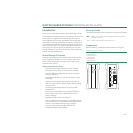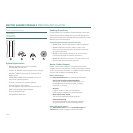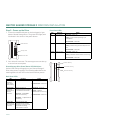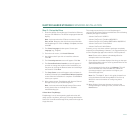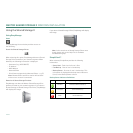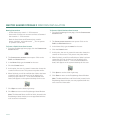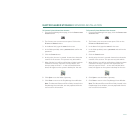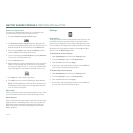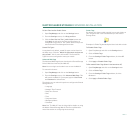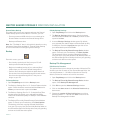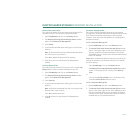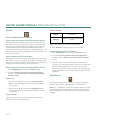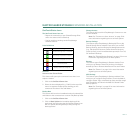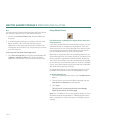PAGE
9
MAXTOR SHARED STORAGE II
WINDOWS INSTALLATION
To Create a Private Home User Account
1. From the EasyManage home page, click the
Create a user
account
button.
2. The Create a user account screen opens. Click on the
Private
and
Home
buttons.
3. In the Name field, type the
name
for the user.
4. In the fields provided, enter a
password
and confirm the
password.
5. Click the
Create
button.
6. At this point, the user is created. A status bar shows the
creation of the account. This process may take awhile.
7. When finished, you will be notified that a folder has been
created for the user. A shortcut icon (by default, this
shortcut maps to Drive Z: - or the next available drive
letter) will appear on the system’s desktop for the user.
8. Click
Open
to use the folder right away.
9. Click
Done
to return to the EasyManage Home Window.
Note:
The Mounted Share and Drive fields, located in the
EasyManage Home window, are now populated with the
user account’s information.
To Create a Private Business User Account
1. From the EasyManage home page, click the
Create a user
account
button.
2. The Create a user account screen opens. Click on the
Private
and
Business
buttons.
3. In the Name field, type the
name
for the user.
4. In the fields provided, enter a
password
and confirm the
password.
5. Click the
Create
button.
6. At this point, the user is created. A status bar shows the
creation of the account. This process may take awhile.
7. When finished, you will be notified that a folder has been
created for the user. A shortcut icon (by default, this
shortcut maps to Drive Z: - or the next available drive
letter) will appear on the system’s desktop for the user.
8. Click
Open
to use the folder right away.
9. Click
Done
to return to the EasyManage Home Window.
Note:
The Mounted Share and Drive fields, located in the
EasyManage Home window, are now populated with the
user account’s information.