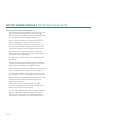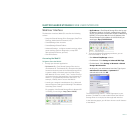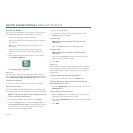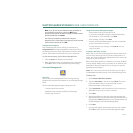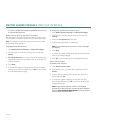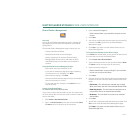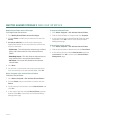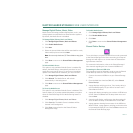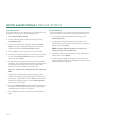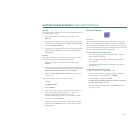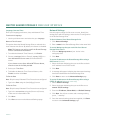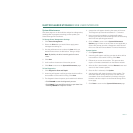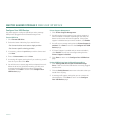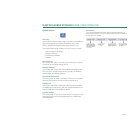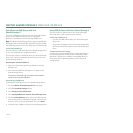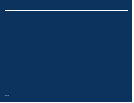PAGE 44
MAXTOR SHARED STORAGE II WEB USER INTERFACE
Create Backup Set
This option allows you to create a backup of shared files and
folders that reside on your Shared Storage Drive.
1. Select Shared Folder Backup.
2. From the Shared Folder Backup Home Page, select
Create Backup Set.
3. From the Create Backup Set page, select the shared
folders you wish to add to the Backup Set or you can
maintain the default, All Shared Folders option.
4. Enter a Name for your backup set and choose Next.
5. You will be prompted to select an external drive to backup
to. Select the external USB drive from the drop-down
menu and choose Next.
6. You will then be prompted to create a Backup Schedule.
By default, your selected shared folders will backup daily
at 10:00 pm; the backup set will also maintain three
months of the files located in the backup set.
Make your selections to the backup schedule and choose
Next.
7. A page opens showing that the Backup Set has been
created, and displays the Backup Name, Backup Source,
Destination, and Schedule. Choose Done and return to the
Shared Folder Backup page, or choose Back Up Now to
launch your first backup.
8. If you select Back Up Now, a page launches showing you
the status of the backup. When finished, a page opens
showing when the backup is complete.
9. Choose Done and return to the Shared Folder Backup
page.
Delete Backup Set
This feature allows you to delete a backup set stored on the
External USB drive connected to the Shared Storage Drive.
1. From the Shared Folder Backup Home Page, select
Delete Backup Set.
2. A page opens listing the Backup Sets located on the
Shared Storage Drive. Select the backup set you want to
delete and choose Delete.
NOTE: Deleting a Backup Set does not remove files/
folders from the external USB drive.
3. You will be asked to confirm that you wish to delete the
Backup Set. Choose Delete.
4. A page opens showing the progress of the backup set
removal. When complete, choose Done and return to the
Shared Folder Backup page.