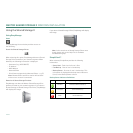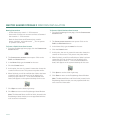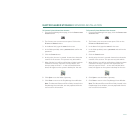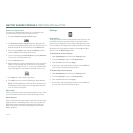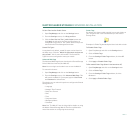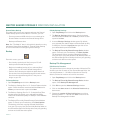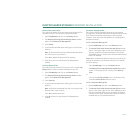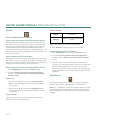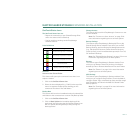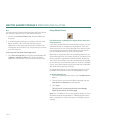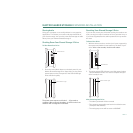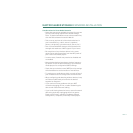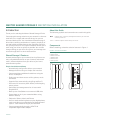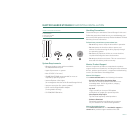PAGE 14
MAXTOR SHARED STORAGE II WINDOWS INSTALLATION
Restore
Differences Between Restore Methods
Restore Historical Versions of Individual Backed-up Files
Choosing this option allows you to restore an individual his-
torical version of a file, based on the date it was backed up.
The number of historical versions available is based on the
number selected in the Backup File Management option
under Edit Historical Versions. You can select between 1 – 10
Historical Versions to save. By default, 5 historical versions of
each file are stored.
Restore Most Recent Files and Folders
Choosing this option will open the “My Backup” folder inside
the folder for your user account on the Shared Storage drive.
You can then restore multiple files and folders by clicking and
dragging them to wherever you want to put them.
Restore Historical Versions of Individual Backed-up Files
1. Open EasyManage and click the Restore button.
2. From the Restore a Backup from my Storage Device
window, click Restore historical versions of individual
backed-up files.
Select a File
– Click the plus “++
++
” sign next to your Shared Storage
Drive to reveal the folders stored inside the folder for
your account.
– Click the plus “++
++
” sign next to the My Backup folder
and select the file you would like to restore by clicking
its checkbox.
Select a Version
Click the checkbox next to the version you would like to
restore. Versions are listed by date.
Restore to Folder
Note: “YourUserName” is your account Name.
3. Click Restore to restore files to your computer.
Restore Most Recent Files and Folders
1. Open EasyManage and click on the Restore button.
2. From the Restore a Backup from my Storage Device
window, click the Restore most recent files and folders
button.
3. This will launch a window showing the root directory
structure of the My Backup folder for the user connected
to the Shared Storage Drive. To restore files, simply
browse to the file(s) location and drag and drop (copy and
paste) files/folders from the Shared Storage Drive to your
computer.
Media Server
This option will launch your browser and open the Manage
Digital Photos, Music, and Video portion of the Web UI.
Note: See “The Web UI” later in this guide for details on using
the Maxtor Shared Storage Web UI - Manage Digital Photos,
Music, and Video for more information on configuring these
settings.
Original
Restores files to its original folder on
your computer
Temporary
Restores file to the following folder:
C:\MyDocuments\YourUserName\MSS
Restore