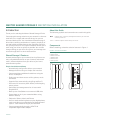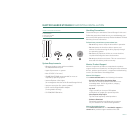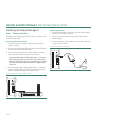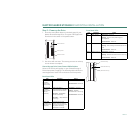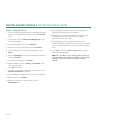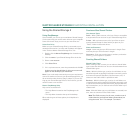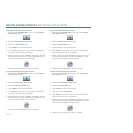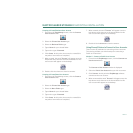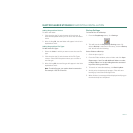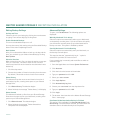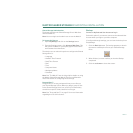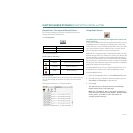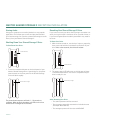PAGE 28
MAXTOR SHARED STORAGE II
MACINTOSH INSTALLATION
Method 2 – Connect a Private User Account
1. From the main
EasyManage
screen, click the
Connect to a
User Account
button.
The
Connect to User Account
window is displayed.
2. Select the Private User Account that you wish to connect.
3. Type the Password.
4. Click Connect. At this point, the EasyManage software
connects to the user account.
5. When connected the word “Success” will appear near the
help button and a shortcut to the shared folder for this user
account will appear on the desktop of your Macintosh.
Drag and Sort™
Drag and sort is an easy and powerful way to sort files on
your Shared Storage Drive. When you drag a group of files to
the Shared Storage Drive icon, each file is automatically
sorted into a specific folder, based on its file type.
Enable Drag and Sort
This turns Drag and Sort on or off. It is turned on by default
when you install the Shared Storage Drive software. You may
also control this setting using the Drag and Sort button in the
main EasyManage screen.
Note: Drag and Sort can also be enabled and/or disabled
from the Settings – Drag and Sort menu.
Folders and their Sorted File Types
Two types of folder sets exist on your Shared Storage Drive:
– “My” folders - a set of folders unique to each user.
– “Our” folders - a set of folders for all users.
Files dragged to a user-specific shared folder are sorted into
the “My” Personal Folders. Files dragged to the Public shared
folder are sorted into the “Our” Public Folders.
“My” Personal Folders and their Sorted File Types
* Business user account folders.
“Our” Public Folders and their Sorted File Types