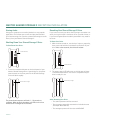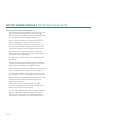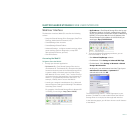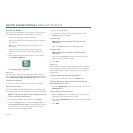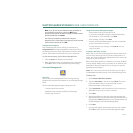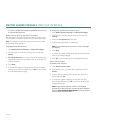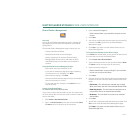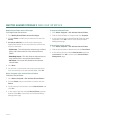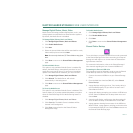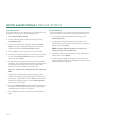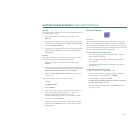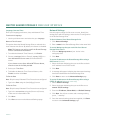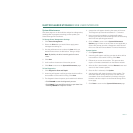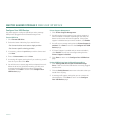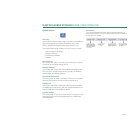PAGE 42
MAXTOR SHARED STORAGE II
WEB USER INTERFACE
Modify Shared Folder Access Privileges
To Change Folder Permissions
1. Click
Modify Shared Folder Access Privileges
.
2. Find the
Share
to modify the permissions for and click
Modify
.
3.
Set the permissions
for the share by selecting the
appropriate buttons for the users that you want to have
access to the folder.
–
Full Access
- This will allow the selected user to Read,
Write, and Create new files in the selected Shared
Folder
–
Read Only Access
- This will allow the selected user to
only read the files in the selected shared folder
–
No Access
- No access will allowed to the selected
shared folder.
4. Click
Next
.
5. You will see a confirmation that the share permissions
were successfully set on the selected folder. Click
OK
.
Delete, Suspend or Re-Activate Shared Folders
To Delete a Shared Folder
1. Click
Delete
,
Suspend
or
Re-Activate Shared Folders
.
2. Find the
Share
that you would like to remove and click
Delete
.
3. Confirm that you selected the correct
Shared Folder
and
click
Yes
.
4. It will confirm that the selected
Shared Folder
has been
deleted. Click
OK
to return back to the Shared Folders
Management Page.
To Suspend a Shared Folder
1. Click
Delete
,
Suspend
or
Re-Activate Shared Folders
.
2. Find the Shared Folder to Suspend and click
Suspend
.
3. It will confirm that the selected Shared Folder has been
suspended. Click
OK
to return to the Shared Folders
Management page.
To Re-Activate a User Account
1. Click
Delete
,
Suspend
or
Re-Activate Shared Folders
.
2. Find the shared folder to Reactivate and click
Reactivate
.
3. It will confirm that the selected
Shared folder
has been
re-activated
. Click
OK
to return to the
Shared Folders
Management
page.