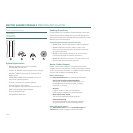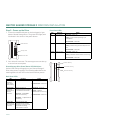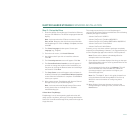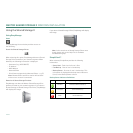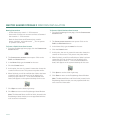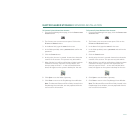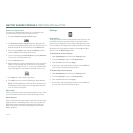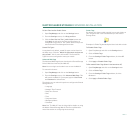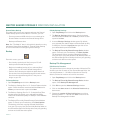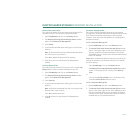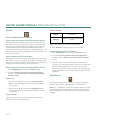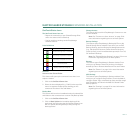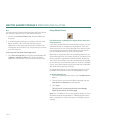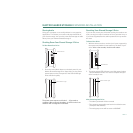PAGE 10
MAXTOR SHARED STORAGE II
WINDOWS INSTALLATION
Connect to a User Account
This feature of EasyManage allows you to select the user
account’s share that you wish to use on your PC.
1. Click the
Connect to a user account
button.
2. The
Connect to a user account
window is displayed. At
this point, EasyManage identifies all user accounts on the
Shared Storage drive and lists them in the
Name
field.
3. Click on the
triangle
to the right of the
Name
field and
select a
name
from the drop-down menu.
4. If you are selecting a
Private Account
, type the
password
for the user in the Password field.
5. Click the
Mount
button.
6. When finished, you will be notified that you can access the
folder for the selected user. A shortcut icon (by default,
this shortcut maps to Drive Z: - or the next available drive
letter) will appear on the system’s desktop for the user.
7. Click
Open
to use the folder right away.
8. Click
Done
to return to the EasyManage Home Window.
Note:
The Mounted Share and Drive fields, located in the
EasyManage Home window, are now populated with the
user account’s information.
What’s New?
Click on this button to go to www.maxtorsolutions.com. There
you can find more information on Shared Storage II Drive.
Maxtor Support
Click on this button and your browser will launch to the home
page for Maxtor’s Knowledge Base. There you can find com-
prehensive articles related to troubleshooting, FAQs and
other information for the Shared Storage drive and other
Maxtor products.
Settings
Drag and Sort
The Drag and Sort feature automatically sorts files into a set
of folders inside your personal folder or the public folder.
Every time you drag files to your Shared Storage Drive, each
file is sorted into the appropriate folder based on its file type.
By default, the Drag and Sort feature is turned On and files
will sort into the My Personal folder.
To Disable Drag and Sort Settings
1. Open EasyManage and click on the Settings button.
2. From the Settings screen, click Drag and Sort.
3. Click the Off button and click Apply.
4. At this point, the Drag and Sort feature is turned Off and
you are returned to the Settings window.
To Enable Drag and Sort Settings
1. Open EasyManage and click on the Settings button.
2. From the Settings screen, click Drag and Sort.
3. Click the On button and click Apply.
4. At this point, the Drag and Sort feature is turned On and
you are returned to the Settings window.