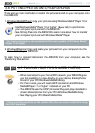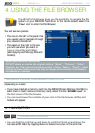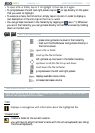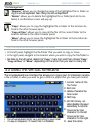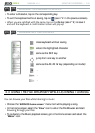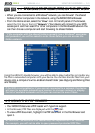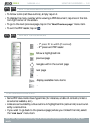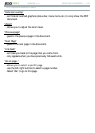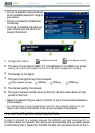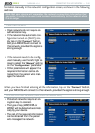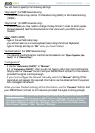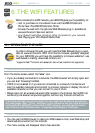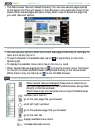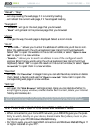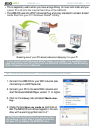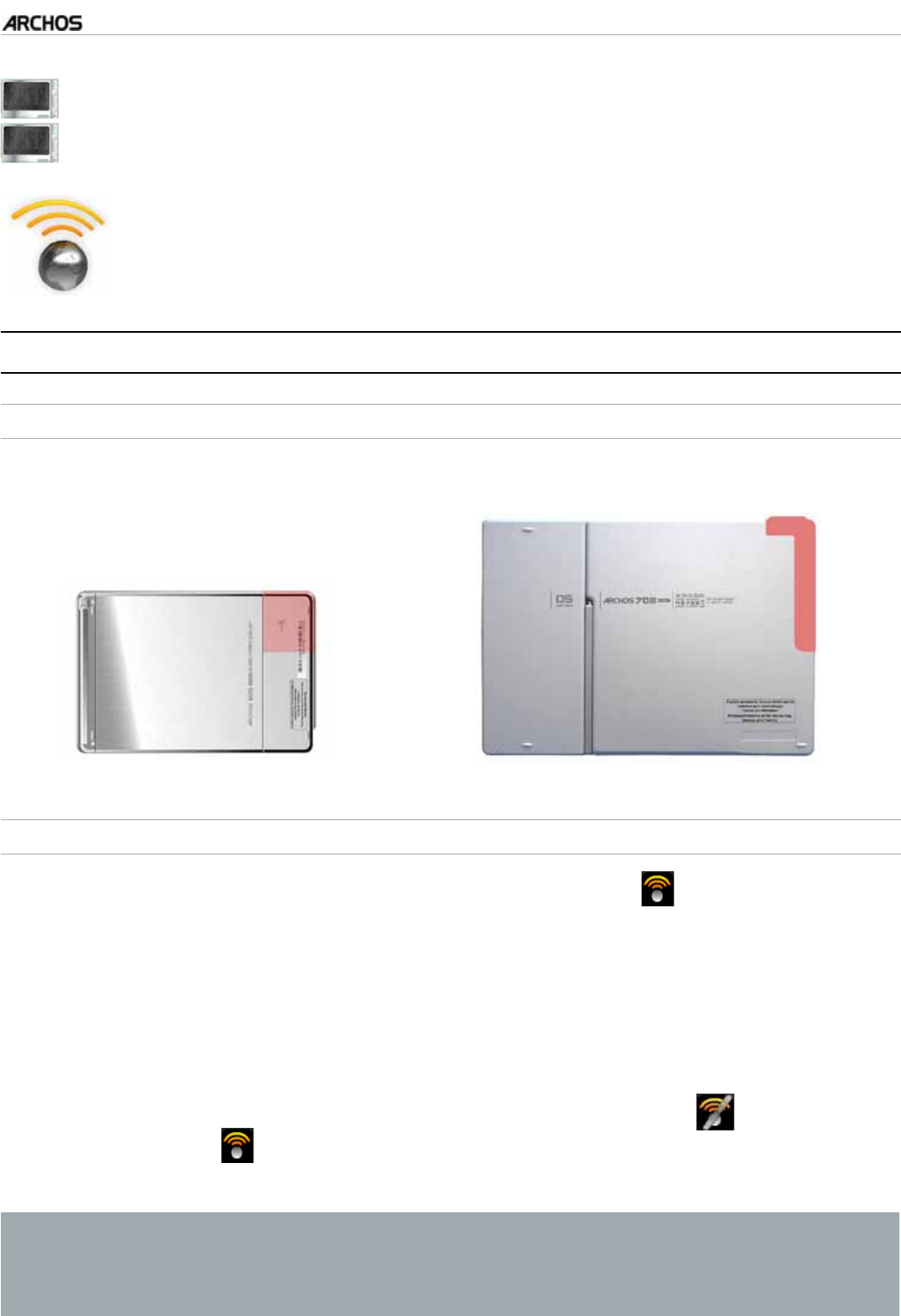
MANUAL
V3.0
GEN 5
CONNECTING TO A WIFI NETWORK > P. 44
605
705
5. CONNECTING TO A WIFI NETWO RK
;QWT#4%*15ECPEQPPGEVVQCXCTKGV[QHYKTGNGUUPGVYQTMU;QWYKNNÒPF
below the procedure to connect to these different WiFi networks.
5.1 WIFI CONNECTION PROCEDURE
HOW TO IMPROVE WIFI RECEPTION
+PQTFGTVQKORTQXG[QWTFGXKEGlU9K(KTGEGRVKQPCXQKFRNCEKPI[QWTÒPIGTUKPHTQPVQH
the WiFi antenna area:
ARCHOS 605 WiFi
ARCHOS 705 WiFi
ENABLING WIFI
From the Home screen, select the “Enable WiFi” menu item . Your device will scan
for available WiFi networks.
6JGÒTUVVKOG[QWWUG[QWTFGXKEG[QWOC[IGVCOGUUCIGm
1RFRQ¿JXUHGQHW-
work found
”. Select “View available networks”, and the list of available networks
will be displayed.
If you get the message “
Could not connect to any WiFi network!”, select “View
available networks
”, and the list of available networks will be displayed.
Once you are connected to a WiFi network, the status bar icon (WiFi not con-
nected) will become (WiFi connected). There is no status bar icon at all when WiFi
is not enabled.
When you enter an application that uses the WiFi (Web Browser, ARCHOS
Content Portal, etc. See: The WiFi Features), your ARCHOS will try to connect
WRWKH:L)L,IDFRQ¿JXUHGQHWZRUNLVGHWHFWHGWKH$5&+26ZLOODXWRPDWLFDOO\
connect to it and then launch the application.
•
•