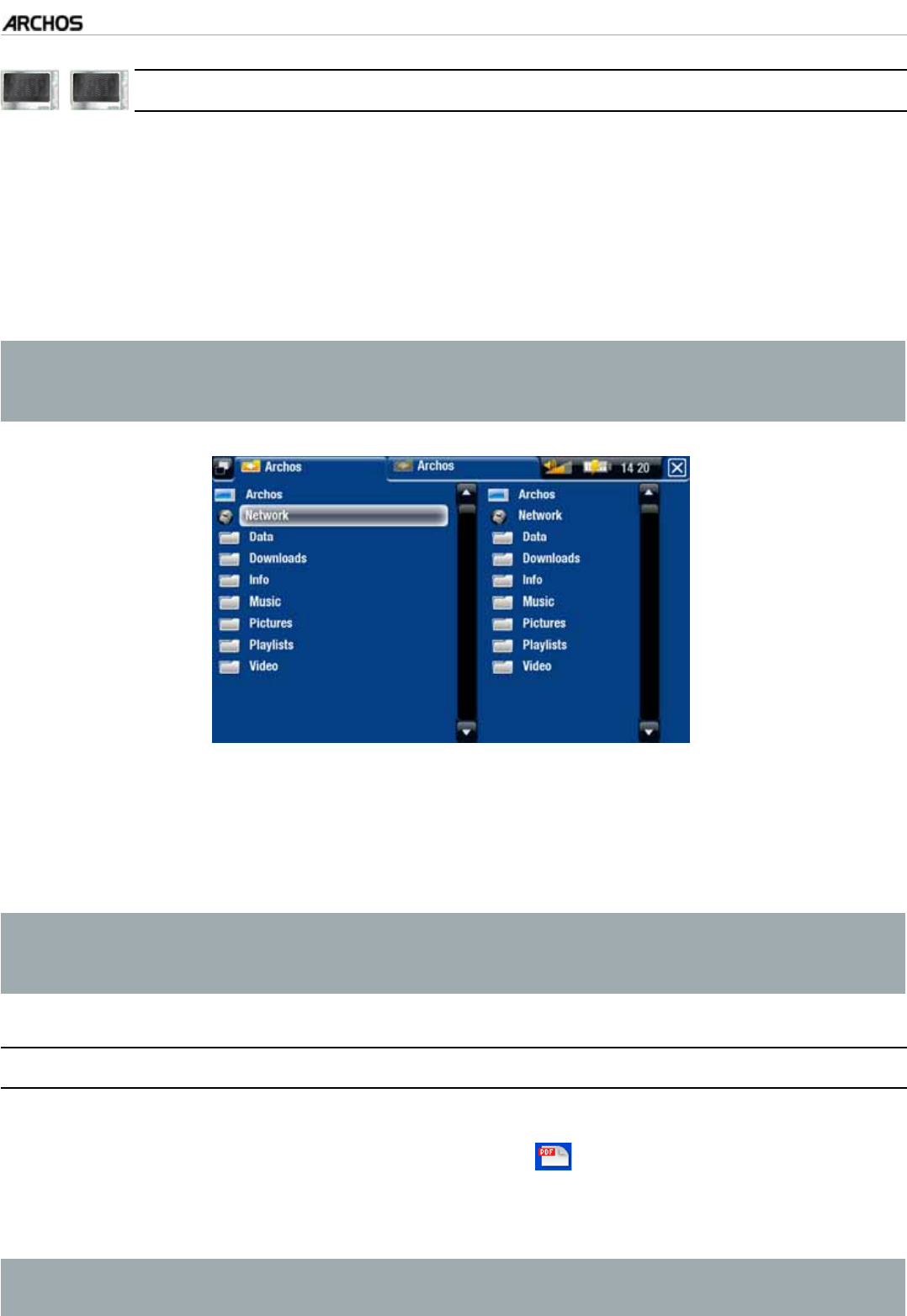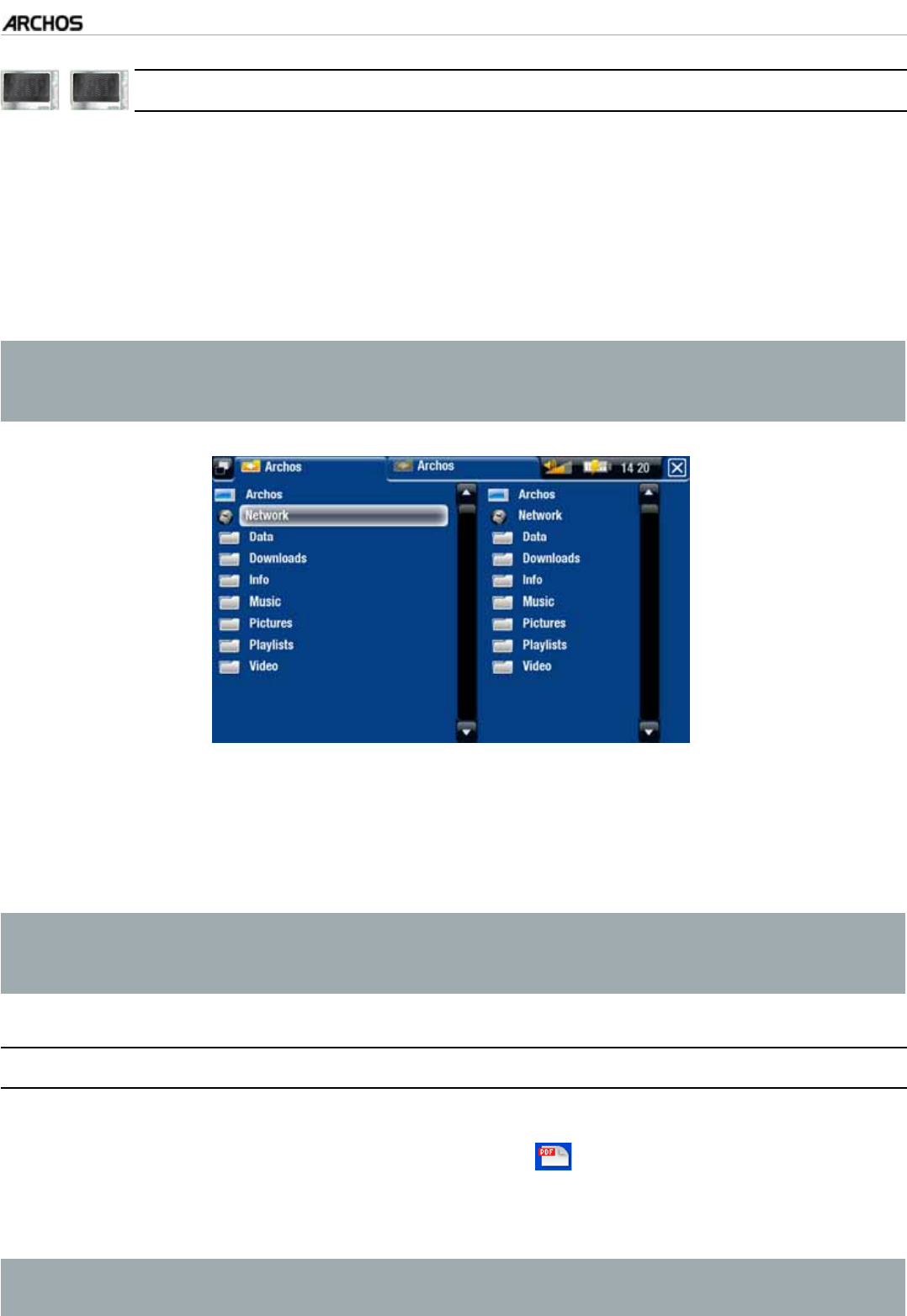
MANUAL
V3.0
GEN 5
USING THE FILE BROWSER > P. 41
605 705
4.4 BROWSING OTHER COMPUTERS ON THE NETWORKBROWSING OTHER COMPUTERS ON THE NETWORK
When you are connected to a Windows
®
network, you can browse* the shared
folders of other computers in the network, using the ARCHOS File Browser.
From the Home screen, select the “
Files” icon. In the left panel of the browser,
UGNGEVVJGÒTUVNKPGKPVJGNKUVmNetwork”). Your device will connect to your WiFi
access point and then search for other computers in the Windows® network. You
can then choose a computer and start browsing its shared folders.
* If the computer with the shared folders normally has a Windows
®
username
and password, you will be asked to enter these before you can access the
folder contents.
7UKPIVJG#4%*15FQWDNGDTQYUGT[QWYKNNDGCDNGVQRNC[OGFKCÒNGUQTVTCPUHGTCP[
ÒNGHTQOCPGVYQTMGFEQORWVGTQPVQ[QWTFGXKEG;QWECPCNUQVTCPUHGTÒNGUHTQO[QWT
device onto a computer’s write-enabled shared folder (see
Copying and Moving Files
and Folders
).
If the WiFi is not enabled or if you are not connected to a network, the device
will scan for available networks and connect to a known network or display
the list of available networks so that you can connect to one of them.
4.5 USING THE PDF READER
Your ARCHOS features a PDF reader with hyperlink support.
+PVJG$TQYUGT2&(ÒNGUCTGFKURNC[GFYKVJVJG
icon.
To view a PDF document, highlight the PDF document in the File Browser and
open it.
ATTENTION: The ARCHOS PDF reader may not implement all PDF features.
)RUH[DPSOH\RXZLOOQRWEHDEOHWRRSHQSDVVZRUGSURWHFWHG3')¿OHV
•
•
•
•
•