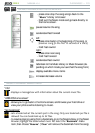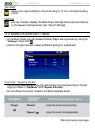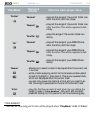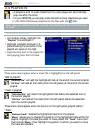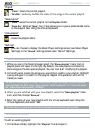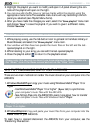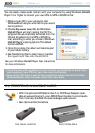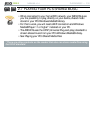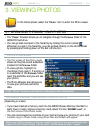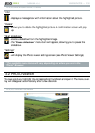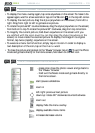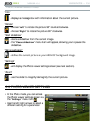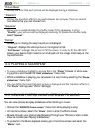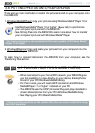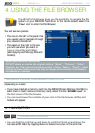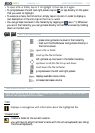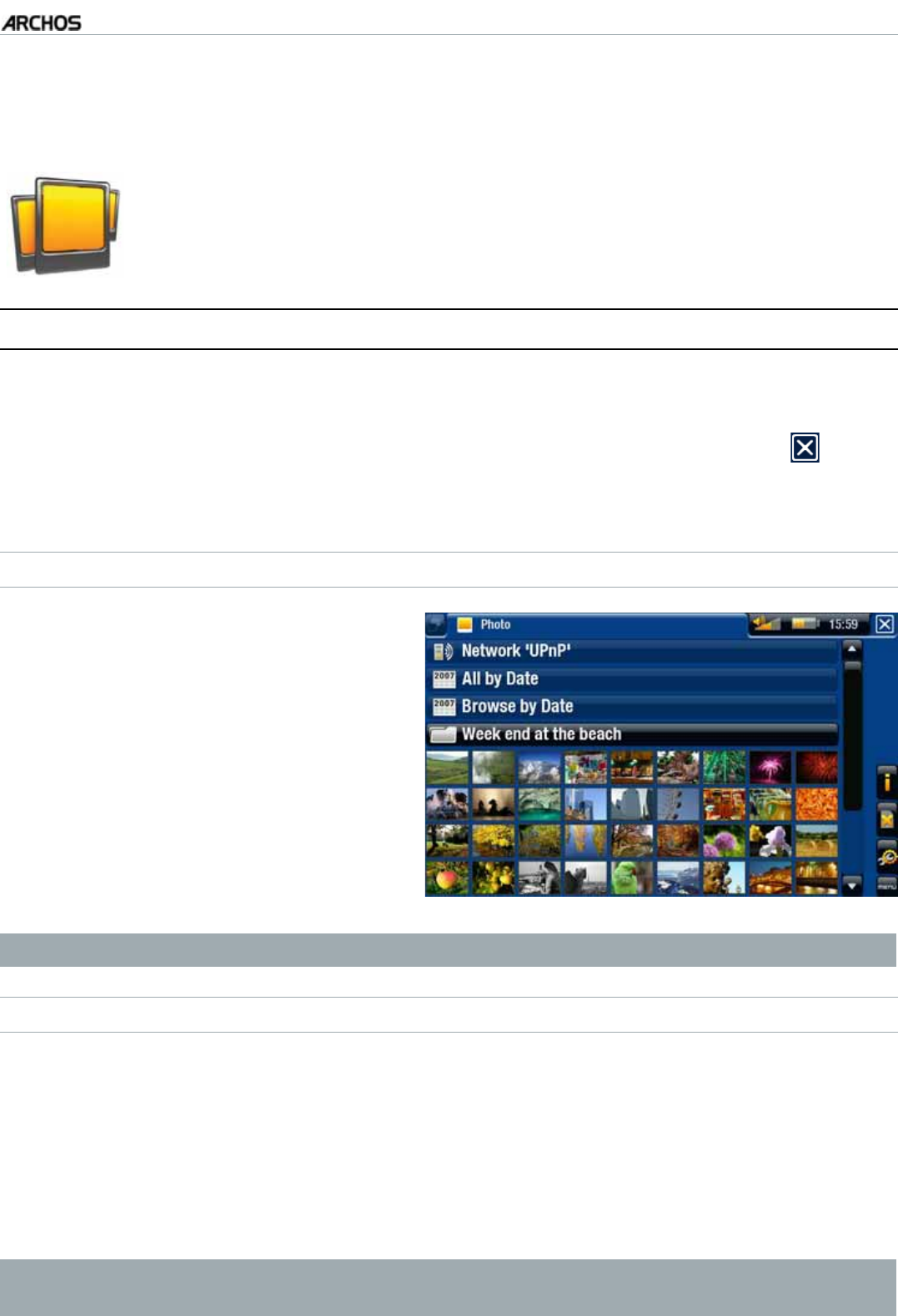
MANUAL
V3.0
GEN 5
VIEWING PHOTOS > P. 31
3.VIEWING PHOTOS
In the Home screen, select the “Photo” icon to enter the Photo viewer.
3.1 BROWSING THROUGH YOUR PHOTOS
The “Photo” browser allows you to navigate through the Pictures folder of the
ARCHOS’ hard drive.
You can go back one level in the hierarchy by closing the current screen
.
Wherever you are in the hierarchy, you can go back directly to the Home screen
by pressing and holding down on the Exit icon/button.
THE PHOTO BROWSER
6JGÒTUVUETGGPQHVJG2JQVQOQFG
shows all the photos and subfolders
located in the Pictures folder.
To view a photo, highlight its
thumbnail, then open it. If a photo is
in a subfolder of the
Pictures folder,
open the subfolder, and you will see
your photo.
The Photo Browser also allows you
to view your pictures, sorted by
date.
•
•
•
In the “Photo” browser each photo is displayed with a thumbnail.
BROWSING THROUGH YOUR MEMORY CARD’S PHOTOS
(Depending on model)
If you have inserted a memory card into the ARCHOS (see:
Memory Card Slot
to
learn how to insert/remove a memory card), select the line “SD/MMC card”, in
VJGÒTUVUETGGPQHVJG2JQVQOQFG
You can now browse the contents of your card and view your photos (if your card
EQPVCKPUCP[+P2JQVQOQFGQPN[RKEVWTGÒNGUCPFHQNFGTUYKNNCRRGCT
When you insert a memory card, its contents (pictures) are automatically inte-
grated into the Photo library (“All by date” and Browse by date” views).
•
•
•
•