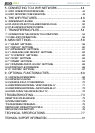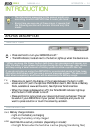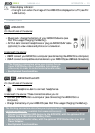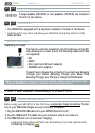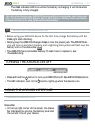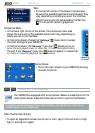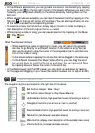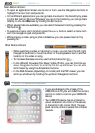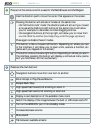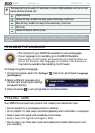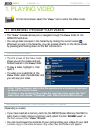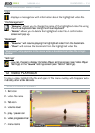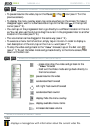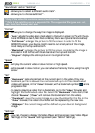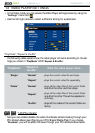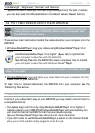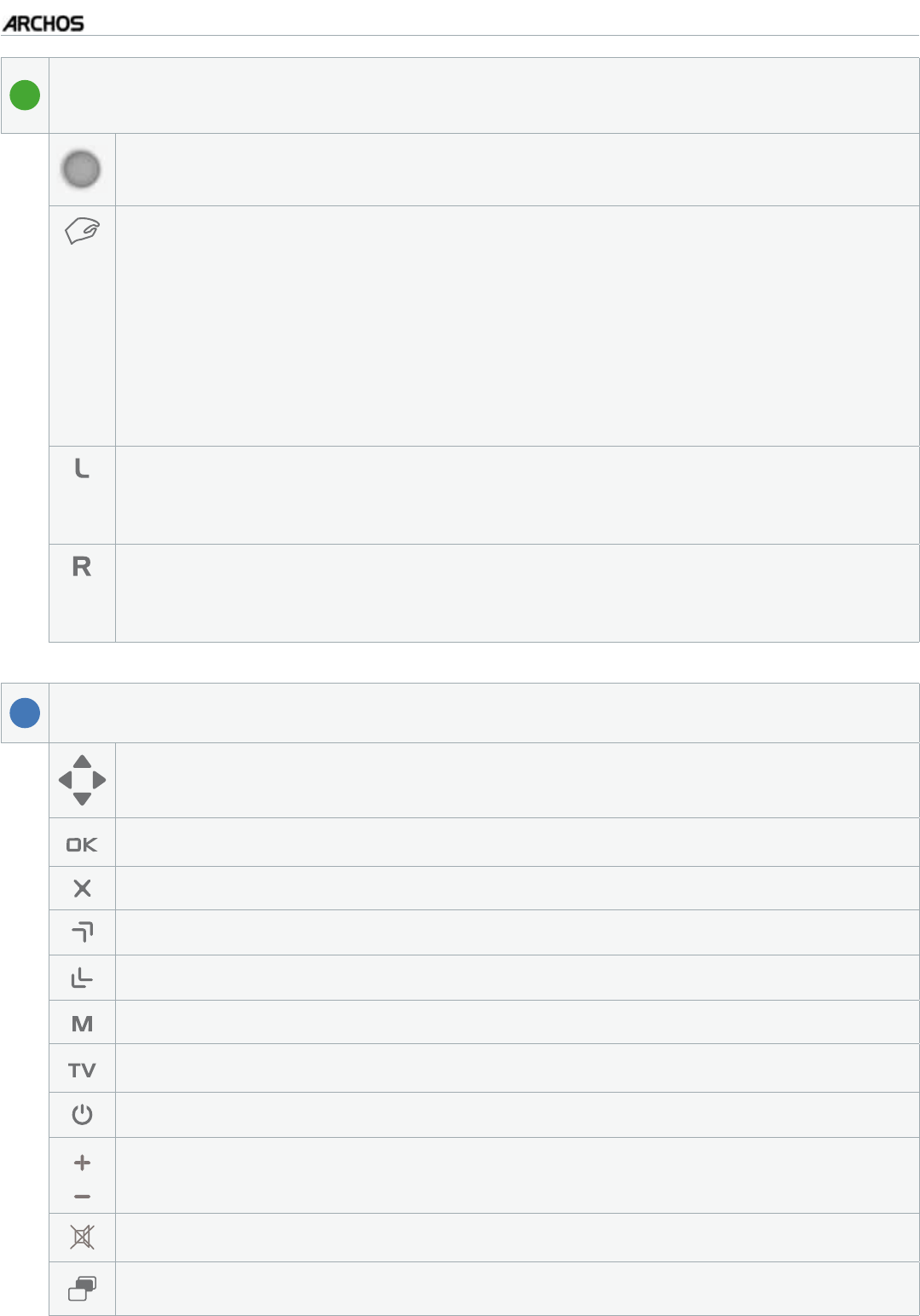
MANUAL
V3.0
GEN 5
INTRODUCTION > P. 11
1
This part of the remote control is used for the Web Browser and the Widgets.
Use the direction pad to move the cursor that appears on the screen.
Pressing this button will activate 2 modes at the same time:
the “left button lock” mode: the direction pad will act as if you moved
a mouse while holding its left button at the same time. It will allow
you, for example, to use sliders or other dragging controls.
the navigation buttons, at the top right, will allow you to move from
QPGNKPMÒGNFVQCPQVJGTPQTOCNN[VJG[UETQNNVJGRCIGWRFQYP
Press again to disable these 2 modes.
-
-
This button is like a mouse’s left button. Depending on where you are
in the interface, it will allow you to open a link, execute a function, etc
(same as if you tapped on the screen).
This button is like a mouse’s right button. Depending on where you are in
the interface, pressing this button will display a contextual menu (same
as if you held down on the touchscreen).
2
These are the main buttons:
Navigation buttons: move from one item to another
Enter/Accept or Play/Pause/Resume
Escape/Back/Stop
High-speed fast forward, list scrolling or zoom in
High-speed fast rewind, list scrolling or zoom out
Display a text description of the available menu icons
Switch the display of the image between the built-in LCD screen and a TV
Turn on the ARCHOS / put it into standby mode
Increase/decrease volume
Mute sound
Tab between available screens