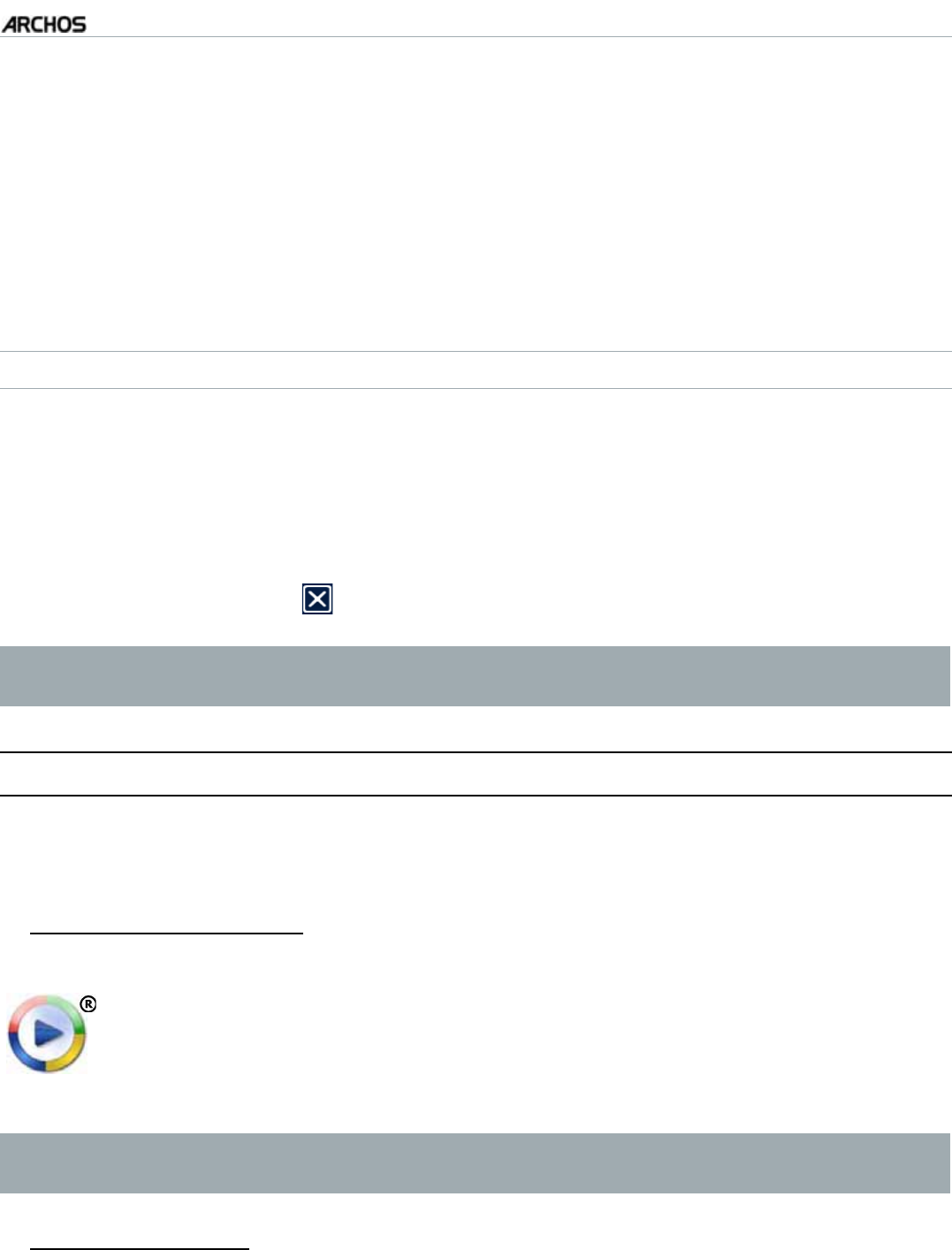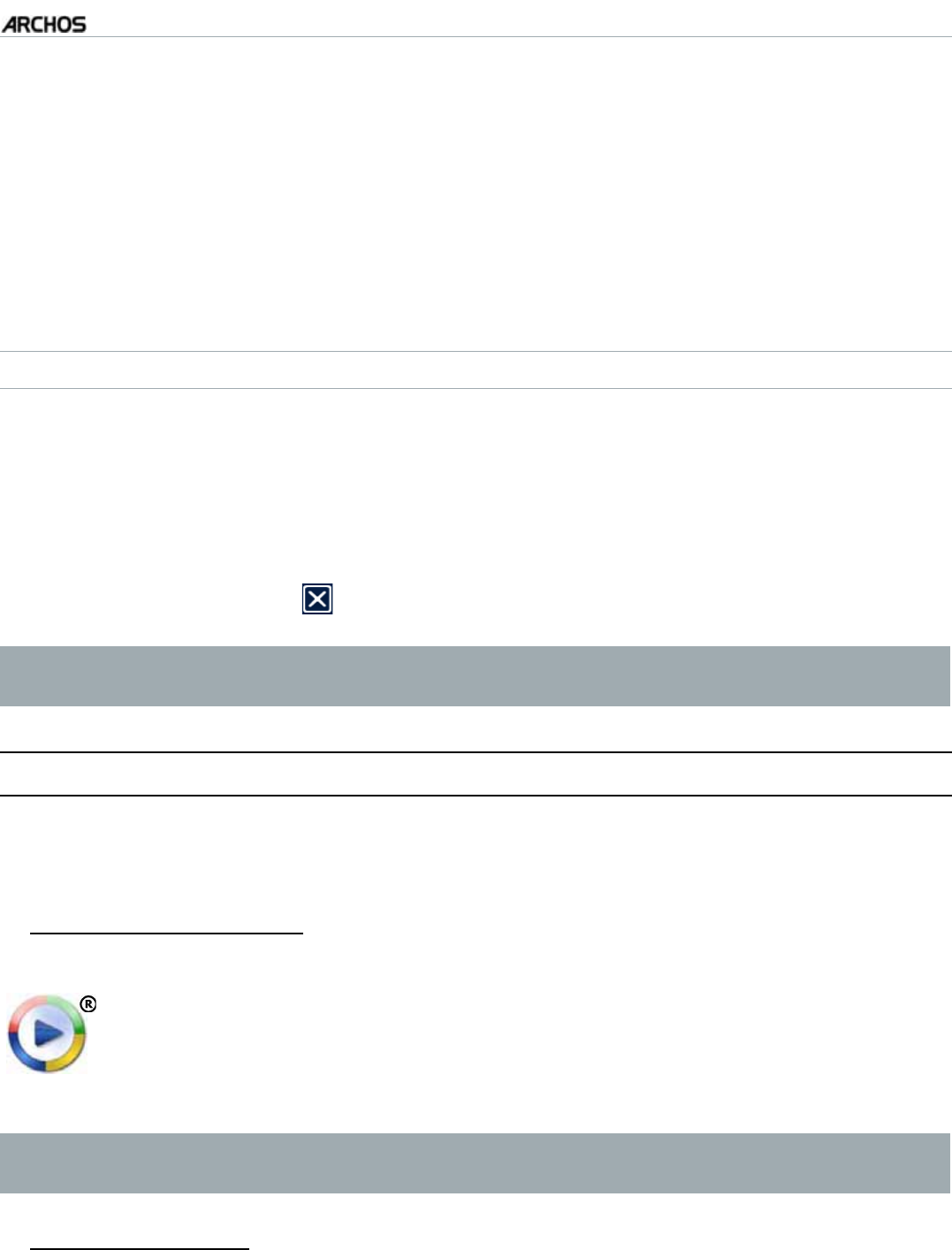
MANUAL
V3.0
GEN 5
PLAYING MUSIC > P. 28
Highlight the playlist you want to modify and open it. A panel showing the con-
tents of the playlist will open on the right.
;QWECPPQYCFFUJWHÓGOQXGQTTGOQXGVTCEMUYKVJKPVJGRNC[NKUVWUKPIVJG
appropriate menu items. The available menu items will vary according to which
panel you selected (see:
Playlist Menu Items
).
After you have made the changes you want, select the “
Save playlist” menu item
and choose “Save” to save the playlist. If you wish to give it a different name,
choose “Save As”.
ADDING SONGS TO A PLAYLIST WHILE LISTENING TO MUSIC
While playing a song, use the tab button/icon to go back to the Music Library or
Music Browser, and select the “Show playlist” menu item.
;QWTYKPFQYYKNNVJGPJCXGVYQRCPGNUVJGOWUKEÒNGUQPVJGNGHVCPFVJGNCUV
opened playlist on the right.
While listening to your song, you can edit the last-opened playlist.
Close the playlist editor
to return to the playback screen.
Please note: this can only be done if you have entered the “Music” folder via
the “Music” icon in the Home screen and not via the “Files” icon.
2.5 PUTTING MUSIC ONTO YOUR ARCHOS
There are two main methods to transfer the music stored on your computer onto the
ARCHOS:
Windows Media® Player: copy your music using Windows Media
®
Player 10 or
higher*:
Use Windows Media
®
Player 10 or higher* (Sync tab) to synchronize
[QWTEQORWVGTlUOWUKEÒNGUYKVJVJG#4%*15
See
Putting Files onto the ARCHOS
to learn more about how to transfer
[QWTEQORWVGTlUOWUKEÒNGUYKVJ9KPFQYU/GFKC
®
Player.
-
-
* For best performance, we recommend that users update to Windows Media
®
Player 11 or higher.
Windows® Explorer%QR[CPFRCUVG[QWTOWUKEÒNGUHTQO[QWTEQORWVGTKPVQVJG
Video folder of your ARCHOS.
To learn how to connect/disconnect the ARCHOS from your computer, see the
Transferring Files
section.
2.
3.
4.
1.
2.
3.
4.
1.
2.