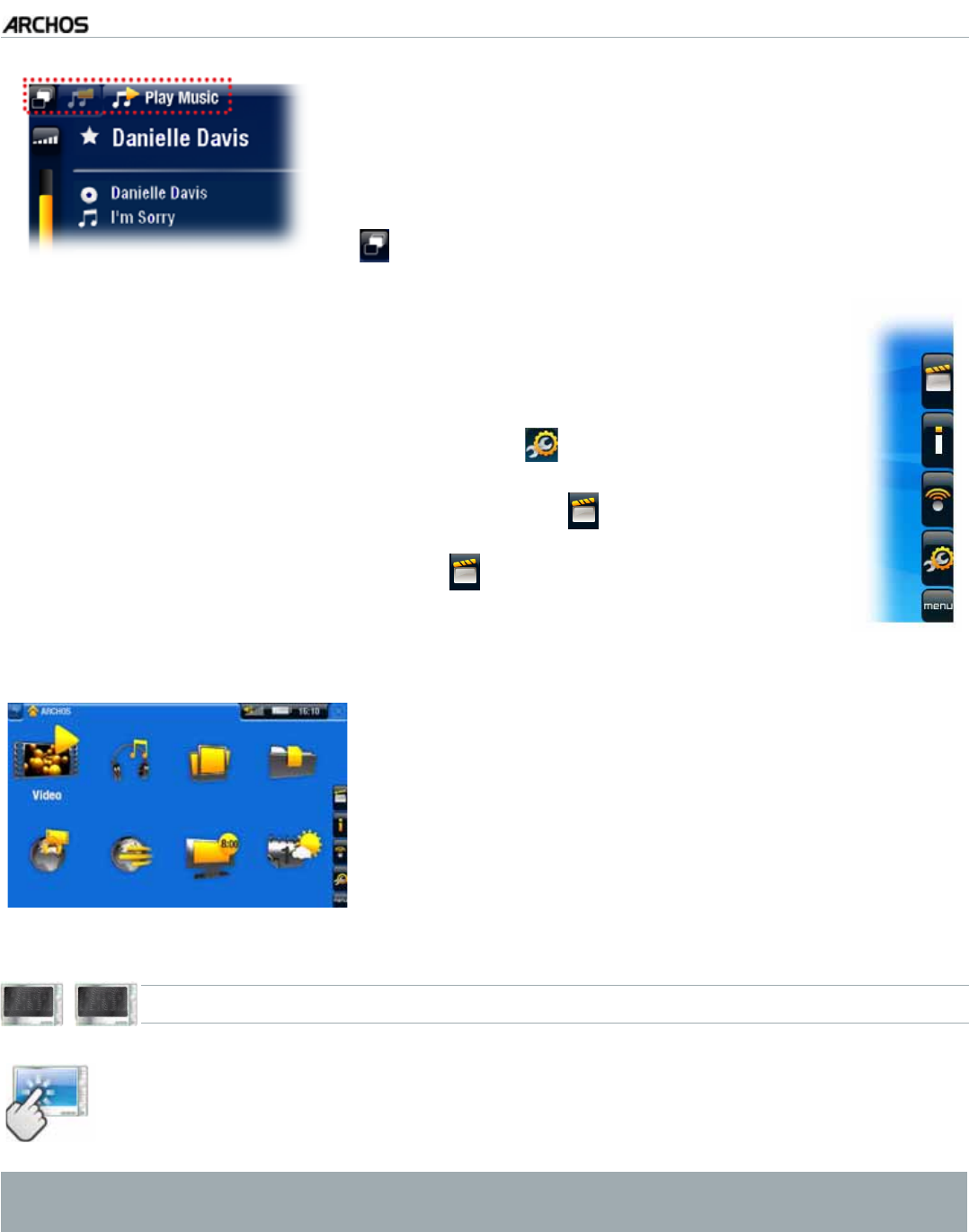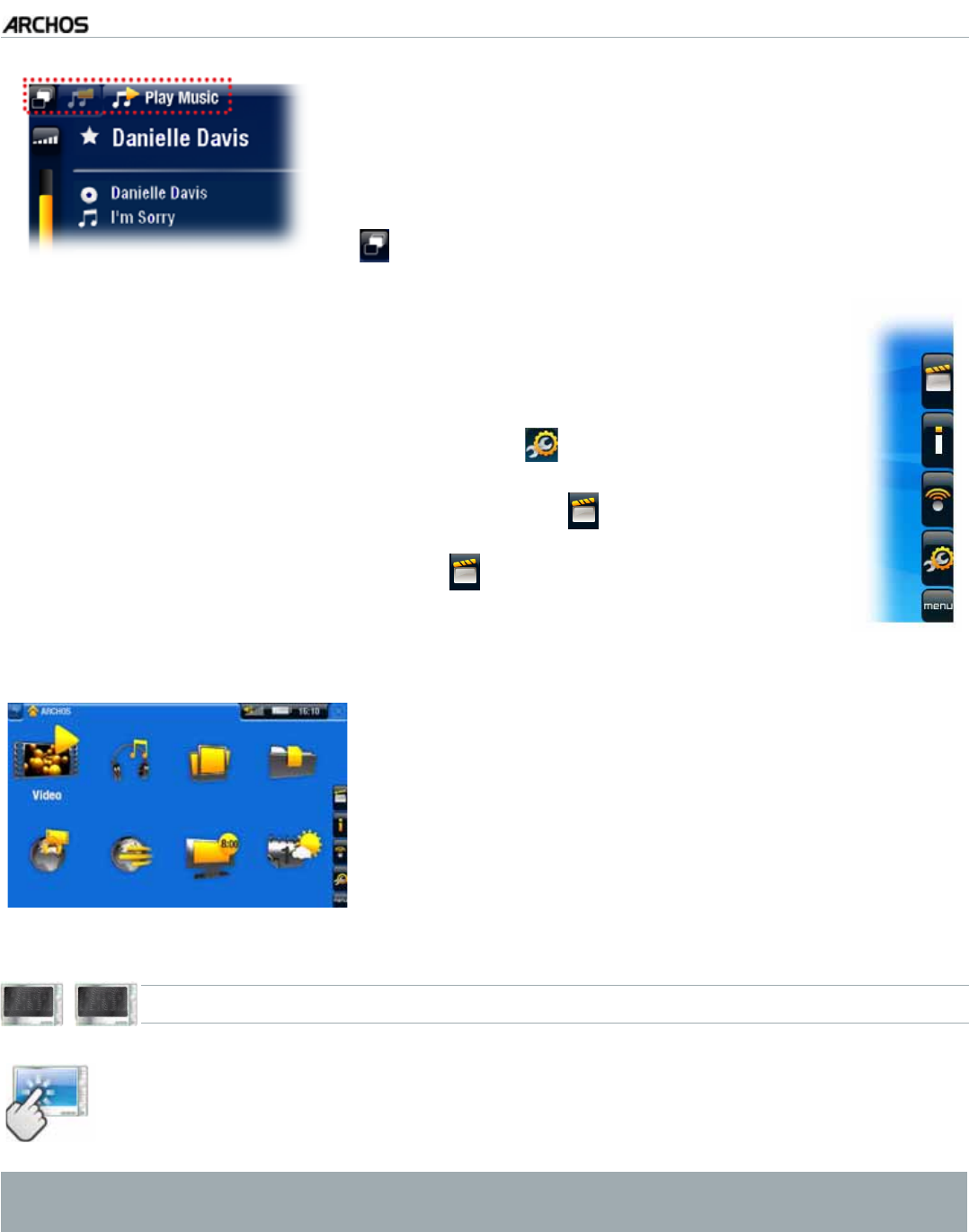
MANUAL
V3.0
GEN 5
INTRODUCTION > P. 8
Tabs
In the top left corner of the screen, the tabs area
shows other available applications and screens. They
vary, depending on where you are in the interface.
When there is only one tab available, the Tab icon
in the top left corner is grayed out.
•
•
Contextual Menu
In the lower right corner of the screen, the contextual menu area
shows the menu icons. The available options will vary, depending on
where you are in the interface.
In the Home screen, choose the “
Settings” menu item to access
the main settings of your ARCHOS.
In the Home screen, the “
Resume” menu item allows you to re-
UWOGVJGNCUVRNC[GFOWUKEQTXKFGQÒNGKHKVYCUKPVGTTWRVGFDGHQTG
the end. If the “Resume” menu icon does not appear, it means that
PQOWUKEQTXKFGQÒNGRNC[DCEMECPDGTGUWOGF
•
•
•
(depending
on model)
(depending on model)
Home Screen
This is the main screen of your ARCHOS, showing
its main functions.
•
605 705
USING THE TOUCHSCREEN
Your ARCHOS is equipped with a touchscreen. Below is a description of the
main tactile screen areas and a few tips on how to use the touchscreen.
In order to avoid damaging the screen surface, you should use only the in-
FOXGHGVW\OXVRU\RXU¿QJHUQDLO
Main Touchscreen Actions
To open an application/screen via its icon or item, tap on the icon/item to high-
light it, and tap on it again.
•