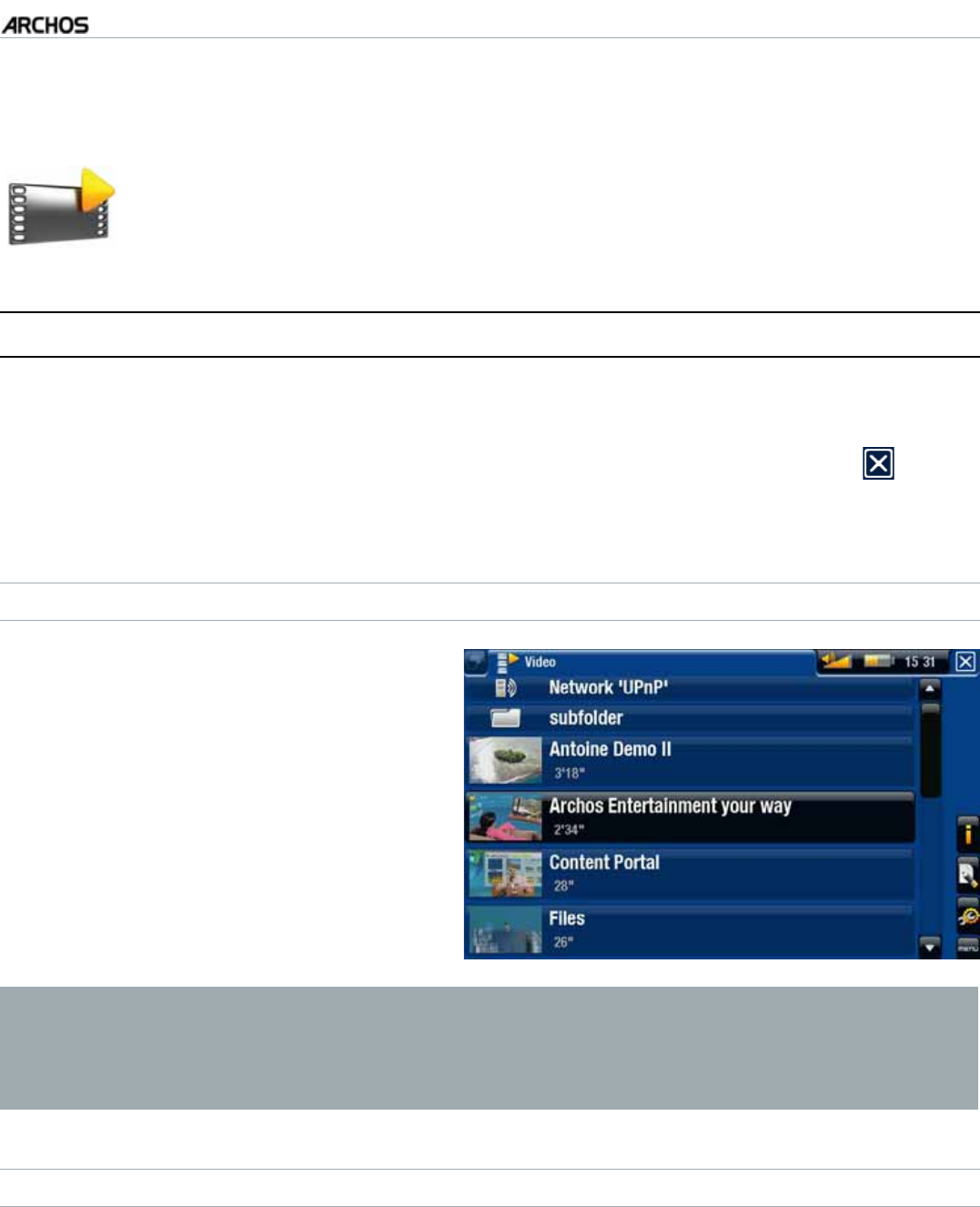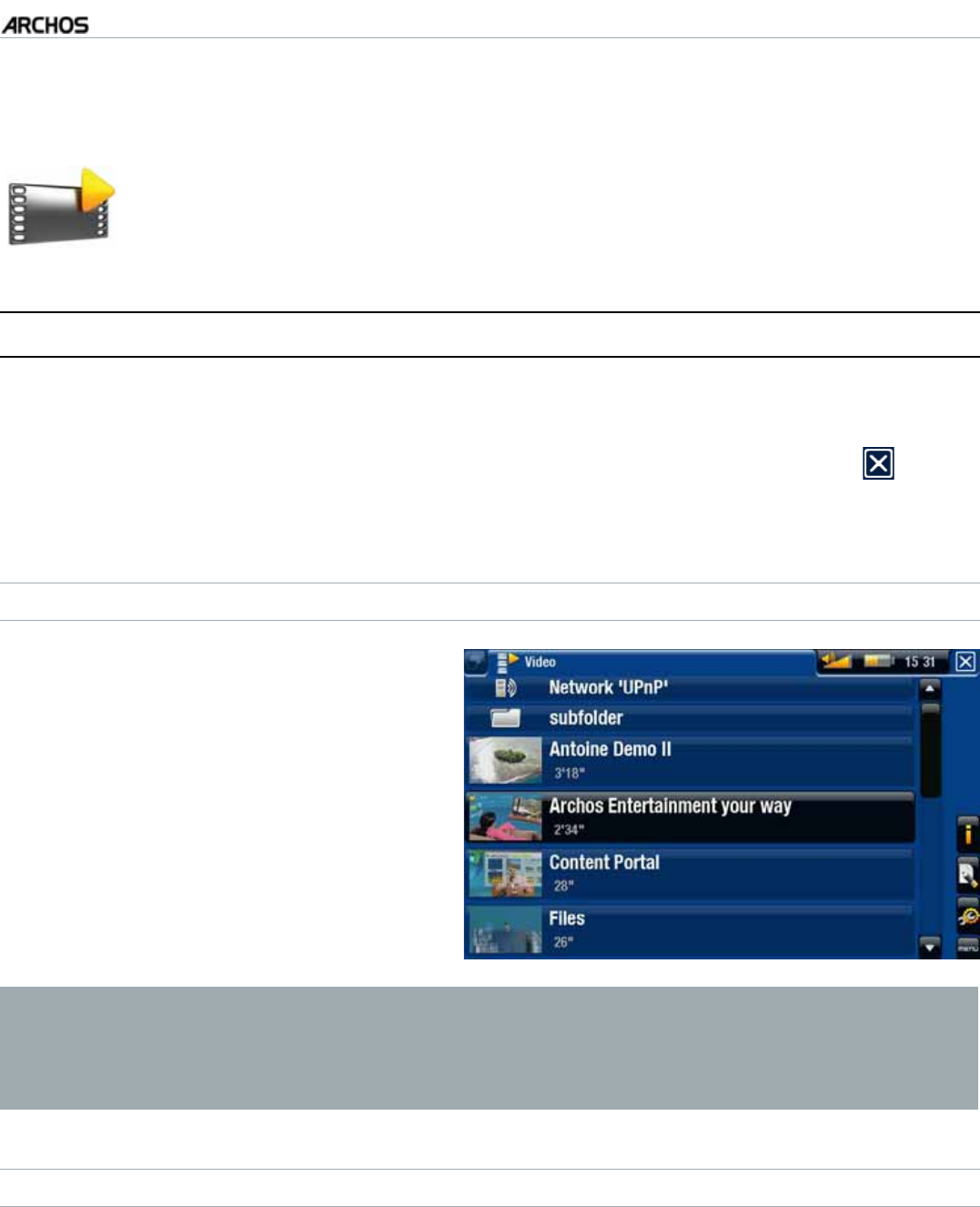
MANUAL
V3.0
GEN 5
PLAYING VIDEO > P. 13
1. PLAYING VIDEO
In the Home screen, select the “Video” icon to enter the Video mode.
1.1 BROWSING THROUGH YOUR VIDEOS
The “Video” browser allows you to navigate through the Video folder of the
ARCHOS’ hard drive.
You can go back one level in the hierarchy by closing the current screen
.
Wherever you are in the hierarchy, you can go back directly to the Home screen
by pressing and holding down on the Exit icon/button.
THE VIDEO BROWSER
6JGÒTUVUETGGPQHVJG8KFGQOQFG
shows you all the videos and sub-
folders located in the Video folder.
To play a video, highlight it, then
open it.
If a video is in a subfolder of the
Video folder, open the subfolder, and
you will see your video.
•
•
•
,QWKH³9LGHR´EURZVHUHDFKYLGHR¿OHDSSHDUVZLWKDWKXPEQDLOGLVSOD\HG
RQWKHOHIWRIWKH¿OH¶VQDPH
7RGH¿QHDQHZWKXPEQDLOIRUDYLGHR¿OHRSHQWKHYLGHRVHOHFWWKH³6HW´
menu item, and choose “Thumbnail” (see: Video Playback Menu Items).
•
•
BROWSING THROUGH YOUR MEMORY CARD’S VIDEOS
(Depending on model)
If you have inserted a memory card into the ARCHOS (see:
Memory Card Slot
to
learn how to insert/remove a memory card), select the line “
SD/MMC card”, in
VJGÒTUVUETGGPQHVJGmVideo” Browser.
You can now browse the contents of your card and play your videos (if your card
EQPVCKPUCP[+PVJG8KFGQDTQYUGTQPN[XKFGQÒNGUCPFHQNFGTUYKNNCRRGCT
•
•
•
•