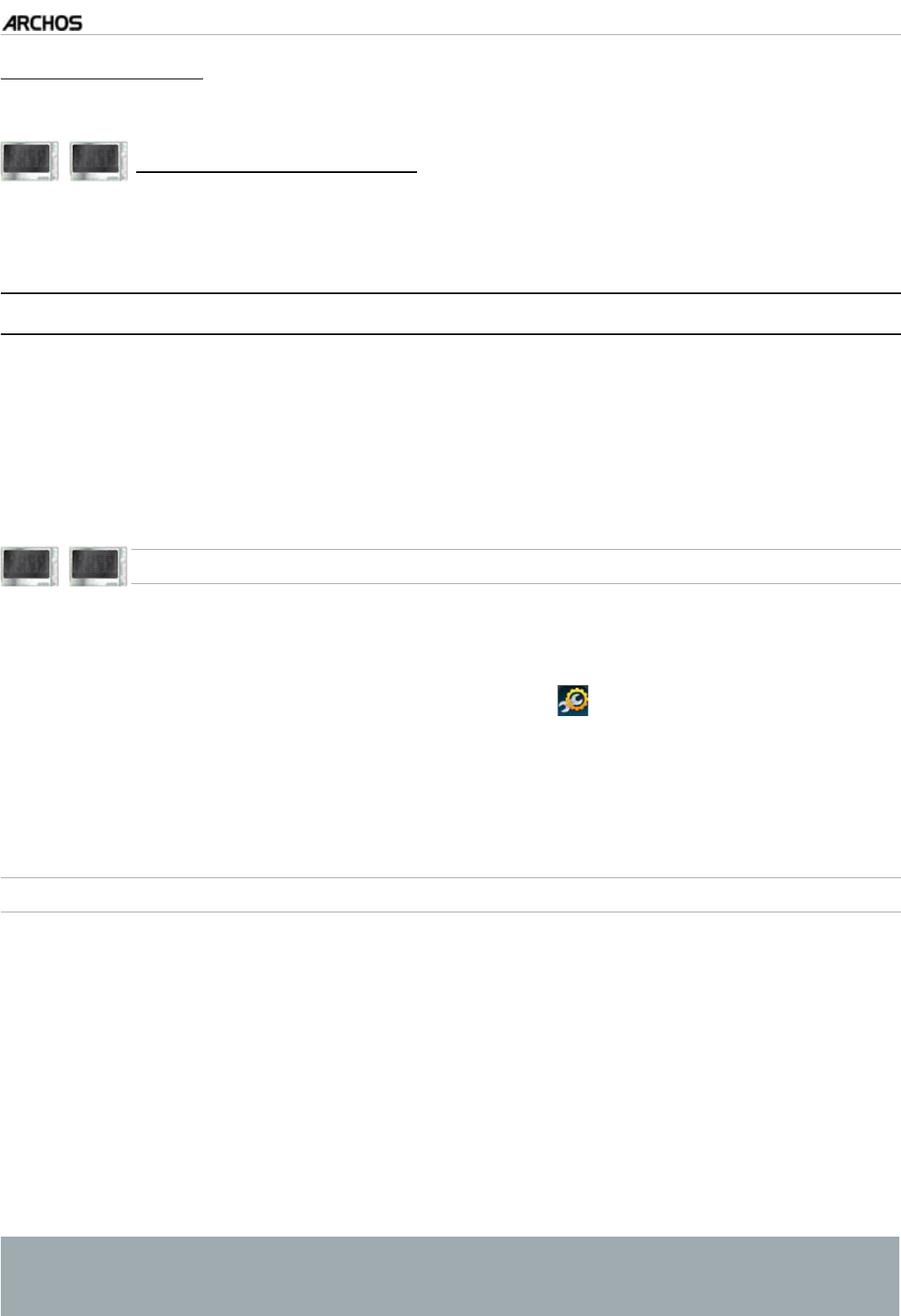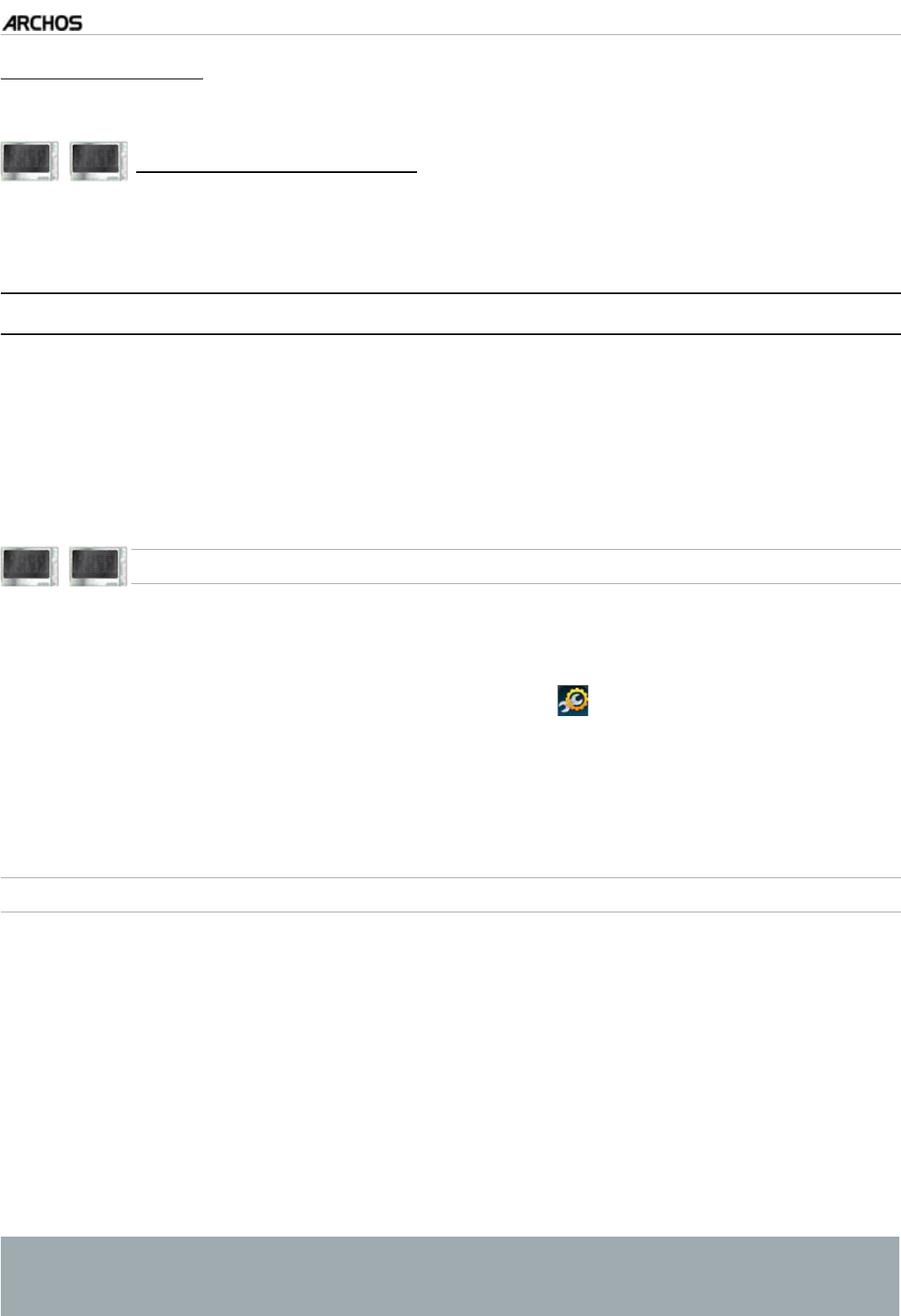
MANUAL
V3.0
GEN 5
MAIN SETTINGS > P. 66
“Firmware Update”
WUGVJKUDWVVQPVQWRFCVGVJGÒTOYCTGOCPWCNN[UGG
Updating the Firmware)
605 705
“Online Firmware Update”
use this button to search for an online update via a WiFi network. If there is one
available, it will be installed automatically. See
Updating the Firmware
to learn more.
8.9 UPDATING THE FIRMWARE
6JGÒTOYCTGKUVJGQRGTCVKPIU[UVGO15QH[QWT#4%*15+VKURGTKQFKECNN[WRFCVGF
VQDTKPIPGYHGCVWTGUKORTQXGOGPVUCPFDWIÒZGU6JGTGCTGVYQOCKPYC[UVQWR-
FCVG[QWTRTQFWEVlUÒTOYCTG
Directly on your ARCHOS if your device can connect to a WiFi network.
With a computer connected to the internet
605 705
UPDATE DIRECTLY ON THE ARCHOS
(
WIFI CONNECTION NEEDED
)
6JKUKUVJGGCUKGUVYC[VQWRFCVGVJGÒTOYCTG(QTVJKUVQYQTM[QWQPN[PGGFCPCE-
cess to a WiFi network. See
Connecting to a WiFi Network
.
From to the Home screen, select the “
Settings” menu item, and choose
“Firmware and Plug-ins”.
Use the “
Online Firmware Update” button.
6JG#4%*15YKNNEQPPGEVVQVJG9K(KCPFUGCTEJQPNKPGHQTCPGYÒTOYCTG+HVJGTG
is one available, it will start downloading, and it will be installed automatically.
UPDATE USING A COMPUTER
(
INTERNET CONNECTION NEEDED
)
If you do not have access to a WiFi network, or if your ARCHOS is not WiFi-enabled,
[QWECPCNUQWRFCVGVJGÒTOYCTGWUKPICEQORWVGTEQPPGEVGFVQVJGKPVGTPGV
1P[QWT2%IQVQYYYCTEJQUEQOÒTOYCTG
5GCTEJHQTVJGNCVGUVÒTOYCTGCXCKNCDNGHQT[QWT#4%*15
Compare the latest on-line version with the one installed on your ARCHOS: your
#4%*15lÒTOYCTGXGTUKQPPWODGTCRRGCTUKPVJGmFirmware and Plug-ins” set-
tings screen (see:
“Firmware and Plug-ins” Settings
).
If the on-line version is more recent than yours, follow the instructions to down-
NQCFCPFKPUVCNNVJGPGYÒTOYCTG
<RXU,QWHUQHWEURZVHUPD\ZDUQ\RXWKDWWKHFRQWHQWVRIWKH¿UPZDUH¿OH
could harm your computer. ARCHOS has taken precautions to insure that this
¿OHZLOOQRWKDUP\RXUFRPSXWHU
-
-
•
•
1.
2.
3.
1.
2.
3.
4.