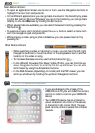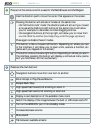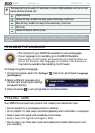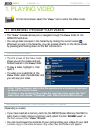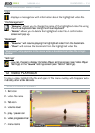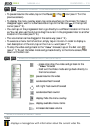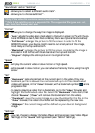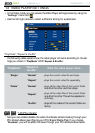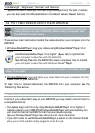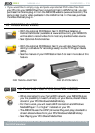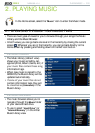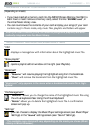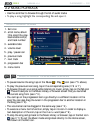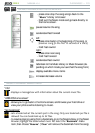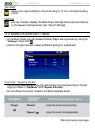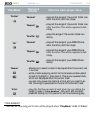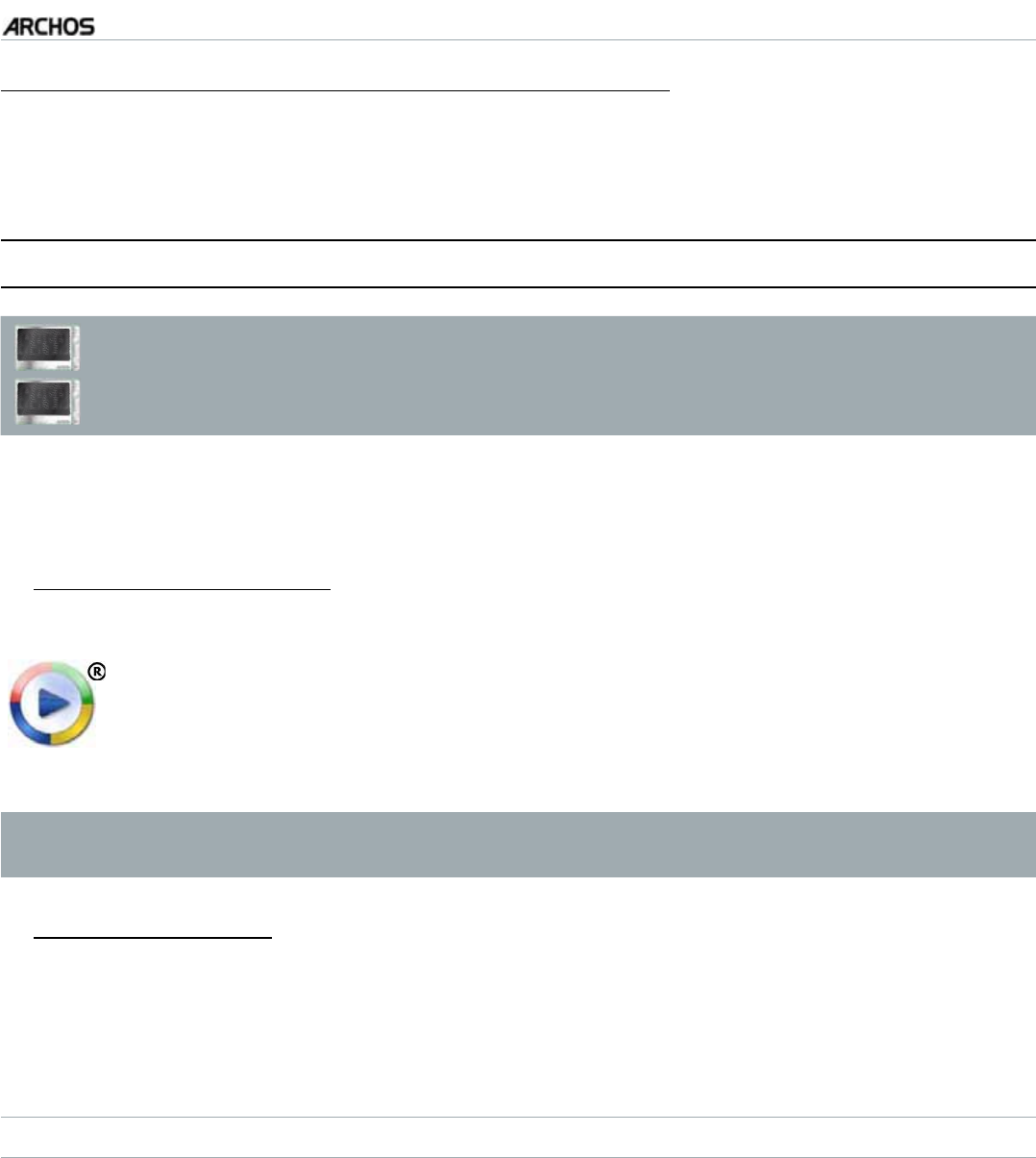
MANUAL
V3.0
GEN 5
PLAYING VIDEO > P. 18
“LCD Backlight”, “Brightness”, “Contrast” and “Gamma”
adjusts the level of backlight/contrast/brightness/gamma of the built-in screen.
you can also reset the LCD parameters to the default values (“
Reset” button).
1.4 PUTTING VIDEOS ONTO YOUR ARCHOS
605
705
On the ARCHOS Content Portal, you have the possibility to purchase
videos directly from your ARCHOS, without using a computer. See:
The ARCHOS Content Portal.
There are two main methods to transfer the videos stored on your computer onto the
ARCHOS:
Windows Media® Player: copy your videos using Windows Media
®
Player 10 or
higher*:
Use Windows Media
®
Player 10 or higher* (Sync tab) to synchronize
[QWTEQORWVGTlUXKFGQÒNGUYKVJVJG#4%*15
See
Putting Files onto the ARCHOS
to learn more about how to transfer
[QWTEQORWVGTlUXKFGQÒNGUYKVJ9KPFQYU/GFKC
®
Player.
-
-
* For best performance, we recommend that users update to Windows Media
®
Player 11 or higher.
Windows® Explorer%QR[CPFRCUVG[QWTXKFGQÒNGUHTQO[QWTEQORWVGTKPVQVJG
Video folder of your ARCHOS.
To learn how to connect/disconnect the ARCHOS from your computer, see the
Transferring Files
section.
CREATING COMPATIBLE VIDEO FILES WITH YOUR COMPUTER
If some of your videos don’t play on your ARCHOS, you may need to convert them to
a compatible format:
The easiest way to do this is by using Windows Media® Player 10 or higher to
transfer videos to your ARCHOS. Windows Media® Player will automatically con-
vert most formats to the WMV format that your device can play.
See your Windows Media
®
Player help instructions for more information.
If you don’t want to use Windows Media® Player, a search on the Internet should
CNNQY[QWVQÒPFUWKVCDNGWVKNKV[RTQITCOUVQFQVJKULQD
-
-
1.
2.
•
•