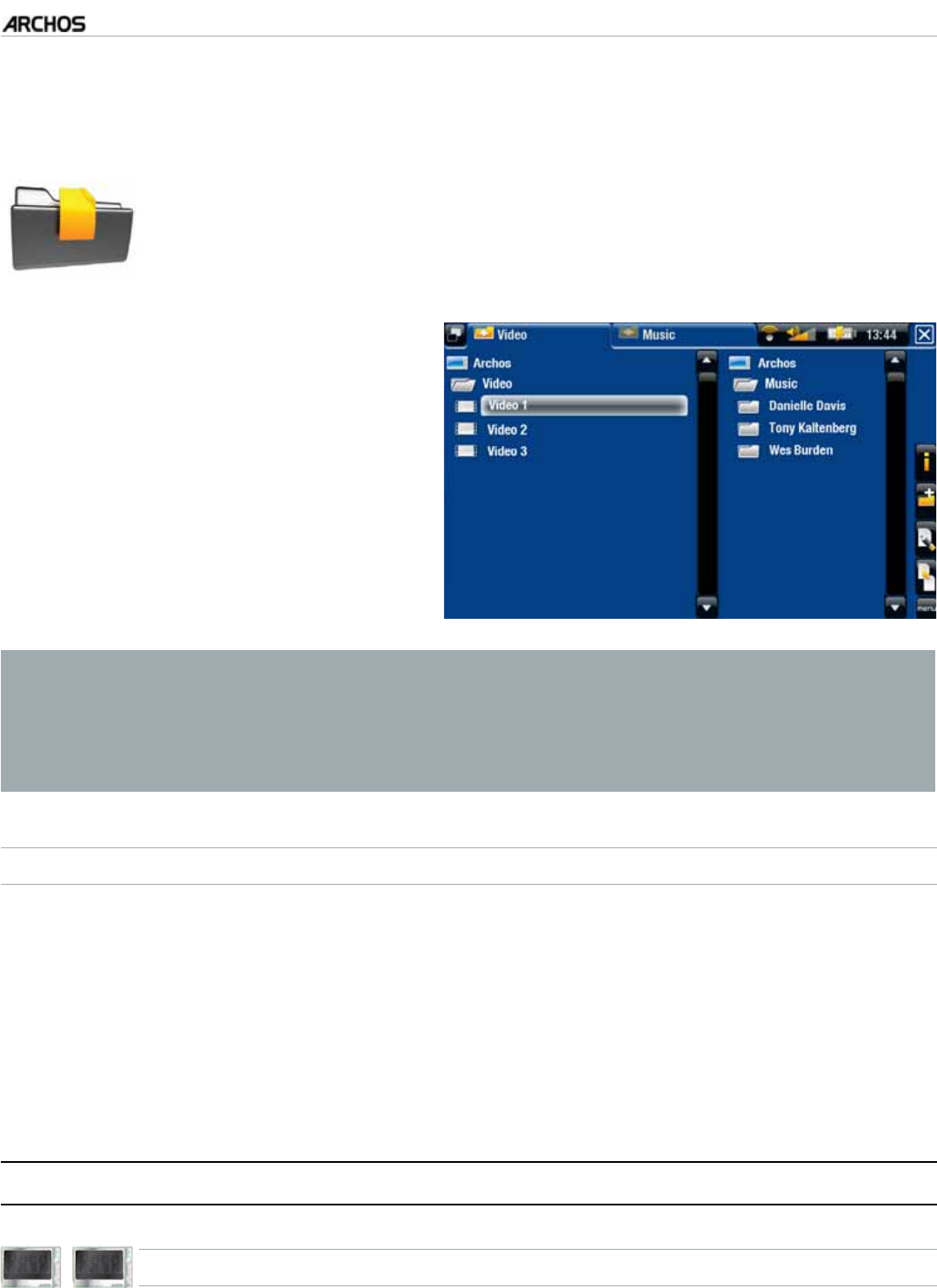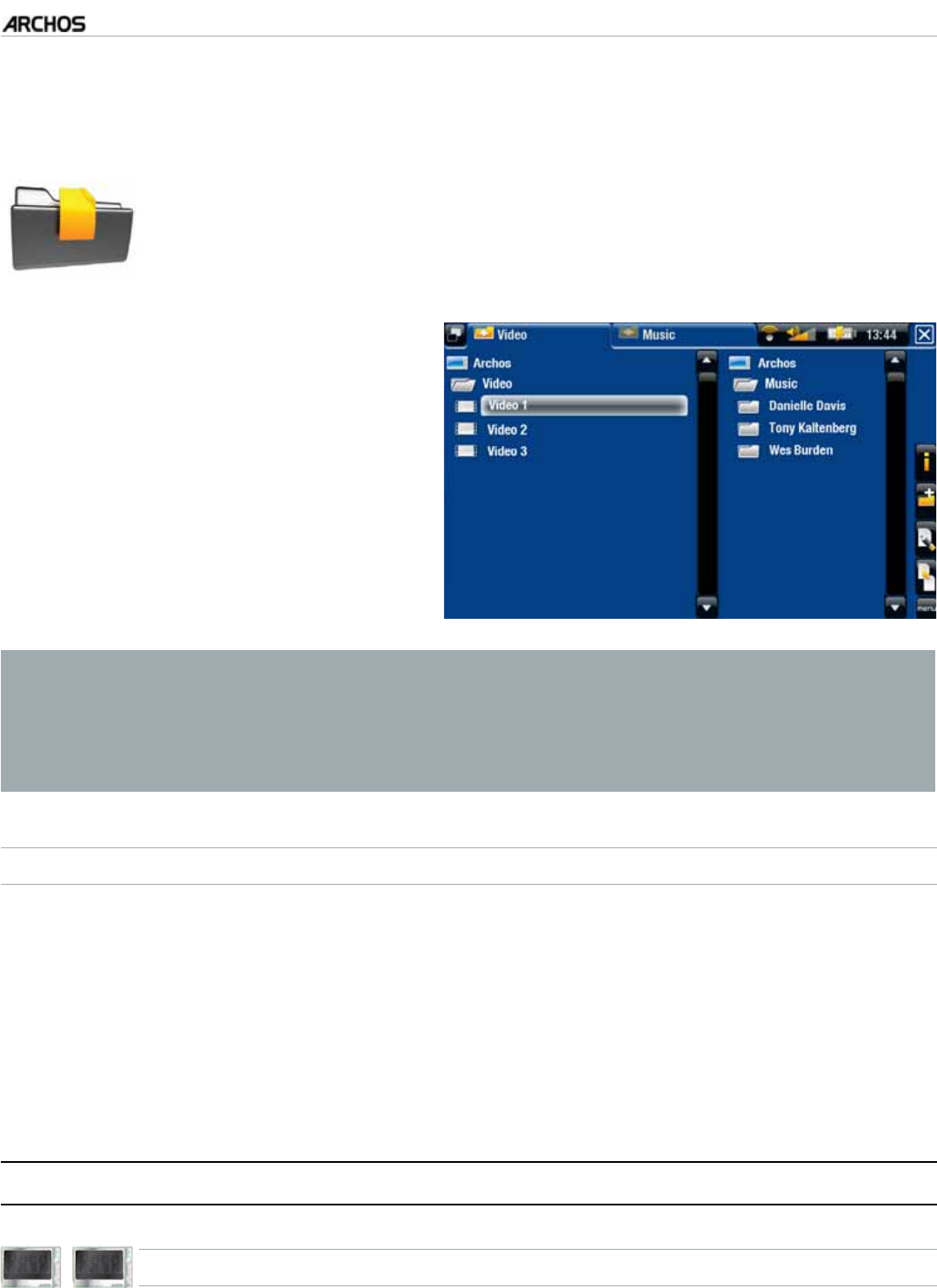
MANUAL
V3.0
GEN 5
USING THE FILE BROWSER > P. 37
4. USING THE FILE BROWSER
6JG#4%*15(KNG$TQYUGTIKXGU[QWVJGRQUUKDKNKV[VQPCXKICVGVJGÒNG
system of your ARCHOS’ hard drive. In the Home screen, select the
“Files” icon to enter the File Browser.
You will see two panels:
The one on the left is the panel that
you usually use to navigate through
your device’s hard drive.
The panel on the right is the one
you will use when you want to
EQR[QTOQXGÒNGUCPFHQNFGTU
(see:
Copying and Moving Files and
Folders
).
•
•
About your ARCHOS’ hard drive:
DO NOT delete or rename the original folders: “Music”, “Pictures”, “Video”,
Playlists, etc. The icons on the Home screen (“Video, “Music”, “Photo”...) lead
directly to these folders and they may no longer work correctly if the folders
are deleted or renamed.
BROWSING THROUGH YOUR MEMORY CARD’S FILES
(Depending on model)
If you have inserted a memory card into the ARCHOS (see:
Memory Card Slot
to
learn how to insert/remove a memory card), select the line “SD/MMC card”, in
VJGÒTUVUETGGPQHVJG(KNGDTQYUGT
;QWECPPQYDTQYUGVJGEQPVGPVUQH[QWTECTF+PVJG(KNGDTQYUGTCNNÒNGUCPF
folders will appear.
4.1 NAVIGATION
605 705
TOUCHSCREEN CONTROLS
;QWECPFTCIVJGUETQNNDCTWRCPFFQYPVQUETQNNVJGÒNGNKUVWRCPFFQYP;QW
can also scroll faster by tapping above or below the cursor in the scroll bar.
•
•
•