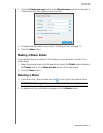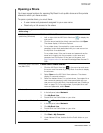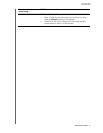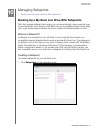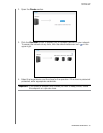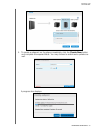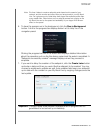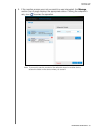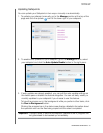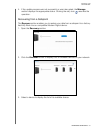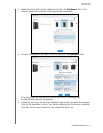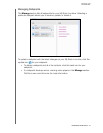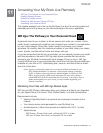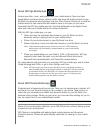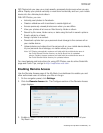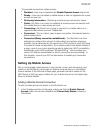MY BOOK LIVE
USER MANUAL
MANAGING SAFEPOINTS –90
Updating Safepoints
You can update your Safepoints in two ways: manually or automatically.
1. To update your safepoint manually, go to the Manage section at the top of the
page and click the update icon to the lower right of your safepoint.
2. To enable auto updates for your safepoint, go to the Manage section, select
your safepoint and click the Auto Update Enable button in the right pane.
3. If auto updates are already enabled, you can edit the auto-update settings on
the details pane or disable the feature altogether. You can set daily, weekly or
monthly updates to your safepoint if you choose to use this feature.
To have the process run in the background while you perform other tasks, click
the Run in Background button.
Clicking the progress bar in the status area displays detailed information about
the operation such as the files being copied and the extent completed.
Important: Changes made to data while safepoint operations are in progress are
not guaranteed to be backed up immediately.