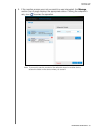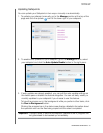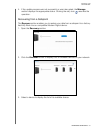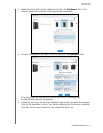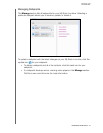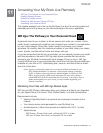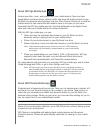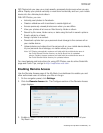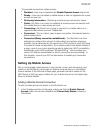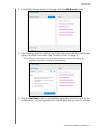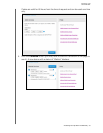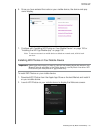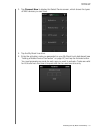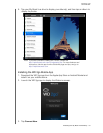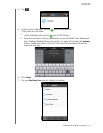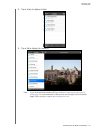MY BOOK LIVE
USER MANUAL
Accessing Your My Book Live Remotely –97
The possible connectivity states include:
Disabled—User has not selected the Enable Remote Access check box.
Ready—User has not added a mobile device or has not registered for a web
access account yet.
Retrieving Information—Retrieving remote access connectivity status.
Failed—My Book Live could not establish a remote access connection with
the mobile device or web access account.
Connecting—My Book Live is trying to connect to a mobile device or a
registered web access account. Please wait.
Connected—This is a direct, peer-to-peer connection, the desired state for
better performance.
Connected (Relay connection established)—The My Book Live drive
attempts to configure the network to allow direct connections whenever
possible. Some networks do not support the UPnP protocol, which My Book
Live uses for those configurations. If you desire a direct connection instead of
a relay, consult your router operating guide to determine UPnP compatibility.
Additionally, some ISPs implement "double-NATing," which renders your
router's IP address unreachable for direct connection (port forwarding). In
this situation, consult your ISP for alternatives to enable port-forwarded
connections.
Setting Up Mobile Access
Set up and manage mobile access to your photos, music, and documents, and
videos on the My Book Live through an Apple or Android device. In the Mobile
Access section of the Remote Access page, generate activation codes for the
WD Photos or WD 2go apps installed on your mobile device from the Apple App
Store or Android Market.
Adding a Mobile Device Connection
To add a mobile device connection to the My Book Live:
1. In the Configure section of the page, make sure that the Enable Remote
Access check box remains selected and Connectivity Status is Ready or
Connected.