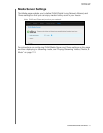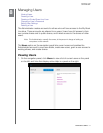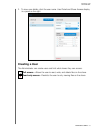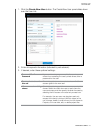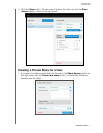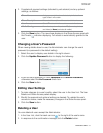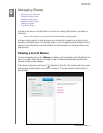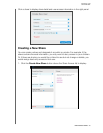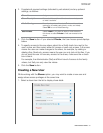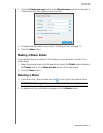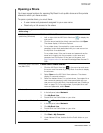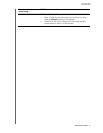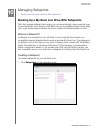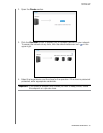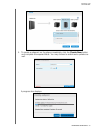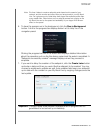MY BOOK LIVE
USER MANUAL
MANAGING SHARES –81
2. Complete all required settings (indicated by red asterisk) and any optional
settings, as follows:
3. Click the Save button. If you selected Private, the User Access panel displays
below.
4. To specify access to the new share, select the + (Add) check box next to the
user’s name, and then select either full access or read-only access. Full access
means the user can make changes to the share, for example, by adding or
deleting files. Read-only access means the user can only look at the files. If you
do not want the user to have any access to the share, make sure the + check
box is blank.
For example, the Administrator (Dad) and Mom have full access to the family
videos, but Sally can only view the videos.
5. Click the Save button.
Creating a New User
While working with the Shares option, you may want to create a new user and
assign share access privileges at the same time.
1. Select a share from the list to display share detail:
Share Name Assign a name to the share.
Share Description Enter a brief description of the share to remind yourself
of what it contains.
Media Serving From the drop-down list, select On to enable media
serving for all media types (photo, music, and video).
Select Off to turn off media serving.
User Access Select Public if you want all users to have access to
this share, or select Private to limit user access to this
share.