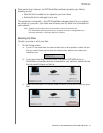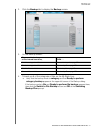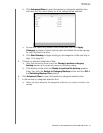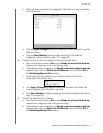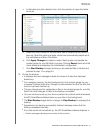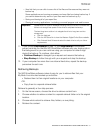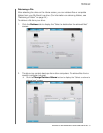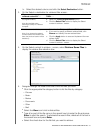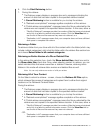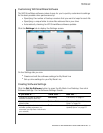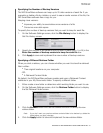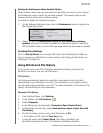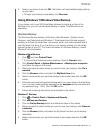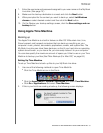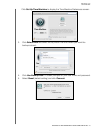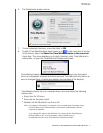MY BOOK LIVE
USER MANUAL
BACKING UP AND RETRIEVING YOUR COMPUTER FILES –34
6. Click the Start Retrieving button.
7. During the retrieve:
The Retrieve screen displays a progress bar and a message indicating the
amount of data that has been copied to the specified retrieve location.
A Cancel Retrieving button is available for you to stop the retrieve.
A “Retrieval accomplished” message signifies completion of the retrieve.
A “Partial retrieve accomplished” message means the file you selected for the
retrieve was not copied to the specified retrieve location. In this case, either a:
-
“Files Not Retrieved” message provides the number of files that were not retrieved
and a link to a failed-to-retrieve information screen. Click the View files link to
see the list of files and the reasons they were not retrieved, or a
- “Destination is full” message means that your computer does not have sufficient
disk space to complete the retrieve.
Retrieving a Folder
To retrieve a folder from your drive with all of the content within the folder (which may
include multiple categories), right-click the folder within the retrieve files section box
and choose Select folder in all content categories .
Retrieving an Earlier Version of a File or Deleted Files
In the retrieve files selection box, check the Show deleted files check box and/or
the Show older files check box. Now, when selecting content to retrieve, you can
select individual files that were overwritten or deleted. Likewise, retrieving entire
folders in this mode will retrieve older versions and deleted files as well.
Note: You can only retrieve one version of a file per retrieve.
Retrieving All of Your Content
On the Select content to retrieve... screen, choose the Retrieve All Files option,
which retrieves files across all categories and copies them to either their original
locations or the Retrieved Contents folder.
During the retrieve:
The Retrieve screen displays a progress bar and a message indicating the
amount of data that has been copied to the specified retrieve location.
A Cancel Retrieving button is available for you to stop the retrieve.
A “Retrieval accomplished” message signifies completion of the retrieve.
A “Partial retrieve accomplished” message means the file you selected for the
retrieve was not copied to the specified retrieve location. In this case, either a:
-
“Files Not Retrieved” message provides the number of files that were not retrieved
and a link to a failed-to-retrieve information screen. Click the View files link to
see the list of files and the reasons they were not retrieved.
- OR-
-
“Destination is full” message means that your computer does not have sufficient
disk space to complete the retrieve.