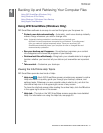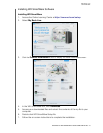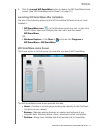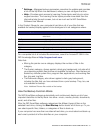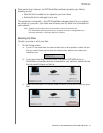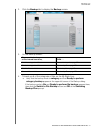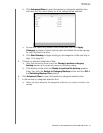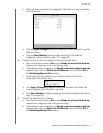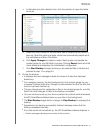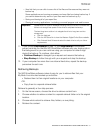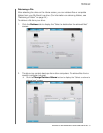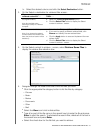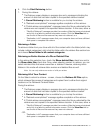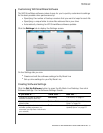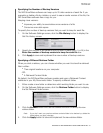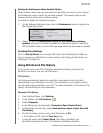MY BOOK LIVE
USER MANUAL
BACKING UP AND RETRIEVING YOUR COMPUTER FILES –30
c. In the backup by files selection box, click the pointers to open the folder
structure:
d. Select the check boxes for the individual files or folders that you want to
back up. Note that clicking a folder check box automatically selects all of
the subfolders and files in the folder.
e. Click Apply Changes to create a custom backup plan and update the
content gauge for your My Book Live drive. Clicking Revert clears all of the
check boxes and redisplays the initial/default configuration.
f. Click Start Backup to begin backing up the selected files or folders and
proceed to step 10 on page 30.
10. During the backup:
A progress bar and message indicate the amount of data that has been
backed up.
For a category backup, the blue background in the content gauge for your
computer’s internal hard drive changes to yellow/amber for all of the files that
have not yet been backed up.
The gray background for categories or files in the content gauge for your My
Book Live drive changes to blue as the backup completes.
You can continue to set up your drive or perform any other functions because
the WD SmartWare software backs up your files in the background.
The Start Backup toggle button changes to Stop Backup for stopping the
backup.
Appearance of a backup successfully finished message means that the
backup completed normally.
If any files could not be backed up, the WD SmartWare software displays a:
-
Caution message indicating the number of files involved