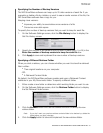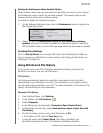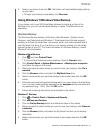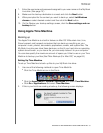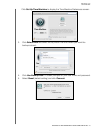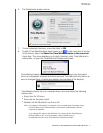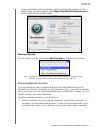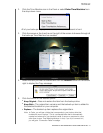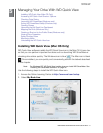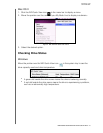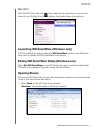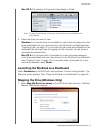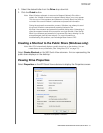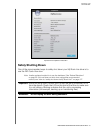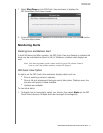MY BOOK LIVE
USER MANUAL
MANAGING YOUR DRIVE WITH WD QUICK VIEW –44
Managing Your Drive With
5
WD Quick View
Installing WD Quick View (Mac OS Only)
Accessing WD Quick View Shortcut Options
Checking Drive Status
Launching WD SmartWare (Windows only)
Exiting WD SmartWare Safely (Windows only)
Opening Shares
Launching the My Book Live Dashboard
Mapping the Drive (Windows Only)
Creating a Shortcut to the Public Share (Windows only)
Viewing Drive Properties
Safely Shutting Down
Monitoring Alerts
Uninstalling the WD Quick View Icon
Installing WD Quick View (Mac OS Only)
WD Quick View software installs the WD Quick View icon in the Mac OS X menu bar
so that you can perform important functions such as launching WD SmartWare or
checking drive status quickly. The Windows icon is blue . The Mac icon is black
. Once installed, you can quickly and conveniently perform the tasked described
in this chapter.
Note: For Windows OS, WD Quick View installs when you install WD SmartWare. See
“Installing WD SmartWare Software” on page 23.
Use the following steps to install the WD Quick View icon.
1. Access the Online Learning Center at http://www.wd.com/setup.
2. Select My Book Live.