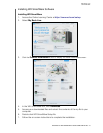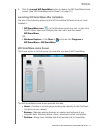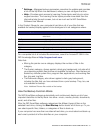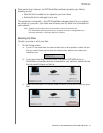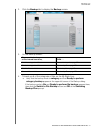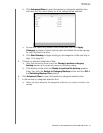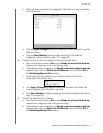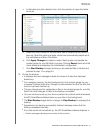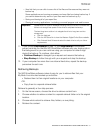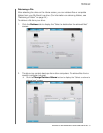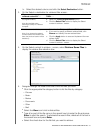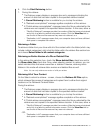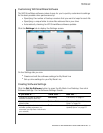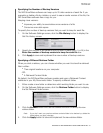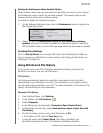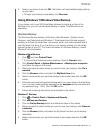MY BOOK LIVE
USER MANUAL
BACKING UP AND RETRIEVING YOUR COMPUTER FILES –31
- View link that you can click to see a list of the files and the reasons they were not
backed up
Some applications and running processes can keep files from being backed up. If
you cannot determine why some of your files were not backed up, try:
- Saving and closing all of your open files
- Closing all running applications—including your email program and web browser
11. If you clicked Stop Backup at step 10, the Stop backup? confirmation
prompt reminds you that the WD SmartWare software runs your backup job in
the background so you can continue using you computer for other things
during the backup. To continue, click either:
Continue Backup to disregard your request and resume the backup
Stop Backup to follow through with your request and stop the backup
12. If your computer has more than one internal hard drive, repeat the backup
procedure for each one.
Retrieving Backups
The WD SmartWare software makes it easy for you to retrieve files that your
My Book Live drive has backed up and either:
Restore them to their original locations on your computer.
-OR-
Copy them to a special retrieve folder.
Retrieval is generally a four-step process:
1. On the Home screen, choose the drive to retrieve content from.
2. Choose whether to retrieve content to a special retrieval folder or to the original
location.
3. Choose what content to retrieve: files, folders, or everything.
4. Retrieve the content.
Important: Appearance of a Caution message indicating that your drive is full means that
there is not enough free space on the drive to complete the backup.
The best long-term solution is to relegate the drive to long-term archive
storage and:
a. Click the Help tab.
b. Click the WD Store link to view the Western Digital Online Store website.
c. Click External Hard Drives and select the best drive to suit your future
requirements.