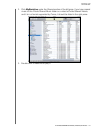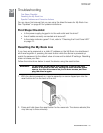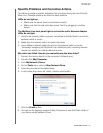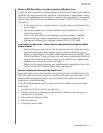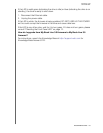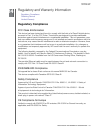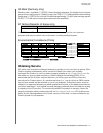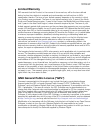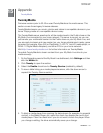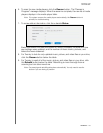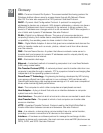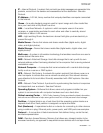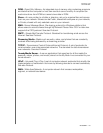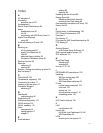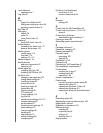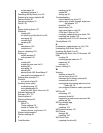15
MY BOOK LIVE
USER MANUAL
APPENDIX – 132
Appendix
TwonkyMedia
TwonkyMedia
Firmware versions prior to 02.40.xx used TwonkyMedia as the media server. This
section covers those legacy firmware releases.
TwonkyMedia streams your music, photos and videos to compatible devices in your
home. Playing media on a compatible device is easy.
The TwonkyMedia server searches for all the media stored in the Public share on the
My Book Live connected to your home network. The server is pre-set, so you can
just transfer your multimedia content to the Public share on your My Book Live, and
you are ready to stream and view content on your home entertainment center, game
consoles (for example, Xbox 360 or PlayStation 3), WD TV Live HD media player, or
DLNA 1.5 Digital Media Adapters), and other PCs on your home network.
Visit http://www.twonkymedia.com for further information on TwonkyMedia.
To enable TwonkyMedia to stream content from your My Book Live drive to your
media server(s):
1. On the Navigation panel of the My Book Live dashboard, click Settings and then
click the Media tab.
2. Click Twonky to open the section.
3. Select the Enable check box for Twonky Service (enabled by default).
4. To view a table listing your media players/receivers, click the down arrow to
expand the Twonky Service section:
5. To block a media player from receiving the data stream (for example, for parental
control), in the Media Players list, select the check box beside the row for that
media player. Clear the check box if you do not want to block the player. When
you change a setting, the drive automatically saves your change.