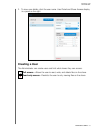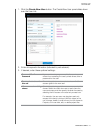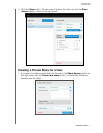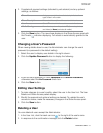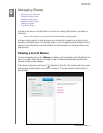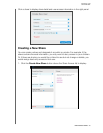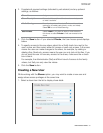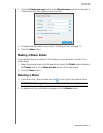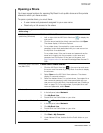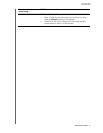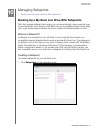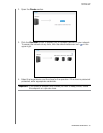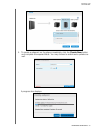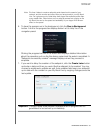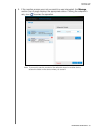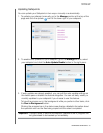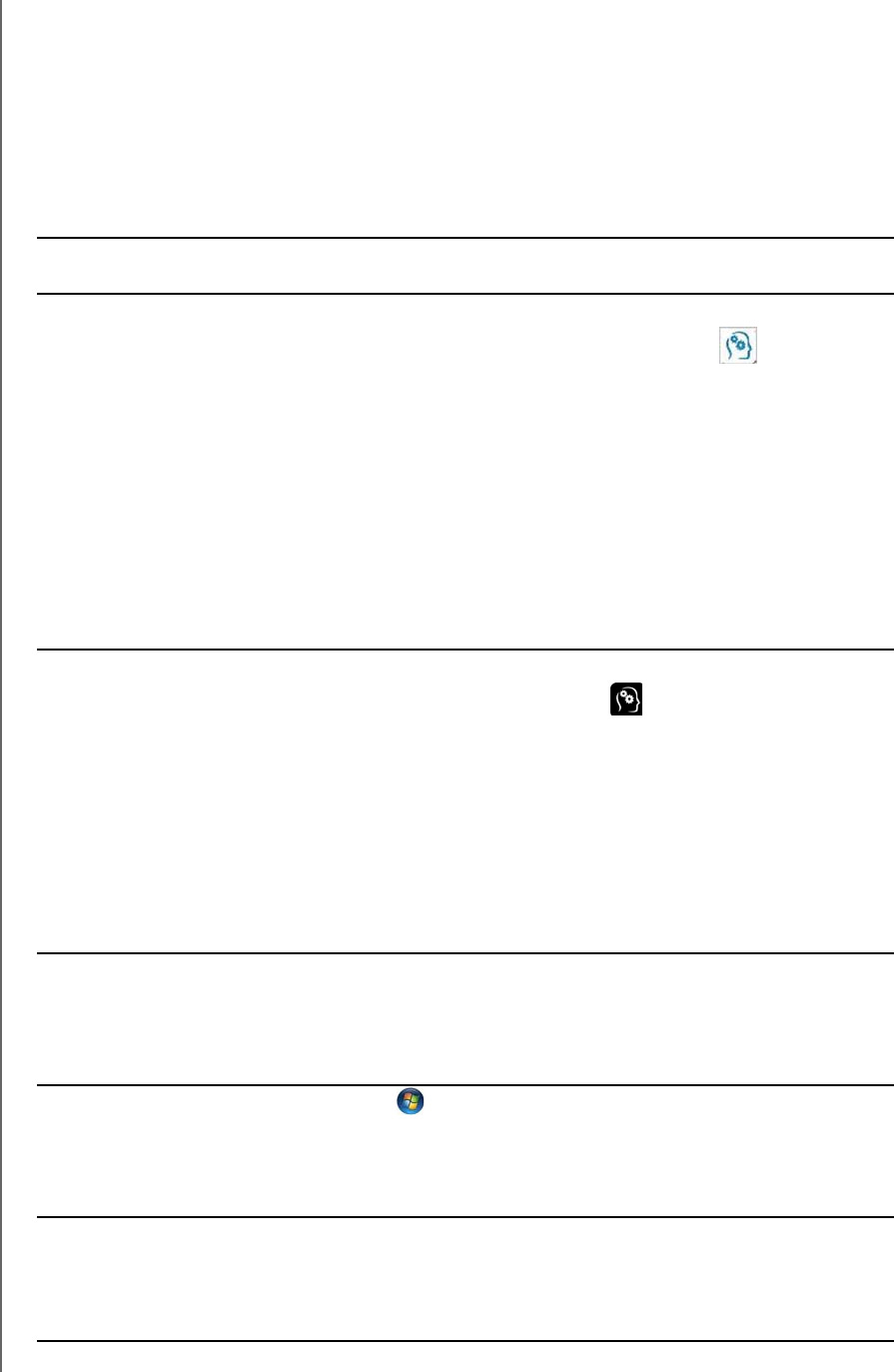
MY BOOK LIVE
USER MANUAL
MANAGING SHARES –83
Opening a Share
You have several options for opening My Book Live’s public share and the private
shares to which you have access.
To open a private share, you must have:
A user name and password assigned to your user name
Read-only or full access to the share
IF you want to open a
share using . . .
THEN for...
WD Quick View in the
system tray (Windows)
Public and Private Shares
1. Left- or right-click the WD Quick View icon to display the
main menu.
2. Click the arrow beside the drive’s name and then click Open.
The shares display in Windows Explorer.
3. For a private share, if prompted for a user name and
password, enter those associated with your user account on
the My Book Live dashboard.
For a private share, if the user’s name and password are the
same as for logging into the computer, a user name and
password are not required. If they are not the same, visit
http://support.wdc.com and see Knowledge Base Answer ID
5681.
WD Quick View in the menu
bar (Mac OS X)
Public and Private Shares
1. Click the WD Quick View icon in the menu bar and move
the cursor over the name of your My Book Live drive to display
the submenu.
2. Select Open on the WD Quick View submenu. The shares
display in a second submenu.
3. Select the desired share. For a private share, if prompted for a
user name and password, enter those associated with your
user account on the My Book Live dashboard (see “Creating a
User” on page 75). For a public share, if prompted for a user
name and password, select Guest.
Windows 8 1. In the Toolbar, select the File Explorer icon.
2. In the left panel, select Network.
3. Click My Book Live.
4. Double-click the Public folder on your drive.
Windows Vista/Windows 7 1. Click > Computer.
2. In the left panel, select Network.
3. Click My Book Live.
4. Double-click the Public folder on your drive.
Windows XP Public Share
1. Click Start > My Computer.
2. Under Network Drives, double-click the Public folder on your
drive.