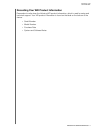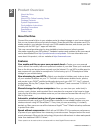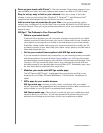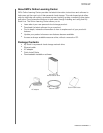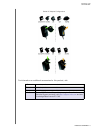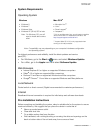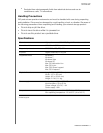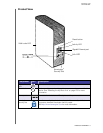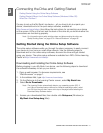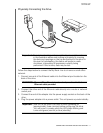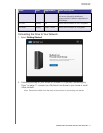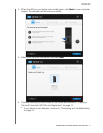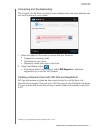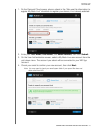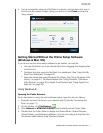13
MY BOOK LIVE
USER MANUAL
CONNECTING THE DRIVE AND GETTING STARTED –10
Connecting the Drive and Getting Started
Getting Started Using the Online Setup Software
Getting Started Without the Online Setup Software (Windows & Mac OS)
What Can I Do Now?
It’s easy to set up the My Book Live device -- all you have to do is unpack your
device, download and run the quick setup software, available at
http://www.wd.com/setup, then follow the instructions for connecting your device
on the screen. LEDs on the front and the back of the drive let you know whether the
connections are functioning properly.
Note: For information about safely shutting down and disconnecting the drive, see
“Safely Shutting Down” on page 50 or “Reboot/Shutdown” on page 69.
Getting Started Using the Online Setup Software
The online setup software walks you through the steps necessary to easily connect
your device to your home or small office network. Use the following steps to
download and run the online setup software, discover the drive and get started
using your device. The online setup software is available from WD’s Online Learning
Center at http://www.wd.com/setup
.
Downloading and Installing the Online Setup Software
Before plugging in your My Book Live device, use the following steps to download
the software necessary to set up your device.
1. Open a web browser. For browser requirements, see
“Web Browsers” on page 7.
2. In the address field, type
http://www.wd.com/setup.
3. On the Welcome to the Learning Center screen, select My Book Live.
4. Select Go to Downloads.
Note: The Learning Center automatically detects your operating system (OS). If
you’d like to download setup software for a different operating system, select
your OS from the pull-down menu at the top of the page before selecting the
Download Setup Software button.
5. Access your downloaded files, then double-click Setup.exe (Windows) or
My Book Live Setup.dmg (Mac).