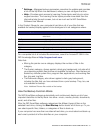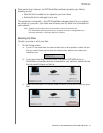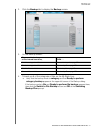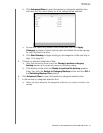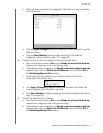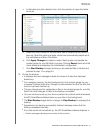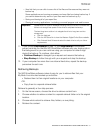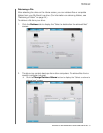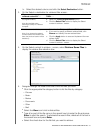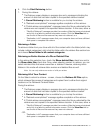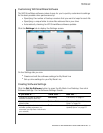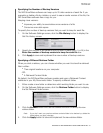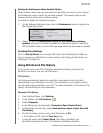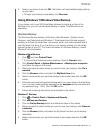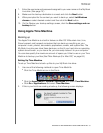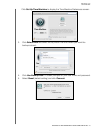MY BOOK LIVE
USER MANUAL
BACKING UP AND RETRIEVING YOUR COMPUTER FILES –33
b. Select the desired volume and click the Select Destination button.
3. On the Select a destination for retrieved files screen:
4. On the Select content to retrieve... screen, select Retrieve Some Files to
display the retrieve files selection box:
5. Navigate through the folder structure to find the files you want.
Click the appropriate file category button to list the files by category:
-
Pictures
- Music
- Movies
- Documents
- Other
- Mail
Select the View icon to list individual files.
Type all or part of the file name in the search box to locate the file and press
Enter to start the search. To eliminate the search filter, delete all of the text in
the search box and press Enter.
Select the check box for the file that you want to retrieve.
IF you want to copy your
retrieved content to . . . THEN . . .
Its original location,
Note: Not available when
retrieving a backup of a different
computer.
a. Select the To the Original Places option.
b. Click the Select Files button to display the Select
content to retrieve... screen.
A retrieved content folder,
Note: If you change the retrieval
content location from where it has
been, the previous location will be
backed up.
a. Select the In a Retrieved Content Folder option.
b. If you want to specify a different retrieve folder, click
Browse and identify the new retrieve folder.
c. Click the Apply button to save and implement the new
retrieve folder.
d. Click the Select Files button to display the Select
content to retrieve... screen.