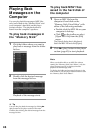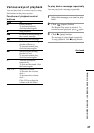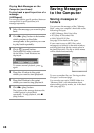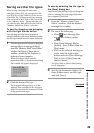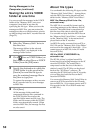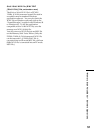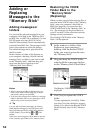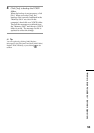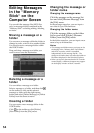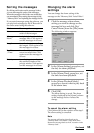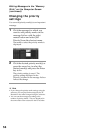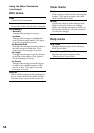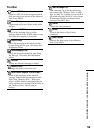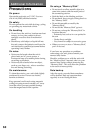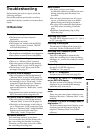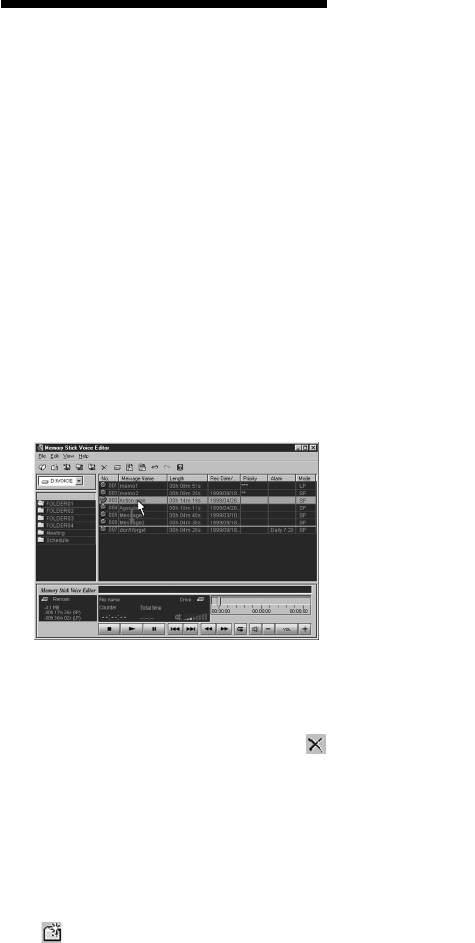
54
Changing the message or
folder name
Changing the message name
Click the message on the message list
box and click [Rename Message] from
the [File] menu.
In the message name box, you can input a
new title of up to 254 characters.
Changing the folder name
Click the message folder on the folder
list box and click [Folder], [Rename
Folder] from the [File] menu.
In the folder name box, you can input a new
name of up to 44 characters.
Notes
•The message and folder names you input are for
the display in the “Memory Stick Voice Editor“
and the IC recorder, which is controlled
independently by the message list file . The
change in the names does not reflect the folder or
file names displayed in the Windows Explorer.
•When you input a character that the IC recorder
cannot display, a different character may appear
on the display window of the IC recorder.
Editing Messages
in the “Memory
Stick“ on the
Computer Screen
You can edit the message files (MSV files
only) or message folders contained in the
“Memory Stick“ excluding adding/deleting
an index.
Moving a message or a
folder
You can move a message within the folder to
change its order, or move it to another folder.
You can also move a message folder within
the VOICE folder.
Drag and drop a message or a folder you
want to move onto the destination.
Deleting a message or a
folder
You can delete a message or a folder.
Select a message or a folder, and then click
on the toolbar or click on the selected
message or folder with the right mouse
button and select [Delete Message] or [Delete
Folder] from the shortcut menu.
Creating a folder
You can create a new message folder in the
VOICE folder.
Click on the toolbar or click [Folder],
[New Folder] from the [File] menu.