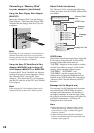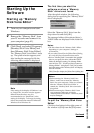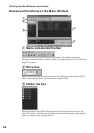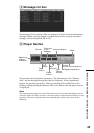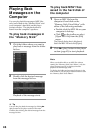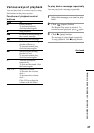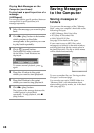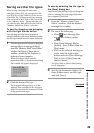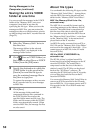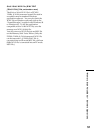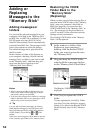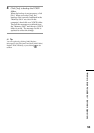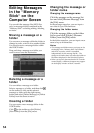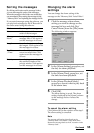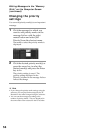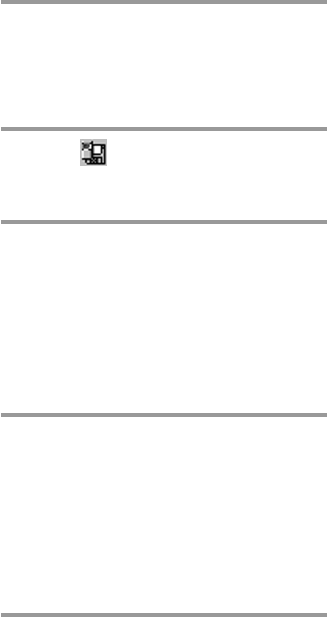
50
About file types
You can handle the following file types on the
“Memory Stick Voice Editor“. Among them,
only the MSV files can be played back and
edited on the “Memory Stick Voice Editor“.
MSV file (Memory Stick Voice file,
extension.msv)
The MSV file is a sound file format used in
recording messages on the Memory Stick IC
recorder. The sound data is compressed so
that the size of the data is relatively small.
You can edit and play back the MSV files on
the “Memory Stick Voice Editor“, write them
on the “Memory Stick“ to be restored and
played back on the IC recorder.
An MSV file can be converted into an ICS or
WAV file on the “Memory Stick Voice Editor“
and saved in the computer’s hard disk . (You
cannot convert an MSV file in the LP mode
into an ICS file.)
ICS file (SONY IC RECORDER file,
extension. ics)
The ICS file is Sony’s original sound file
format used in recording messages on the IC
recorder ICD-R100. The sound data is
compressed so that the size of the data is
relatively small. The ICS files can be played
back on the “ICS-Player” software. By
restoring the ICS files back to the IC recorder,
you can also play back the files on the IC
recorder ICD-R100.
You can use the Memory Stick Voice Editor to
convert an ICS file recorded in the SP mode
into an MSV file. (You cannot convert an ICS
file recorded in the LP or SP&LP mode into
an MSV file.)
Saving Messages to the
Compueter (continued)
Saving the entire VOICE
folder at one time
You can save all the messages in the VOICE
folder of the “Memory Stick“ onto your
computer’s hard disk at one time by
specifying the file type. When you save the
messages as MSV files, you can restore the
messages as they are with the alarm, priority
or other settings onto the IC recorder later on
(Page 52).
1 Select the “Memory Stick“ drive in
the drive box.
The message folders in the selected
“Memory Stick“ are displayed in the
message folder list box.
2 Click (Save as VOICE Folder) on
the toolbar or select [Save as VOICE
Folder] from the [File] menu.
3 Specify the destination to which the
VOICE folder is to be saved in the
[Save in] box and the file type to
save the contained message files in
the [Save as type] box.
To restore the messages as they are onto
the IC recorder later on, save messages
as MSV files.
4 Click [Save].
All the message folders and their
component message files contained in
the VOICE folder are saved as the
specified folder name and file type. The
folder and file names within the VOICE
folder are automatically named. When
saved as MSV files, the message list files
are also saved.