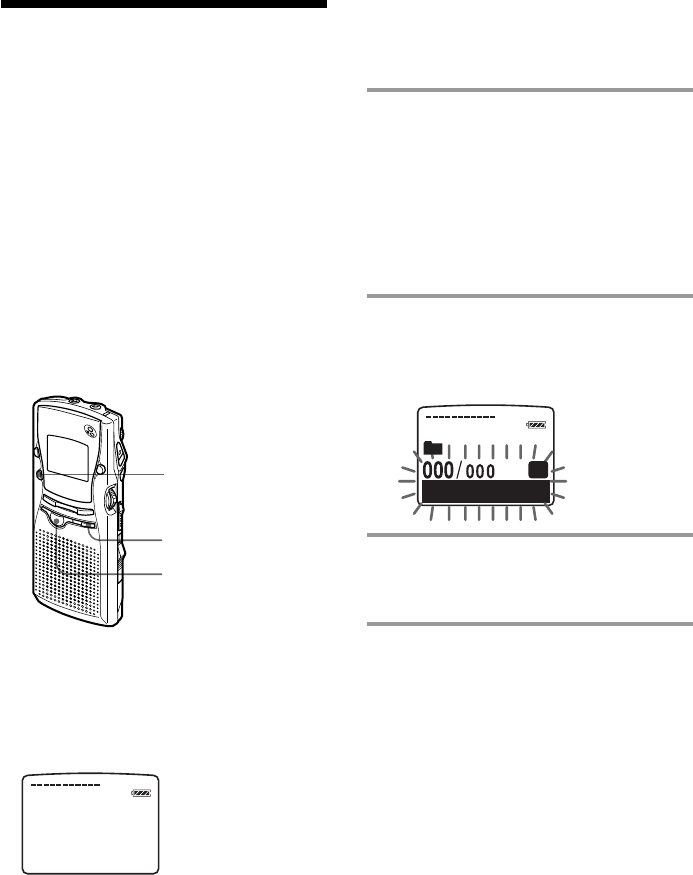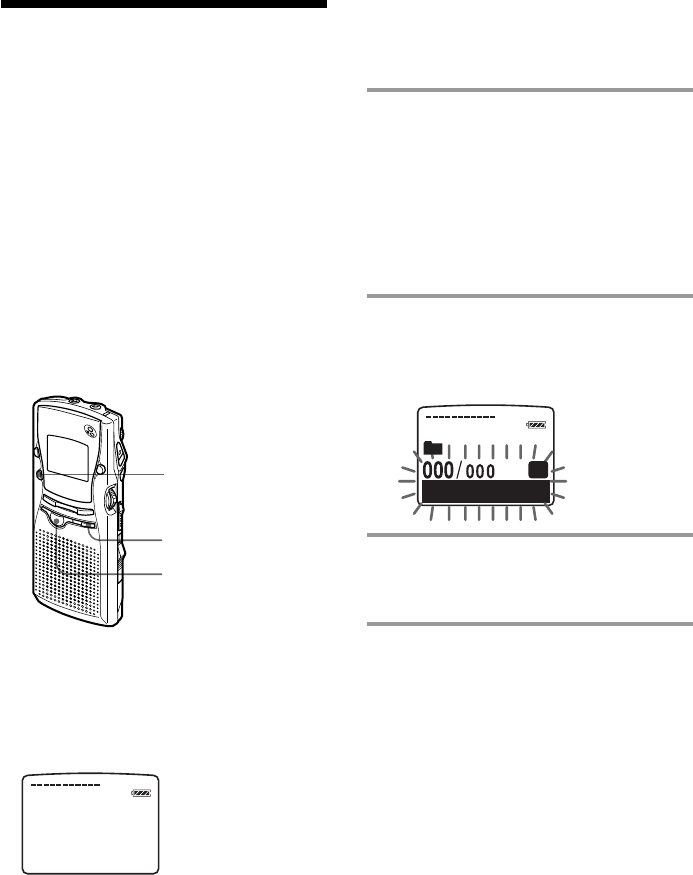
24
Adding / Deleting
Folders
By default setting, there are three folders:
“FOLDER01“, “FOLDER02“, and
“FOLDER03“. You can add folders as you
like up to a maximum of 511. You can also
delete unnecessary folders.
Note
The maximum number of folders you can add varies
depending on the capacity of a “Memory Stick“ or
using conditions. “FOLDER FULL“ is displayed in
the display window when you cannot add any
folder because of the system limitations of the IC
recorder (page 64).
You can make up to 340 folders when you use the
supplied “Memory Stick“ (16MB) as use for this IC
Recorder only and there is one message in each folder.
Adding Folders
Press FOLDER button for more than 1
second.
"NEW FOLDER" will be displayed on the
display and a folder will be added.
About added folder names
The new folder is labeled automatically with
double figures or letter like “FOLDER 04“ or
“FOLDER AB“. If there is a missing number or
letter among the folder names, the new one is
labeled using the missing number or letters
automatically.
You can change the folder name as you like
(page 27).
FOLDER
ERASE
STOP
Deleting Folders
You can only delete a folder that has no
recorded messages.
1 Select the folder you want to delete.
For information on selecting a folder, see
step 1 of "Recording Messages" on page
12.
Note
You cannot delete a folder that has some
recorded messages. First, erase all messages in
the folder (see page 17) or move them (see the
next page).
2 Press ERASE button for more than 1
second while pressing STOP button.
"ERASE FOLDER" will flash for ten
seconds on the display.
3 Press ERASE button while the
display is flashing.
The folder will be deleted.
To cancel deleting
Press STOP button before step 3.
Notes
• You cannot delete the last folder left in a “Memory
Stick“.
• After deleting a folder, the name of other folders
are not changed. If "FOLDER 03" is erased, the
name of "FOLDER 04" will remain the same.
NEW FOLDER
SP
FOLDER O2
RASE FOLDEE
R