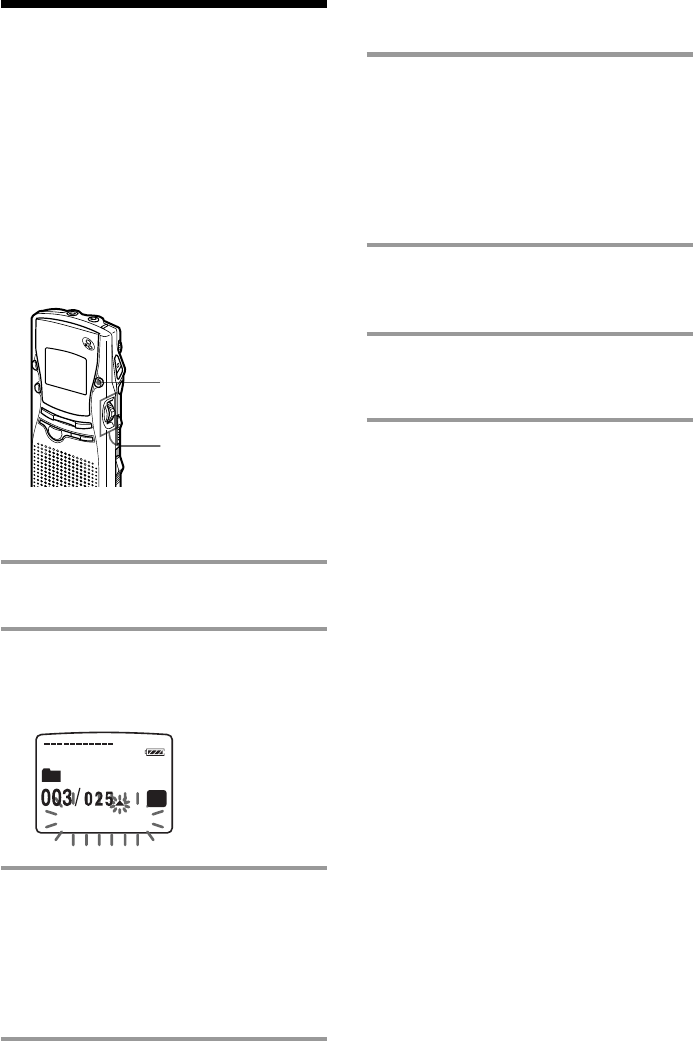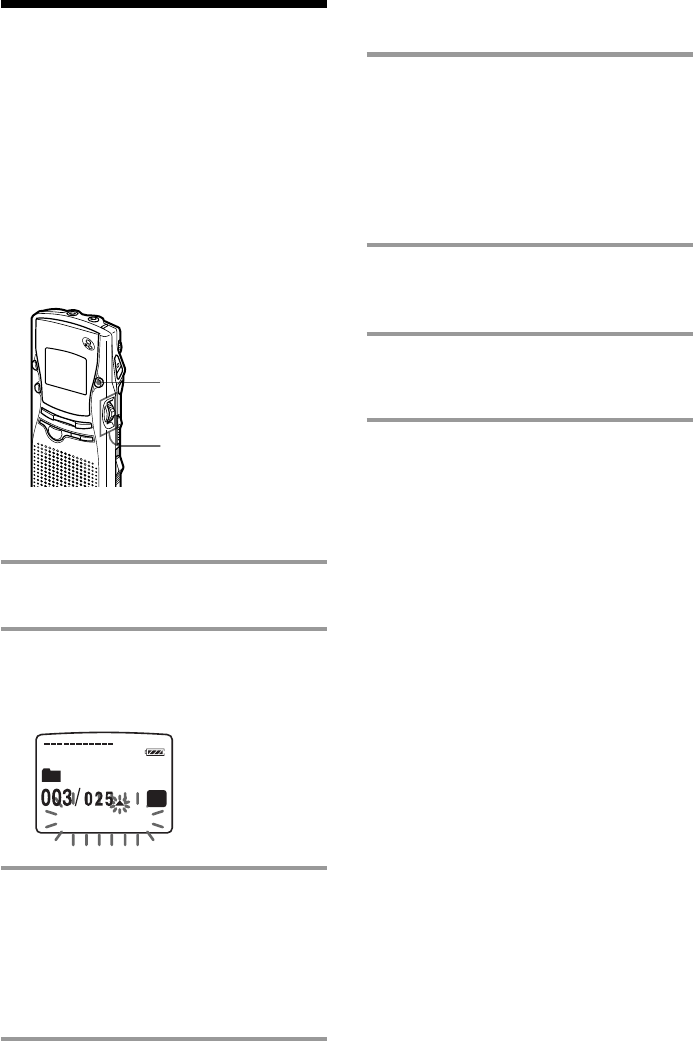
26
Adding Priority
Mark(s)
— Priority Mark
Function
You can add priority mark(s) to the desired
message to sort messages by the number of
priority marks instead of the recorded date
and time. There are four levels, "vvv" (the
most important), "vv", "v", and no priority
mark. You can add priority marks both in the
stop mode and in playback mode.
To add priority mark(s) in the stop
mode
1 Select the message you want to
mark.
2 Press A-B REPEAT / PRIORITY
button for more than 1 second.
"v" and "PRIORITY" will flash on the
display window.
3 Press A-B REPEAT / PRIORITY
button repeatedly to select the
number of priority mark(s) while
“PRIORITY“ is flashing.
The setting is finished when "v" lights
steadily in the display window. The
messages will be renumbered.
A-B REPEAT /
PRIORITY
Jog lever
PRIORIT
SP
FOLDER O1
Y
To add priority mark(s) during
playback
1 Press A-B REPEAT / PRIORITY
button for more than 1 second
during playback of the message you
want to mark.
"v" and "PRIORITY" will flash on the
display window while the first and last 5
seconds of the message is played back 10
times.
2 Press the jog lever up or down to
select the number of priority
mark(s) during flashing.
3 Press the jog lever to fix the setting.
The setting is finished and the messages
will be renumbered.
Messages with priority mark(s)
Messages are sorted in order of the number of
priority marks in a folder. Messages without
a priority mark are moved after messages
with priority mark(s).
1 Tip
If there are over 2 messages with the same number
of priority marks in a folder, these messages will
sorted by the recorded date and time (The older one
comes first).
Note
You can also add priority mark(s) using the
supplied “Memory Stick Voice Editor“ software
(page 56). But messages are not sorted in order of
the number of the priority marks unless you sorted
by the number of priority marks using the software.