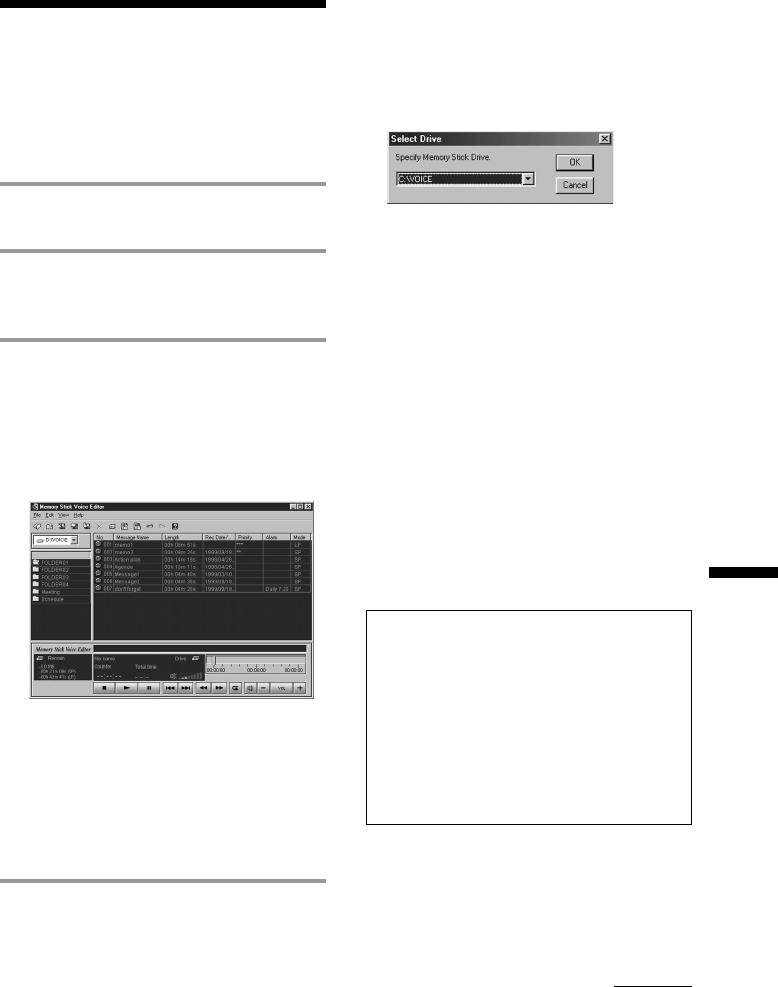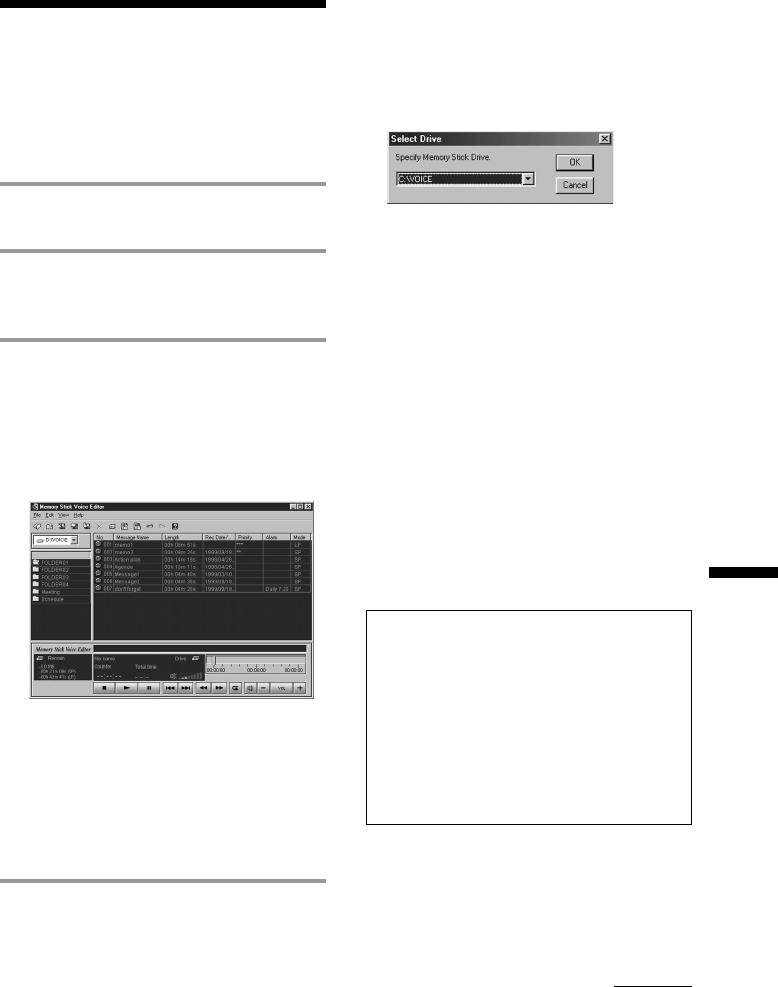
43
“Memory Stick Voice Editor“ Software Operations
Starting Up the
Software
Starting up “Memory
Stick Voice Editor“
1 Turn on your computer and start
Windows.
2 Remove the “Memory Stick“ from
your IC recorder and connect it to
your computer (page 41).
3 Click [Start], and select [Programs],
[Memory Stick Voice Editor] and
then [Memory Stick Voice Editor].
The “Memory Stick Voice Editor“ starts
up. The splash window appears, and
after loading the message list file the
following main window is displayed.
Note
If the setting of the display of Windows is set
to “Large Font“, the main window appears
different from the above one. It is
recommended to set “Small Font“ in the
setting of the display. To change the setting,
refer to the instruction manual of Microsoft
Windows 95 or Windows 98.
The first time you start the
software or when a “Memory
Stick“ drive is not found
After the splash window, the following
dialog box for specifying the “Memory Stick“
drive is displayed.
Select the “Memory Stick“ drive from the
drop-down list and click [OK].
The message folders of the selected drive’s
VOICE folder are displayed in the folder list
box.
Notes
•The drive letter for the “Memory Stick“ differs
depending on your computer’s settings or
environment.
•If you select [Cancel] in the [Select Drive] dialog
box, only the player section becomes active.
• If a new “Memory Stick“ is inserted in the specified
drive or you specify the drive without the VOICE
folder, the dialog box stating “No Message Folder
exists in Drive “XX.” Would you like to create new
Message Folder?” is displayed. Click [Yes] to make
the initial setting of the “Memory Stick“ and display
the main window.
Click [Cancel] to display the [Select Drive] dialog box.
Notes
• Before starting the “Memory Stick Voice
Editor“, make sure to insert the “Memory
Stick“ into your computer. When you insert it
after the “Memory Stick Voice Editor“ is
started, the “Memory Stick“ drive cannot be
recognized.
• Before removing the “Memory Stick“ from
your computer, make sure to exit the
“Memory Stick Voice Editor“. Otherwise, data
may be damaged.
To quit the “Memory Stick Voice
Editor“
Click the close button in the right corner of
the window or [Exit] from the [File] menu.
Continued