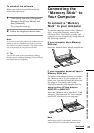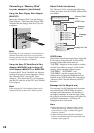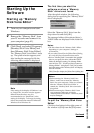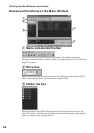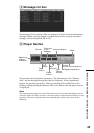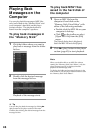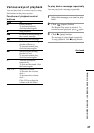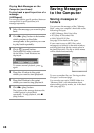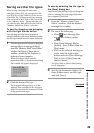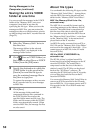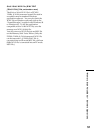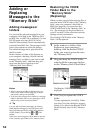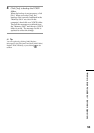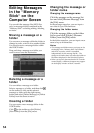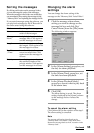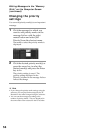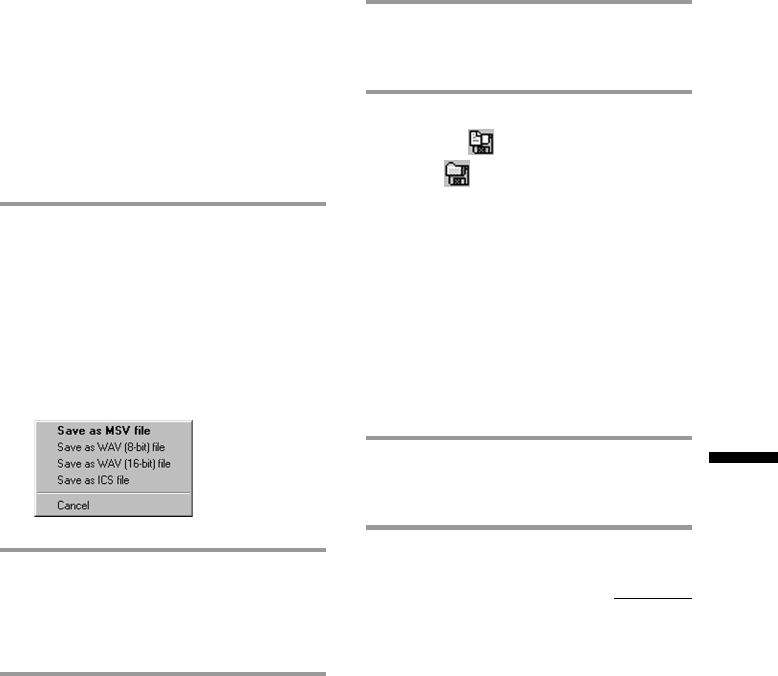
49
“Memory Stick Voice Editor“ Software Operations
Saving as other file types
When saving a message file onto your
computer’s hard disk, you can specify a file
type: ICS file or 8-bit/16bit WAV file as well
as an MSV file. Without specifying, message
files are saved in MSV files as they are saved
in the “Memory Stick“. Please note that you
can edit and play back MSV files only on the
“Memory Stick Voice Editor“ software.
To save by dragging and dropping
with the right mouse button
You can drag and drop the message(s) or
folder(s) with the right mouse button and select
the file type from the shortcut menu displayed.
1 Use the right mouse button to drag the
message file(s) or message folder(s)
from the “Memory Stick Voice Editor“
window and drop it/them onto a
window or folder of the Explorer or
desktop of your computer.
When you drop it/them onto the
destination folder, a shortcut menu listing
the available file types is displayed.
2 Click the desired file type .
The dropped message file(s) or all the
message files contained in the dropped
folder are saved in the destination folder
in the specified file type.
To save by selecting the file type in
the [Save] dialog box
You can select the file type in [Save] dialog box
to save a message file or message folder onto
your computer’s hard disk.
1 From the “Memory Stick Voice
Editor“ window, click the desired
message file or folder.
2 Do one of the following:
• Click (Save Message file)
or
(Save Folder) on the
toolbar.
• Click [Save Message File] or
[Folder], [Save Folder] from the
[File] menu.
• Click on the selected message or
folder with the right mouse
button and select [Save Message
File] or [Save Folder] from the
shortcut menu.
The [Save File] or [Save Folder] dialog
box is displayed.
3 Specify the destination folder, file
name (folder name), and file type
and click [Save].
Continued