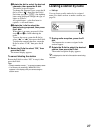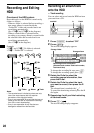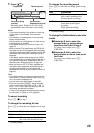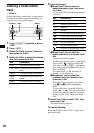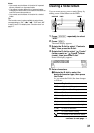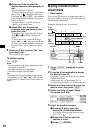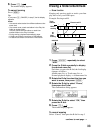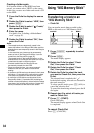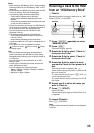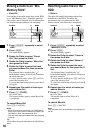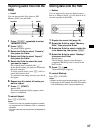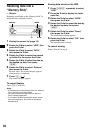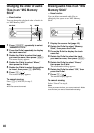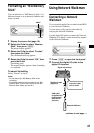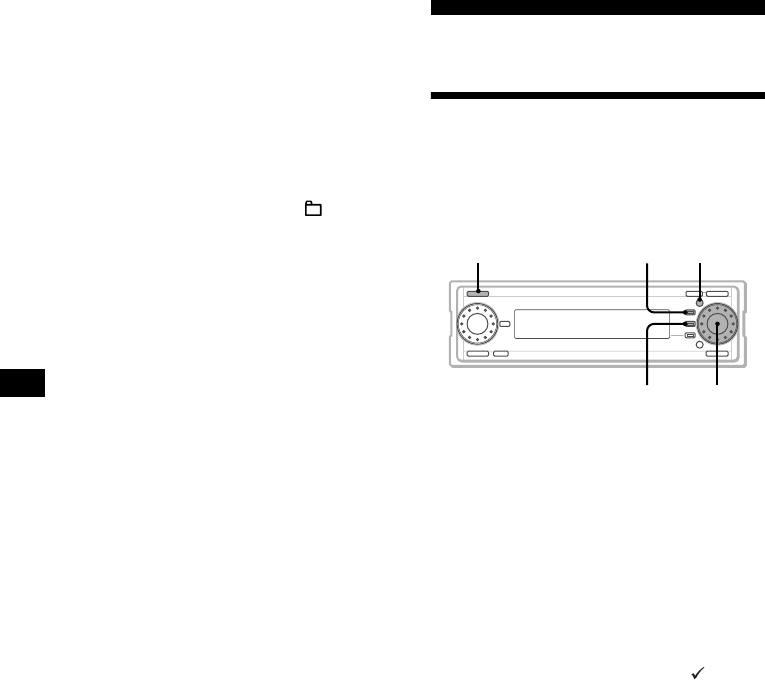
34
Creating a folder again
If all custom folders on the HDD have been
erased, you cannot select “HDD” as the source.
In this case, create a new folder and record a CD
on the HDD.
1 Press the R dial to display the source
list.
2 Rotate the R dial to select “HDD,” then
press (MENU).
3 Rotate the R dial to select “ Create,”
then press the R dial.
4 Enter the name.
For details, See “Labeling a folder/album/
track” on page 30.
5 Rotate the R dial to select “OK,” then
press the R dial.
Notes
• The erased tracks are temporarily saved in the
Latest 400 album in the Recycle Bin folder, and the
erased albums are temporarily saved in the Recycle
Bin folder.
In the event that you choose not to permanently
erase an item in the Recycle Bin folder, it can be
moved from the Recycle Bin (page 32).
The erased tracks in the Latest 400 album, or the
erased albums in the Recycle Bin folder can only be
moved track by track or album by album.
• Contents erased from the Recycle Bin are
permanently erased from the HDD.
• Once you erase the item, you cannot restore it.
Make sure the item you want to erase before
erasing.
• A maximum of 400 tracks can be stored in the Latest
400 album. If it exceeds 400, tracks with the oldest
time stamp are erased as new tracks are added.
• A maximum of 200 albums can be stored in the
Recycle Bin folder. If it exceeds 200 (including the
number of Latest 400 album), albums with the oldest
time stamp (not including the number of Latest 400
album) are erased as new albums are added.
Using “MG Memory Stick”
Transferring a track to an
“MG Memory Stick”
— Check-Out
You can transfer music data recorded on the
HDD on this unit to an “MG Memory Stick.”
1 Press (SOURCE) repeatedly to select
“HDD.”
2 Press (MENU).
The menu display appears.
3 Rotate the R dial to select “Check
Out,” then press the R dial.
4 Rotate the R dial to select “Check
Out,” then press the R dial.
5 Rotate the R dial to select the track
you want to Check-Out, then press the
R dial.
The selected item is marked with “ .”
In the default setting, all tracks are selected in
the track name list.
To select specific tracks, press (F2) (ALL) to
cancel the selection first.
To cancel the item being selected, press the R
dial again.
6 Repeat step 5 to select all tracks you
want to Check-Out.
7 Press (F1) (START).
Check-Out starts.
The normal display appears when Check-Out
is completed.
To cancel Check-Out
Press (F1) (CANCEL).
SOURCE MENUF1
F2
R dial