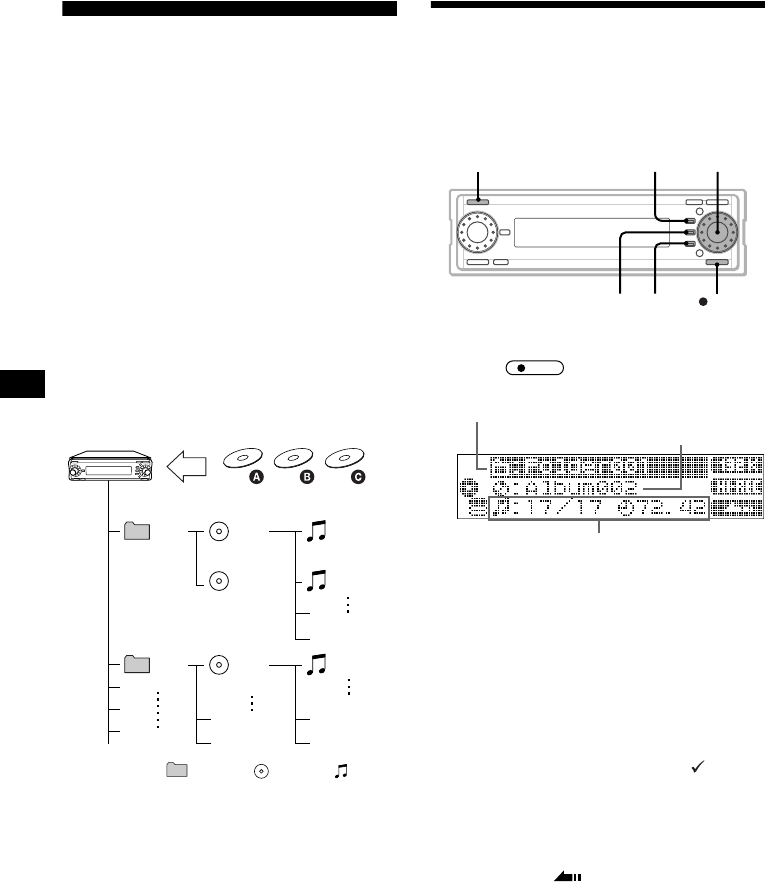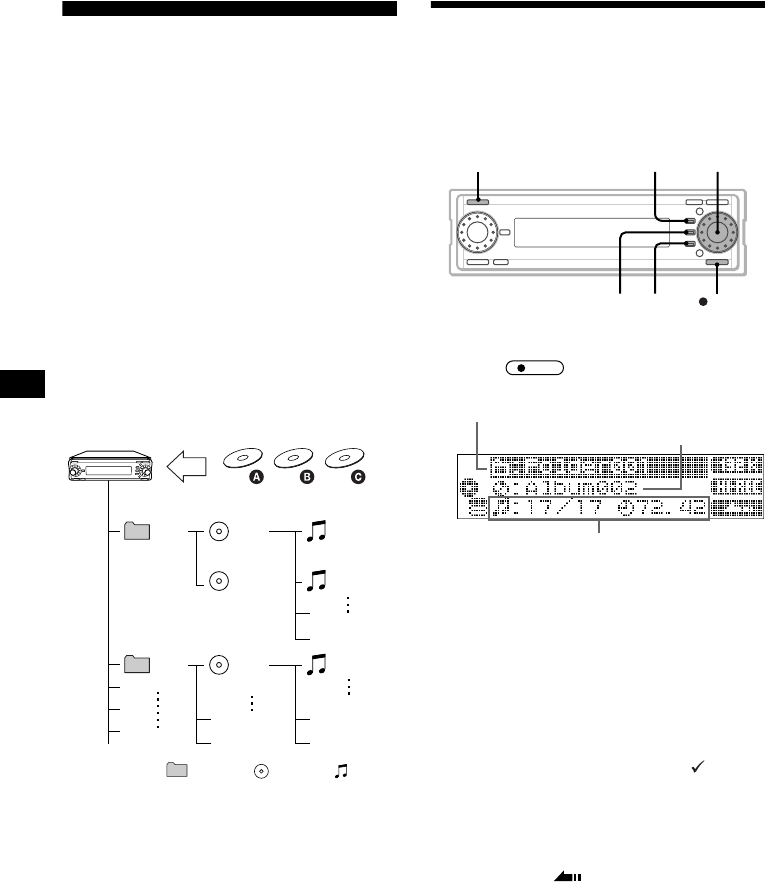
28
Recording and Editing
HDD
Overview of the HDD system
Recorded tracks on the HDD are sorted out by
folders as follows:
– When no folder is selected before recording, a
new empty album is created inside the
“Folder 001” folder and recorded tracks are
stored there automatically.
(See “CDA” and “CDB” in the diagram.)
– When a certain folder is selected before
recording, a new empty album is created inside
the selected folder and recorded tracks are
stored there automatically.
(See “CDC” in the diagram.)
Example:
“CDA” and “CDB”: No folder is selected.
“CDC”: “Folder 002” is selected.
Folder Album Track
Notes
• The recorded music is limited to private use only.
Use of the music beyond this limit requires
permission of the copyright holders.
• Sony is not responsible for music files that are not
saved on this unit due to unsuccessful recording
from CD or music downloading.
• Sony is not responsible for any files that are
damaged or erased from the hard disc.
Recording an album/track
onto the HDD
— Track recording
You can select and record onto the HDD an item
you want from a CD.
1 Press (SOURCE) to select “CD.”
2 Press .
The record setting display appears.
To change the recording bit rate, press (F1).
To change the recording speed, press (F2).
3 Rotate the R dial to select the
recording source information, then
press the R dial.
4 Rotate the R dial to select the track
you want to record, then press the R
dial.
The selected item is marked with “ .”
To cancel the item being selected, press the R
dial again.
5 Repeat step 4 until you finish selecting
all desired tracks.
6 Press (F3) ().
The record setting display reappears.
001
002
001
(CDA)
002
(CDB)
001
002
001
001
(CDC)
REC
SOURCE
RECF3F2
F1
R dial
REC
Storage folder
Storage album
Recording source information
(Selected track number/Total track number,
Total track time)