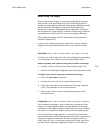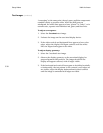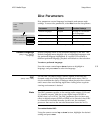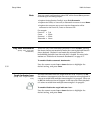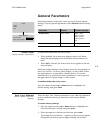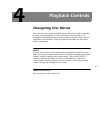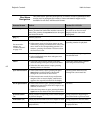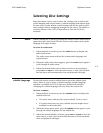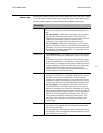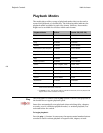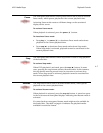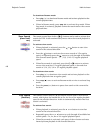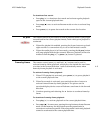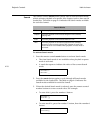4-3
Nº51 Media Player Playback Controls
Selecting Disc Settings
Some disc menus can be used to select disc settings such as audio track
(audio language and output format), subtitle language and camera angle.
In some cases, certain remote control buttons can also be used to select
these settings without navigating through the disc menu. The ability to
use these features with a DVD is dependent on how the DVD was
mastered.
audio
When a loaded disc is playing, pressing the remote control audio button
opens the audio status menu which is used to select audio tracks (audio
language and output format).
To select an audio track:
1. When playback is activated, press the audio button to display the
audio status menu.
The audio status menu indicates the current audio language and
output format.
2. When the audio status menu appears, press the audio button again to
cycle through all audio tracks.
3. When the desired audio track is selected in the on-screen display,
press enter or return to close the status menu, or wait a few seconds
and the menu will automatically close and playback will begin.
subtitle language
Pressing the remote control subtitle button opens the subtitle status
menu, which is used to select a subtitle language. Subtitle language
selection is available for DVD-Vs that were created with subtitles.
Changing the subtitle language will only affect the current disc.
To select a subtitle:
1. When playback is activated, press the subtitle button to display the
subtitle status bar.
• The status menu indicates the current subtitle, if one is active.
• If a status menu does not open, subtitle selection might not be
available for the loaded disc.
2. When the status menu opens, press the subtitle button again to cycle
through all subtitle languages for the loaded disc.
3. When the desired subtitle is selected, press enter or return to close the
status menu, or wait a few seconds and the menu will automatically
close and playback will begin.