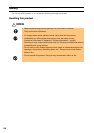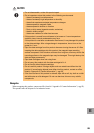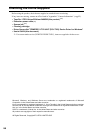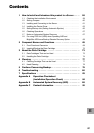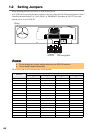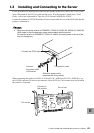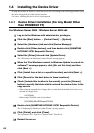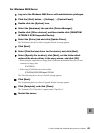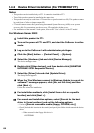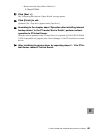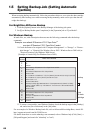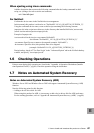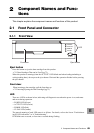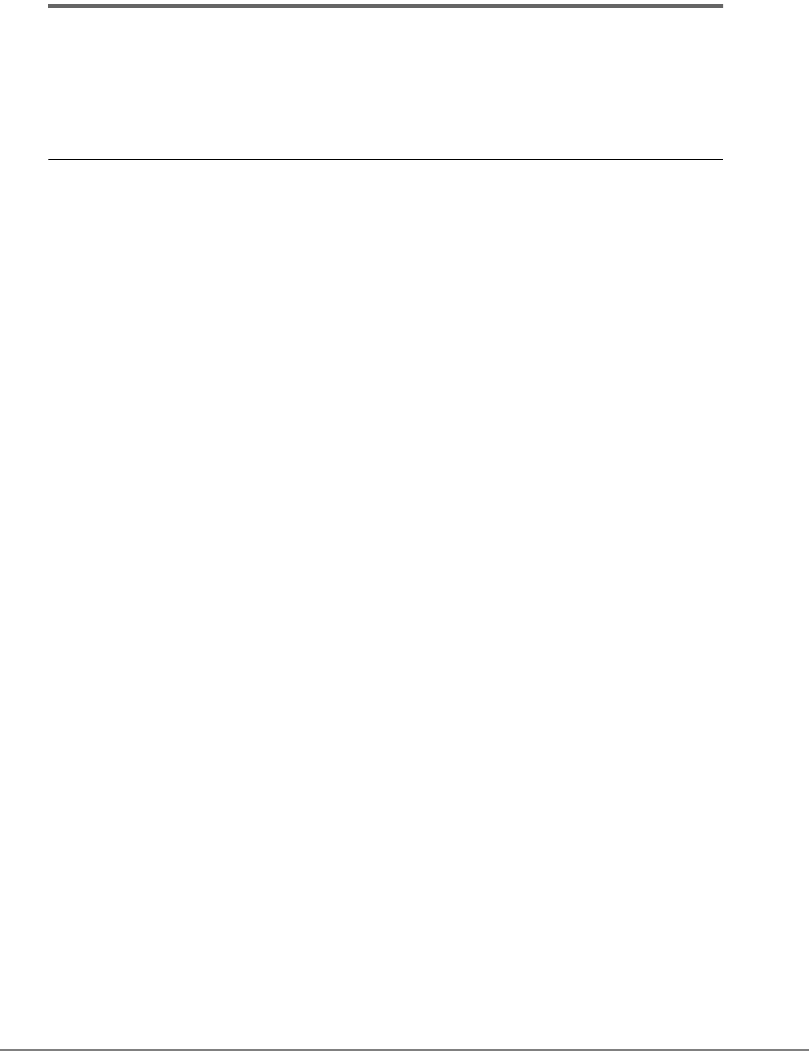
62
1.4 Installing the Device Driver
If using this product on Windows, install the device driver according to the following procedure using
the driver floppy disk provided with this product.
For Linux, installing the device driver is not required.
1.4.1 Device Driver Installation (For Any Model Other
than PRIMERGY FT)
For Windows Server 2003 / Windows Server 2003 x64
1
Log on to the Windows with administrator privileges.
2 Click the [Start] button → [Control Panel] → [System].
3 Select the [Hardware] tab and click [Device Manager].
4 Double click [Other devices], and then double click [QUANTUM
ULTRIUM 3 SCSI Sequential Device].
5 Select the [Driver] tab and click [Update Driver].
The "Welcome to the Hardware Update Wizard" message appears.
6 When the "Can Windows connect to Windows Update to search for
software?" message appears, click [No, not this time] and then
click [Next >].
7 Click [Install from a list or a specific location] and click [Next >].
8 Click [Search for the best driver in these locations].
9 Check [Include this location in the search], press the [Browse]
button to specify the folder which restored the device driver in the
copy source.
• When using the supplied driver floppy disk (or when the downloaded device driver was
restored in a floppy disk)
A:\LTO3HH
• When using CD-ROMs such as ServerStart
[CD-ROM]:\DRIVERS\tape\LTO3HH
10 Double click [QUANTUM ULTRIUM 3 SCSI Sequential Device].
The "Completing the Hardware Update Wizard" message appears.
11 Click [Finish], and click [Close].
The "Quantum LTO 3 Tape Drive" appears under "Tape Drive".
12 Restart the server.