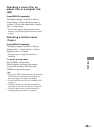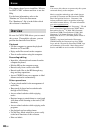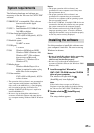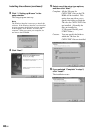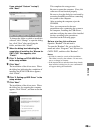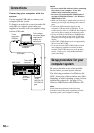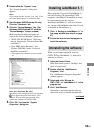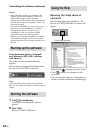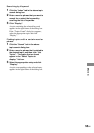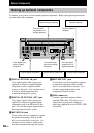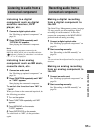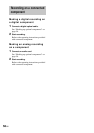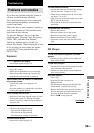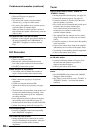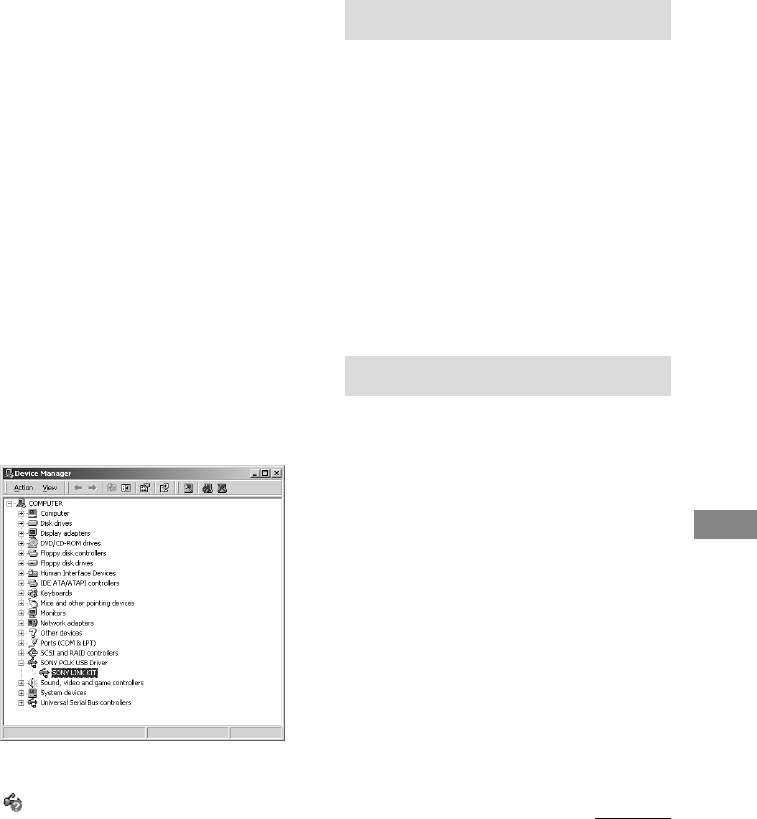
53
GB
M-crew
2 Double-click the “System” icon.
The “System Properties” dialog box
appears.
Note
If you cannot find the “System” icon, click “View
all Control Panel options” (for Windows Me).
3 (For Windows 2000/Windows XP only)
Click the “Hardware” tab.
4 Click the “Device Manager” tab. (For
Windows 2000/Windows XP, click the
“Device Manager” button, instead)
Make sure that the following items are
listed in the “Device Manager” dialog box.
• “SONY PCLK USB Driver” (This item
may be found under “Universal Serial Bus
controllers”.)
• “Sony HDD Audio Recorder”* and
“Generic USB Hub” under “Universal
Serial Bus controllers”
* This appears only when the system is turned
on.
Note (for Windows Me only)
Depending on the configuration of your computer,
may appear before the listed device. This,
however, does not affect the operation of the
system (the computer and CMT-L7HD).
5 Click “OK” to close the “System
Properties” dialog box.
Installing LabelMaker 5.1
Please note that if you install LabelMaker 5.1
onto the Windows XP preinstalled VAIO
computer, LabelMaker 5.0 installed on it may
be overwritten by the new version.
Installing LabelMaker 5.1 will not overwrite
any version of LabelMaker older than 5.0 such
as included in PictureGear 4.x.
1 Click “4. Setting up LabelMaker 5.1” in
the setup window (see step 2 on page
47).
2 Follow the instructions that appear to
install the software.
Uninstalling the software
When you no longer require M-crew for
CMT-L7HD or LabelMaker 5.1, uninstall a
software as follows:
1 Open the Control Panel.
In the Start menu, point to “Settings” and
click “Control Panel”.
2 Double-click the “Add/Remove
Programs” icon.
The “Add/Remove Programs Properties”
window appears.
3 Select and click “M-crew for
CMT-L7HD” or “LabelMaker 5.1” in the
program list.
4 Click “Add/Remove”.
Uninstaller is activated and the software
selected in step 3 is deleted automatically.
continued