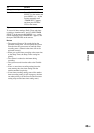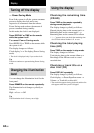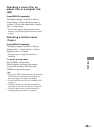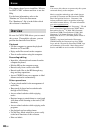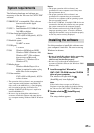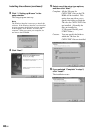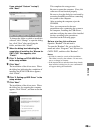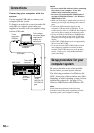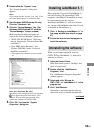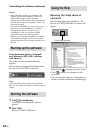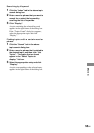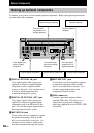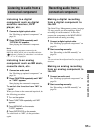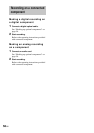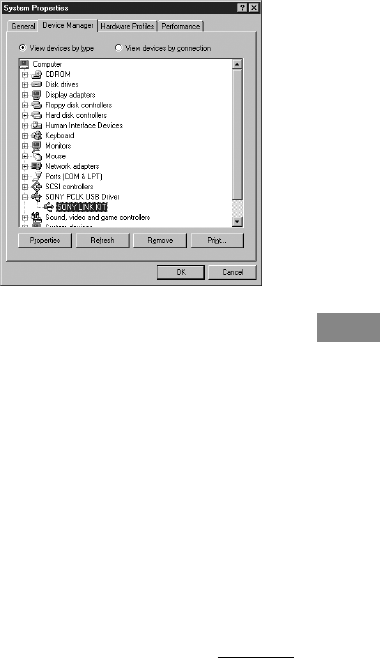
51
GB
M-crew
Setting up for Windows 98/
98SE
Installing the USB driver
1 Connect the system to the computer
directly, and then start up the
computer.
“Add New Hardware Wizard” appears.
Quit any applications that are active.
2 Click “Next”.
3 Select “Search for the best driver for
your device. (Recommended)”.
Load the Windows 98/98SE CD-ROM into
the CD-ROM drive of the computer if the
wizard requests it, and then install the
drivers. Installation procedure will be
repeated for each of the following device.
• Generic USB hub
Verifying the status of the installed
devices
Be sure to check the status of the installed
devices after you have installed thier drivers.
1 Open the Control Panel.
In the Start menu, point to “Settings” and
click “Control Panel”.
2 Double-click the “System” icon.
The “System Properties” dialog box
appears.
3 Click the “Device Manager” tab.
Make sure that the following items are
listed in the “Device Manager” dialog box.
• “SONY PCLK USB Driver”
• “Sony HDD Audio Recorder”* and
“Generic USB Hub” under “Universal
Serial Bus controllers”
* This appears only when the system is turned
on.
4 Click “OK” to close the “System
Properties” dialog box.
Setting up for Windows 2000/
Windows Me/Windows XP
Installing the USB driver (Windows
2000)
1 Connect the system to the computer
directly, and then start up the
computer.
“Found New Hardware Wizard” appears.
Quit any applications that are active.
2 Click “Next”.
continued