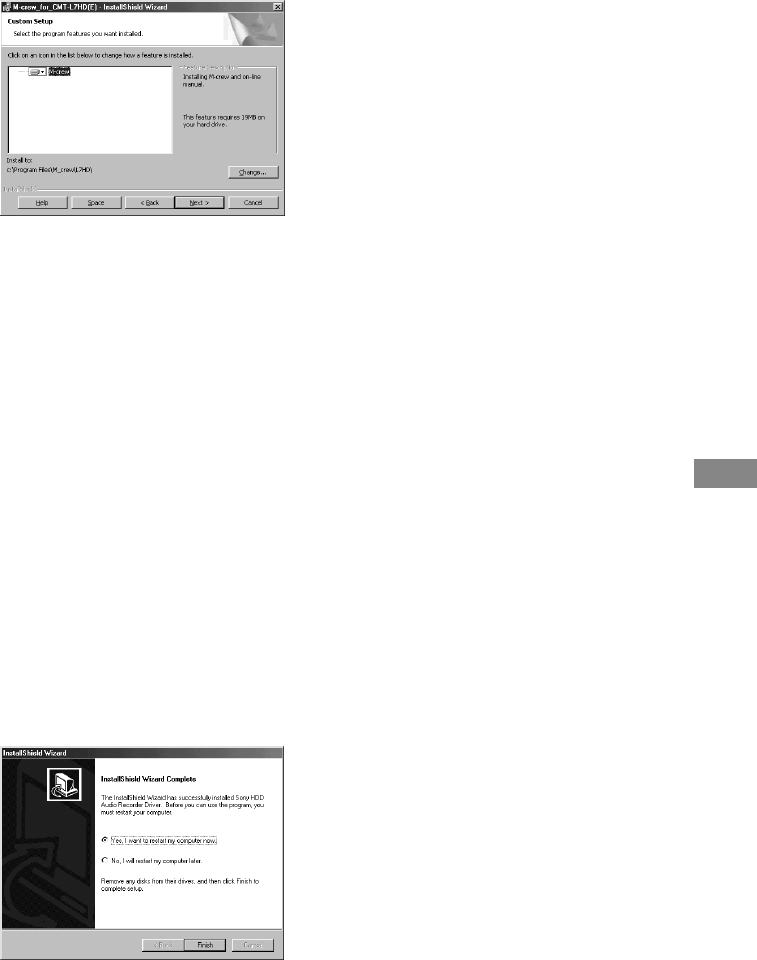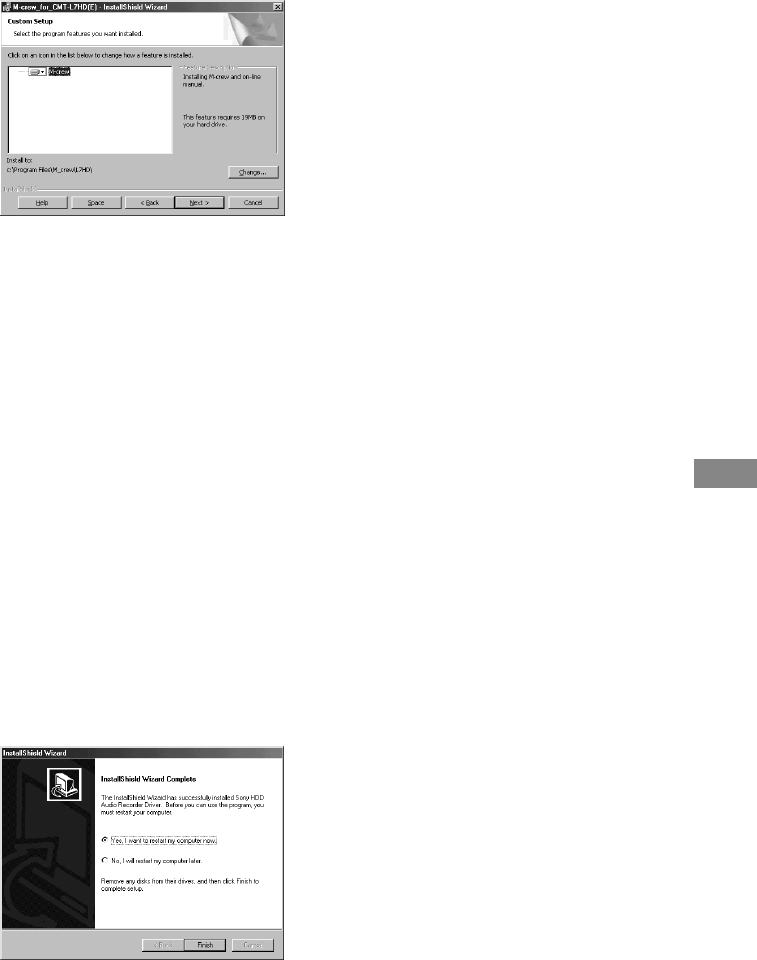
49
GB
M-crew
If you selected “Custom” in step 5,
click “Next”.
To change the folder to which to install this
software, click “Change” to open the dialog
box, click “Next” after specifying the
folder, and then click “Install”.
7 When the dialog box indicating the
completion of installing the “M-crew for
CMT-L7HD” files appears, click
“Finish”.
8 Click “2. Setting up PCLK-USB Driver”
in the setup window.
9 Click “Next”.
The installation of the driver starts. When
the dialog box indicating the completion of
installing the PCLK-USB driver appears,
click “Finish”.
10
Click “3. Setting up HDD Driver” in the
setup window.
11
Click “Next”.
The installation of the driver starts. When
the dialog box for restarting the computer
appears, click “Finish”, and then restart the
computer.
This completes the setup process.
Be sure to restart the computer. If not, this
software will not function properly.
Be sure to close the dialog box activated by
executing InstallDlg.exe before connecting
the system to the computer.
After restarting the computer, eject the
CD-ROM.
Now, you can proceed to the next
preparation steps: connecting the system to
the computer, installing the USB drivers,
and then verifying the status of the installed
devices according to the procedures
described on the following pages.
Before starting this software
Open the “Readme” file and read it.
To open the “Readme” file, go to the Start
menu and select “Programs” and “M-crew for
CMT-L7HD”, and then click “Readme”.
Notes
• A folder is created as a result of the installation.
This folder is used by the software. Do not erase,
move, or change its contents.
• If the required driver and other items have already
been installed, a dialog box for your confirmation
will appear during the installation.