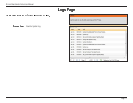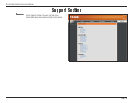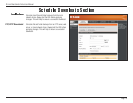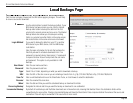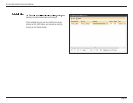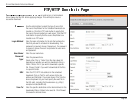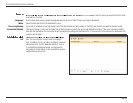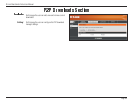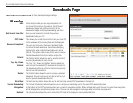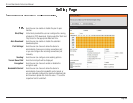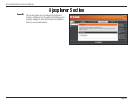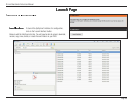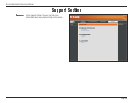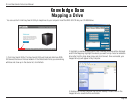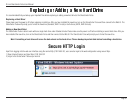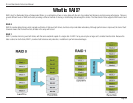D-Link ShareCenter Pulse User Manual
Page 85
In the field provided you can copy and paste a link
to a torrent file hosted on the internet. The BitTorrent
download manager will add the torrent file to the
download manager and being downloading your files.
Here you can browse for a torrent file you have
downloaded onto your PC.
This allows you to load the torrent file from your local PC.
In this windows all the running tasks will be displayed.
The user can click on the ‘Remove Completed’ button
to remove finished downloads. Sometimes identifying
finished jobs, when multiple downloads exist, can be
difficult. This option make is easy for the user to remove
finished downloads from the list with a single click.
The ‘Details’ button allows the user to view the files that
are being downloaded for each torrent.
The ‘Top’, ‘Up’, ‘Down’ and ‘Bottom’ buttons allows the
user to move the selected P2P download in the task list.
The downloads at the top of the list carries more priority
than the one list below them.
The ‘Delete’ button allows the user to remove a selected
download. This will remove not only the torrent file, but
also the partially downloaded files too.
-to-Peer download manager settings.
The start and stop button allows the user to start and stop selected P2P downloads in the task list.
The ‘Torrent Scheduling’ button allows the user to configure a scheduling rule for the select P2P downloading task.
At the bottom of the P2P Task window there are a couple of navigation controls. When multiple tasks exist, the user can select how many tasks
will be displayed by using the drop-down menu. The user can also navigate to next pages when more than one page exist.
The refresh button allows the user to refresh the P2P task list to display the most updated statistics.