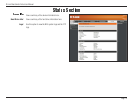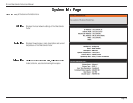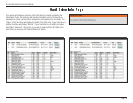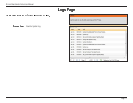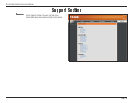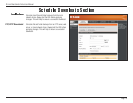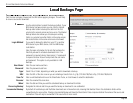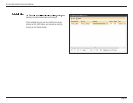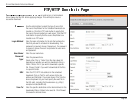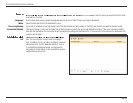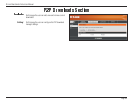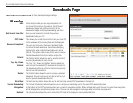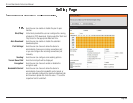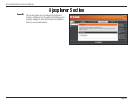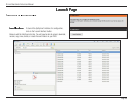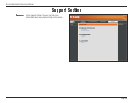D-Link ShareCenter Pulse User Manual
Page 82
Use the radio buttons to select the type of server that
the source files/folders for the Schedule Downloads are
located on. Click the HTTP radio button to specify that
the source files are located on a web server. Click the FTP
radio button to specify that the source files/folders are
located on an FTP server.
Enter the login information for the site that contains the
files that you want to schedule for downloading. If no
password is required, choose ‘Anonymous’. If a password
is required, choose ‘Account’ and provide the user name
and password.
Enter the user name here.
Enter the password here.
Select either ‘File’ or ‘Folder’ from the drop-down list
depending on whether you wish to download a file or a
folder. Choose ‘File’ if you wish to download a specific
file. Choose ‘Folder’ if you wish to download all the files
in a specific folder.
Enter the FTP/ HTTP site address for the scheduled
download. Click on ‘Test’ to verify access to the site
address and file/folder. If you have chosen ‘File’ from the
above drop down list, you must specify the exact file in
the URL path, including the file extension. (e.g. http://
example.com/test/testfile.txt).
Enter the specific destination on the internal drives for the
downloaded files or folders to be saved to. Click ‘Browse’
to browse the internal drives.
ver, web server, or local network
share. Always test the URL before applying changes. This will help to ensure a
successful download.