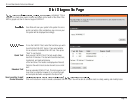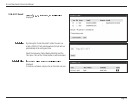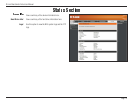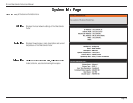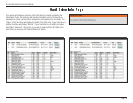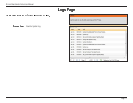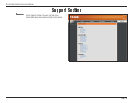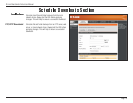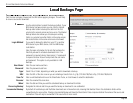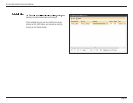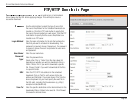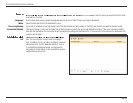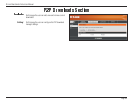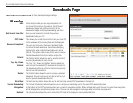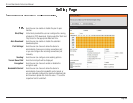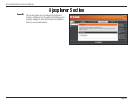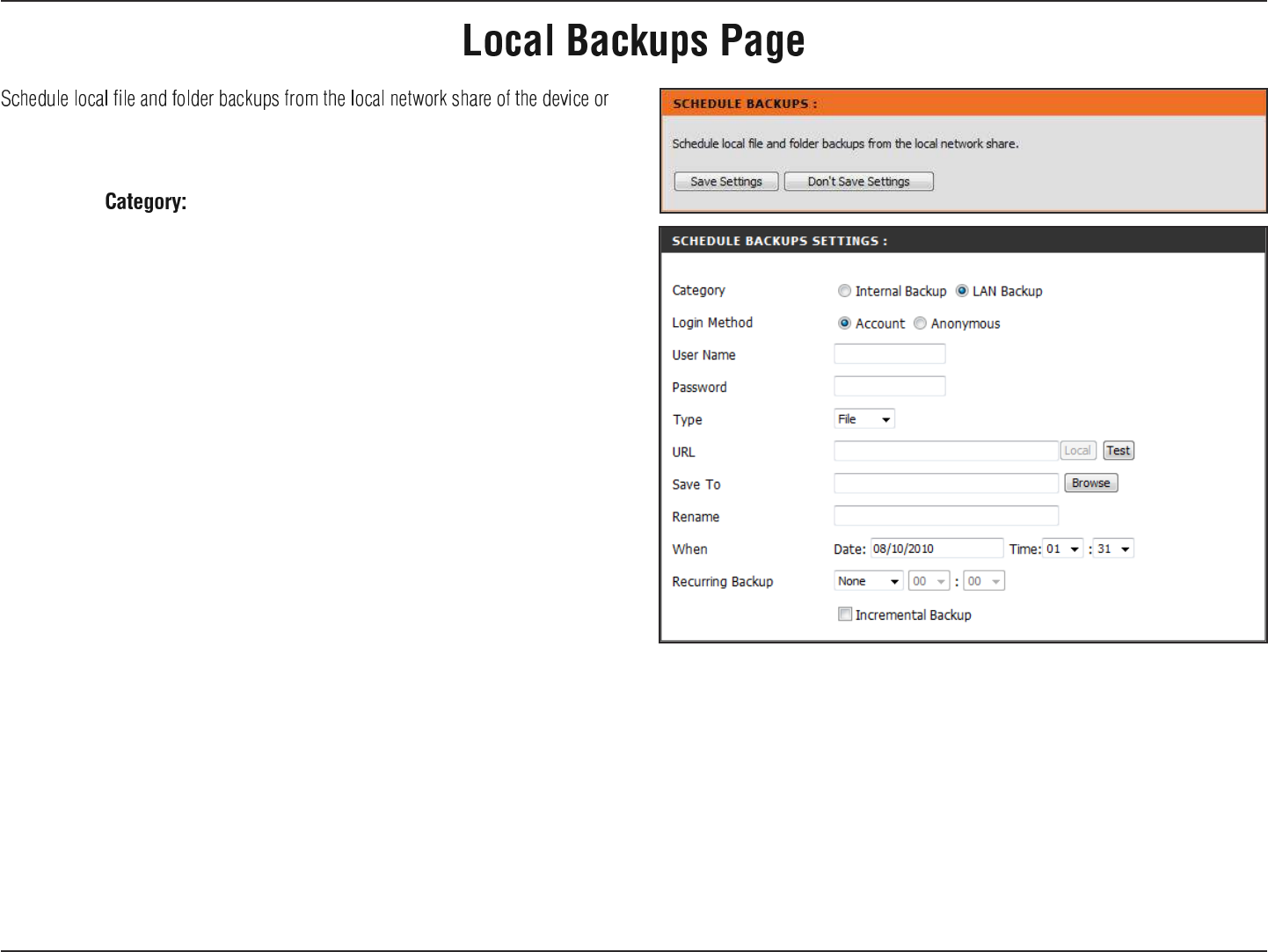
D-Link ShareCenter Pulse User Manual
Page 80
Use the radio buttons to select the backup method. If your
NAS device has two volumes you can click the Internal
Backup radio button to backup the data from the first
volume to the second volume and vice-versa. The Internal
Backup feature also allows you to backup an existing
folder on a volume to another folder on the same volume
but nested folders in the same volume are not allowed.
If you want to backup the data from your PC or another
NAS device to your NAS device, click the LAN Backup
radio button.
Enter the login information for the site that contains the
files that you want to schedule downloads from. If no
password is required choose ‘Anonymous’. If a password
is required choose ‘Account’ and provide the user name
and password. This option is only available for LAN
Backups.
Enter the user name used here.
Enter the password used here.
from the local computer. Always test the URL before applying changes. This will help
to ensure a successful download.
Select File or Folder, depending on what you want to download or backup.
Enter the URL of the site or server you are initiating a transfer from. E.g. ftp://123.456.789/Test or ftp://123.456.789/test.txt
Enter a valid destination drive on the ShareCenter Pulse, or click Browse to select the destination.
Enter the renamed file name here.
Enter the date and time you want the scheduled backup or download to initiate.
Designate the interval and time you want the backup or download to run unattended.
By default all local backups and file/folder downloads are in Overwrite mode, meaning that identical files in the destination folder will be
overwritten by the source files. Checking Incremental Backup will have the ShareCenter Pulse compare identical file names at the source and
destination. Files will only be overwritten if the source file is more recent.