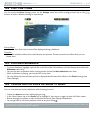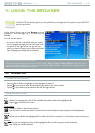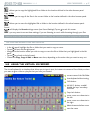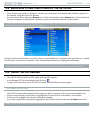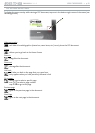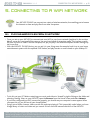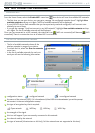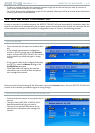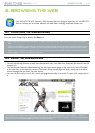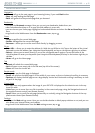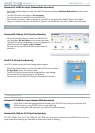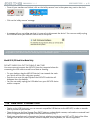MANUAL
V1.0
CONNECTING TO A WIFI NETWORK > p. 32
To select a network and start the connection process, simply tap on the one that you want to connect to
(your home wireless network or a free hotspot).
You will be taken to the conguration screen for this network, where you will have to enter some information
to set up your access to this network.
5.3 wIfI neTwOrk COnfIguraTIOn
In order to connect to a wireless network, the ARCHOS 704 WIFI will need some specic information about the
network. Your device will automatically pick up certain pieces of information that it needs. You can enter the rest
of the information manually in the network’s conguration screen, as shown in the following sections.
Note that your device will remember the network connection information that you enter, in order to re-use it and
connect automatically to the network when it is in range.
OPEN NETWORKS
Open networks do not require an authentication
key.
If the network has automatic conguration
turned on (DHCP), simply tap on the Connect
button, and your ARCHOS 704 WIFI will connect
to this network, provided the signal is strong
enough.
•
•
If the network needs to be congured manually,
use / to select the Manual setting on the
Conguration parameter.
Other parameters will appear: the required
information can be obtained from the person
who manages the network.
•
•
When you have nished entering all the information, tap on the Connect button, and your ARCHOS 704 WIFI will
connect to this network, provided the signal is strong enough.
PROTECTED NETWORKS (WEP, WPA OR WPA2 KEY)
Protected networks require an encryption key to
connect.
The type of key (WEP, WPA or WPA2) will be
detected automatically by your device.
The rest of the required information can be
obtained from the person who manages the
network.
•
•
•
•
•